Please follow the steps listed below to install the software.
1) From your mobile device, navigate to the Google play store.
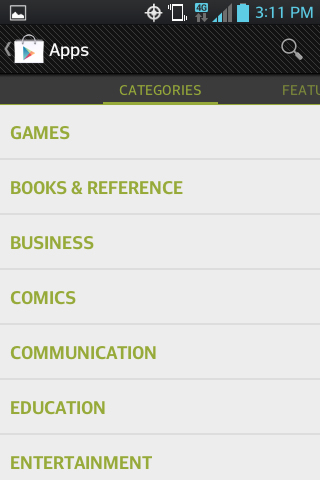
2) Search the app "iMaxCam" from the Google play store.
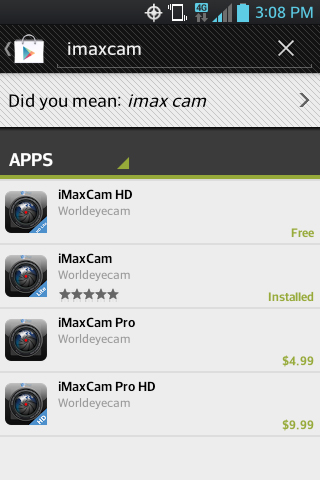
3) Click iMaxCam button, the initial interface is shown as below.
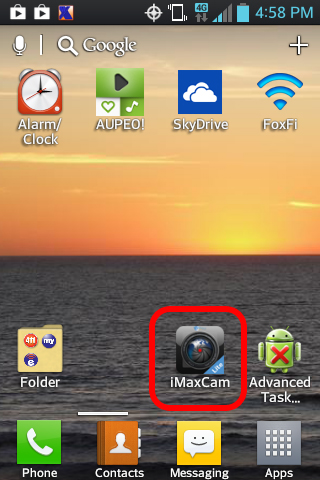
Android Viewing Instructions:
Download Manual |
Download
Android Software
Installation and Operation
Please follow the steps listed below to install the software.
1) From your mobile device, navigate to the Google play store.
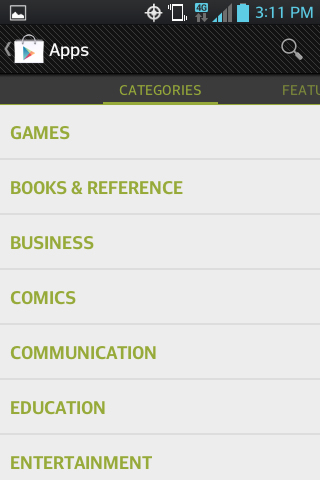
2) Search the app "iMaxCam" from the Google play store.
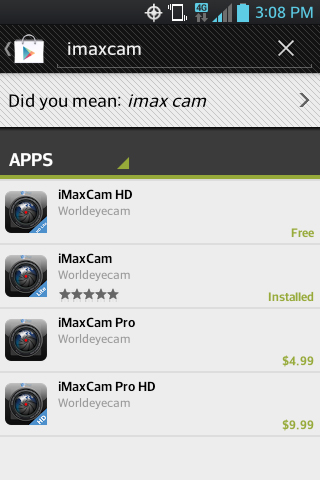
3) Click iMaxCam button, the initial interface is shown as below.
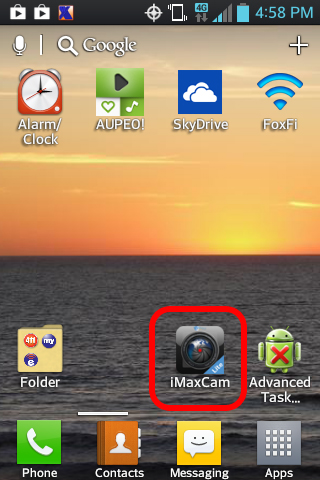
4) Click on Device Manager to enter your DVR/NVR login information
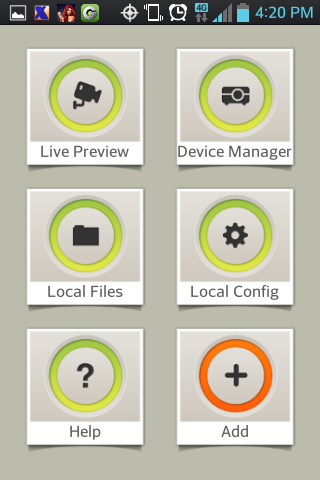
5) Click the Add button to advance to the next screen
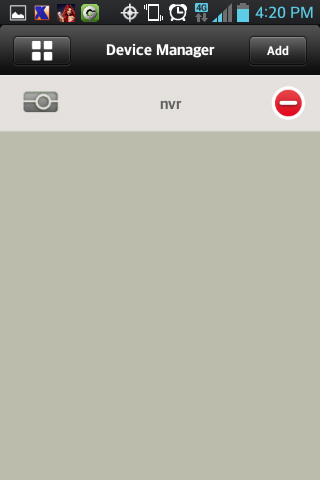
6)
Name = Can be anything you want
Address = Your external IP address
Port = The TCP port of the DVR/NVR. (Default is 37777)
User name = User selected (Default is admin)
Password = User selected (Default is admin)
Channel = Number of channels of your DVR/NVR
Once you have entered your DVR/NVR login information, press the save button and the back button.
(Below we have entered the login information for our demo system)
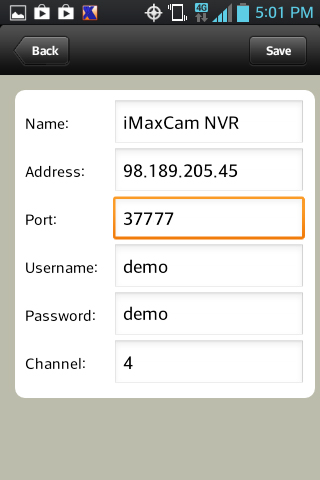
7) From the menu, press the Live Preview to start the camera feeds
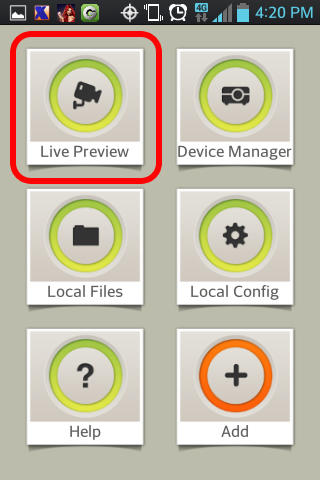
8) Click on one of the 4 blank video screens and select your DVR/NVR from the list of devices
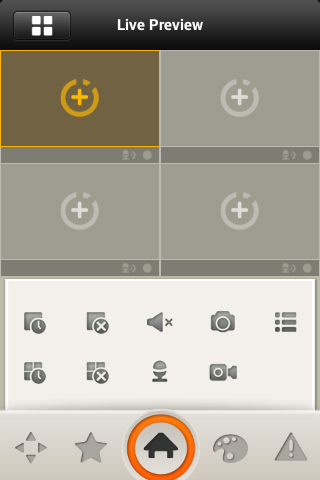
9) Select a camera from the list. Repeat this process for every camera you would like to see
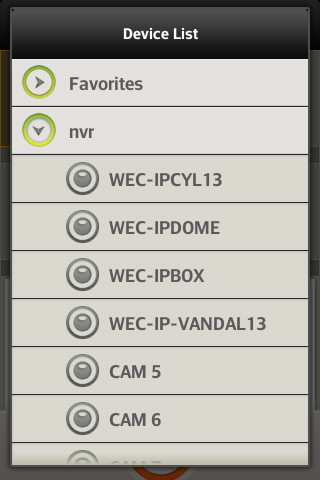
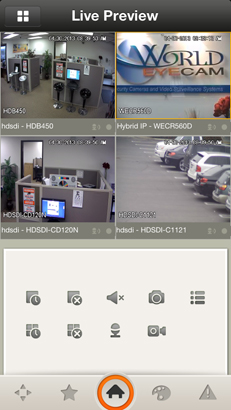
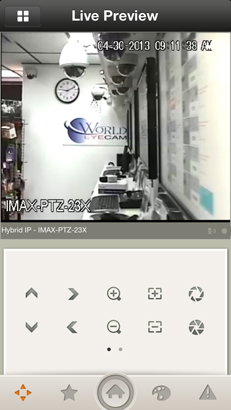
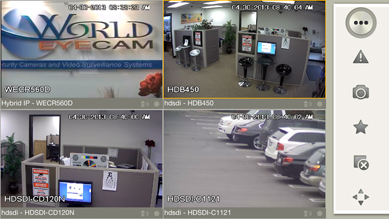
Please refer to the following sheet for detailed information.
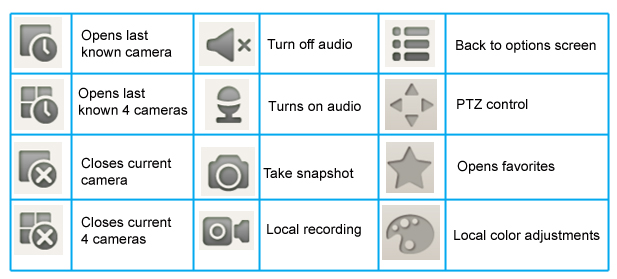
Important
The snapshot image is saved in default Android image folder.