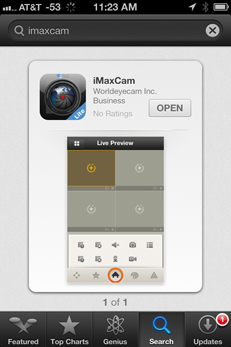
This users manual is to help you install and use the mobile phone monitor software based on iPhone/iPad.
Features
This software has the
following features:
Use mobile iPhone or iPad to view real-time or recorded video.
Supports PTZ control operation.
Supports 16 channel display maximum on iPad / Supports 4 channel display
maximum on iPhone.
Controllable audio on all channels, depending on your DRV/DVR specifications.
Support new iMaxCamPro NVR with third-party cameras (AXIS, Samsung, Panasonic,
Dynacolor, and Sony)
Redesigned the playback interface according to iPad resolution, including the
vertical screen and the horizontal screen.
Added an iPad horizontal/vertical screen control menu, and an iPhone
horizontal/vertical screen control menu.
Support figure gesture to control PTZ cameras.
One version for both the iPad and iPhone.
Supports snapshot function and device list display.
Supports live video and recorded video playback.
Create and save a list of favorite cameras for quick access.
Compatibility
Compatible with iPhone, iPod touch, and iPad. Requires iOS 4.3 or later. This
app is optimized for iPhone 5.
Please follow the steps listed below to install the software.
1) Please go to the App Store to install the software.
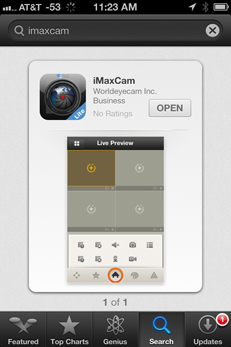
2) Search iMaxCam to find the software.
3) Click the iMaxCam software to begin the installation.
4) Click iMaxCam icon and the initial interface is shown as below.
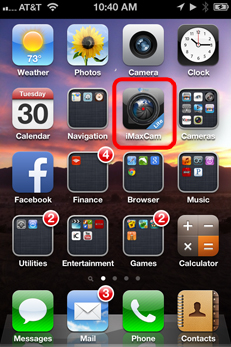 | Tap the iMaxCam Mobile App to start |
|
App startup screen |
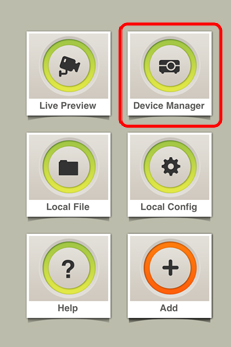 | Tap the DEVICE MANAGER option to enter your DVR/NVR login information |
 |
Device Manager Click "Add" to advance to the next screen. |
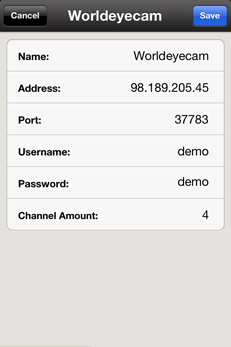 | Here we have entered the Worldeyecam Demo system information. |
|
|
To start a camera feed, tap on one of the blank video screens |
|
|
Next select the DVR/NVR you wish to view. |
|
|
Next select the camera you wish to view. |
|
|
The iPhone will display up to 4 cameras at one time |
|
|
A single camera can be viewed full screen. |
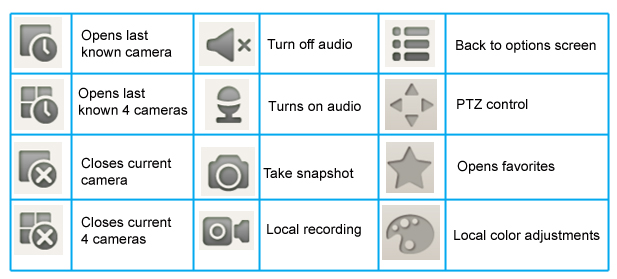 | |
Important
The snapshot image is saved in default iPhone image folder.
Please follow the steps listed below to install the software.
1) Please go to the App Store to install the software.
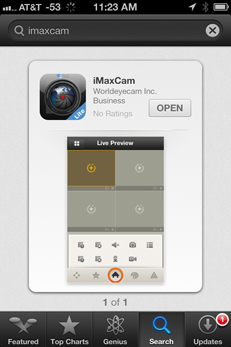
2) Search iMaxCam HD to find the software.
3) Click the iMaxCam HD software to begin the installation.
4) Click iMaxCam HD icon and the initial interface is shown as below.
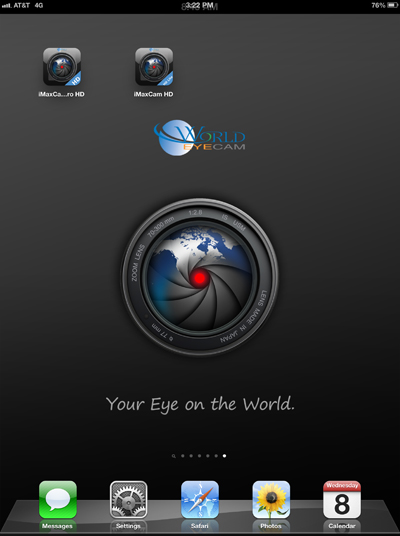 | |
| After the app launches, tap the gear icon in the bottom right corner of the screen. | |
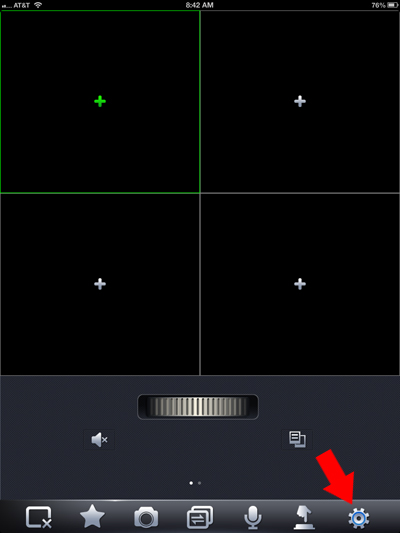 | |
| Tap the Add button in the top right corner to enter your DVR/NVR login information. | |
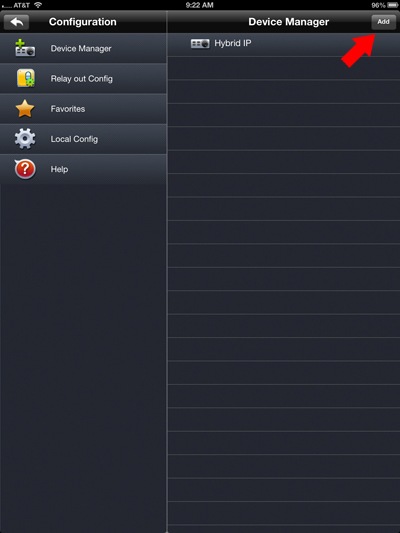 | |
| Below you will see that we have added the Worldeyecam demo system login information. These settings should match your own login information for your DVR/NVR. After you are done entering you information be sure to tap the save button in the top right corner. | |
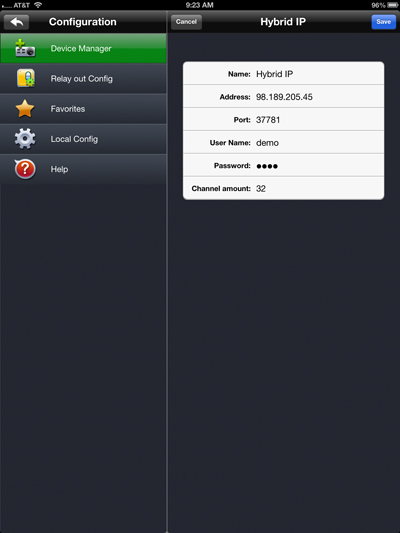 | |
| After entering your login information, tap the DVR/NVR you wish to view. | |
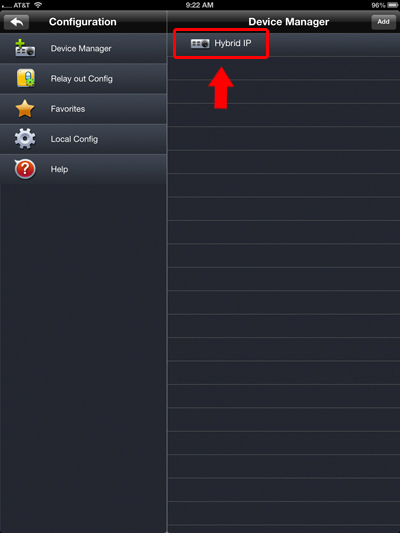 | |
| Next select the cameras you would like to view. | |
 | |
|
iPad will display up to 16 channels at one time. | |
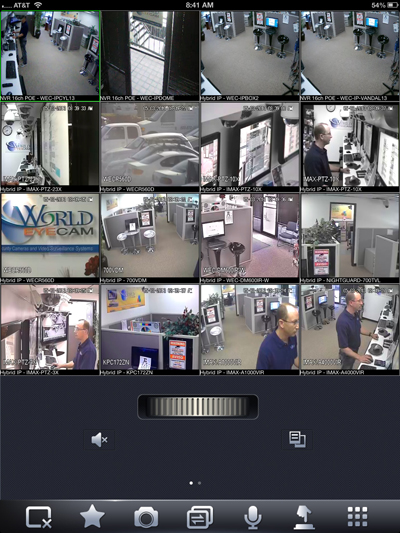 | |
| iPad 16 channel view | |
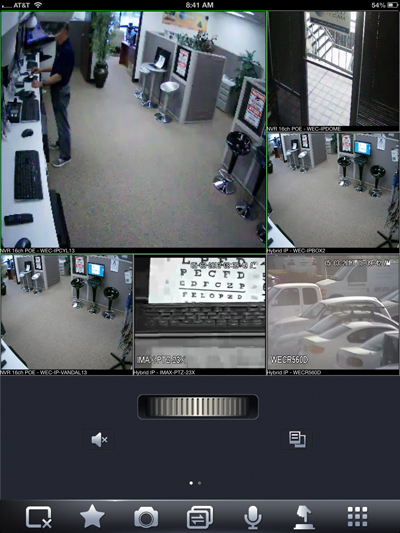 | |
| iPad 6 camera view with one big screen | |
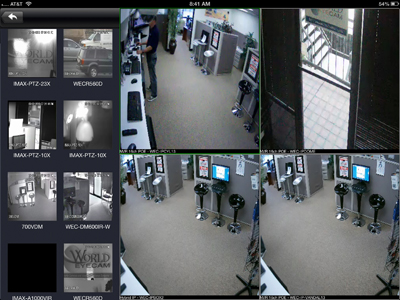 | |
| iPad horizontal view with 4 cameras | |
 | |
| iPad 6 camera view | |