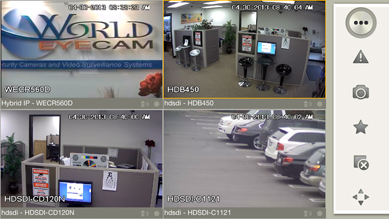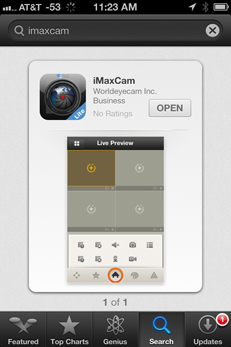
2) Search iMaxCam to find the software.
3) Click the iMaxCam software to begin the installation.
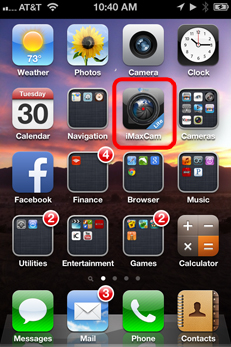
4) Click the iMaxCam icon, the initial interface is shown as below.
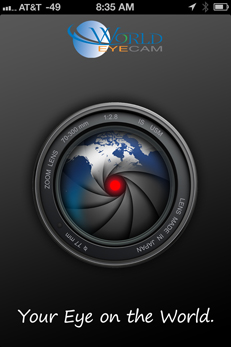
iPhone Viewing Instructions:
Download Manual |
Download iPhone Software
1) Please go to the App Store to install the software.
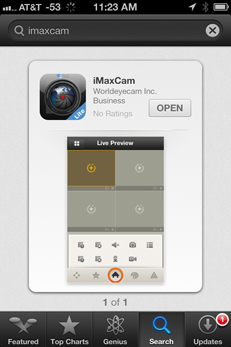
2) Search iMaxCam to find the software.
3) Click the iMaxCam software to begin the installation.
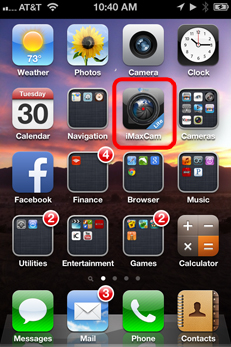
4) Click the iMaxCam icon, the initial interface is shown as below.
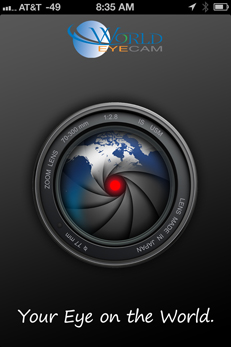
The interface is shown as below after the installation.
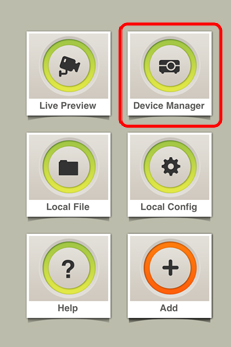
5) Click "Device Manager" to add your DVR/NVR information

6) Click "ADD"
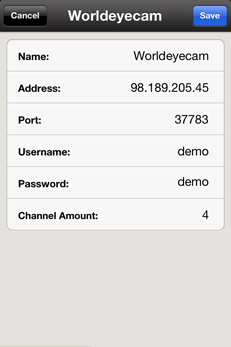
7) Here the Worldeyecam DEMO system information has been entered. Your login
information should look something like this.
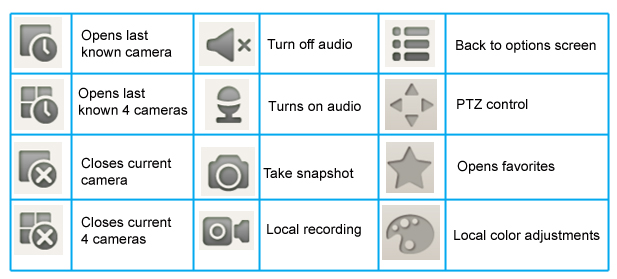
Important
The snapshot image is saved in default iPhone image folder.
5.) The iMaxCam Application WORKS with ALL legacy Intellipix and iMaxCamPro
DVR, HD-SDI and NVR
systems.
To update to the latest version of the iMaxCam application, go to the App store
on your device, and a list of updates will be available, select the iMaxCam
update and install. Updates are free of charge.
To download the iPhone application
Click Here
Now available on Android.
Configuring your iPhone, iPod or iPad to view your DVR
is simple once your login information has been entered.
From the main screen select the 'Settings' one of the blank video screens.
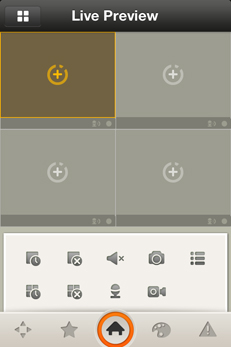
Then select the your DVR/NVR from the device list
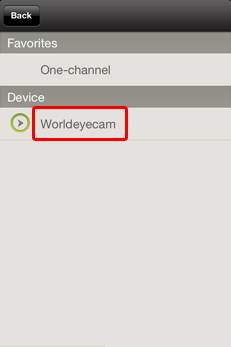
Select the camera to be viewed
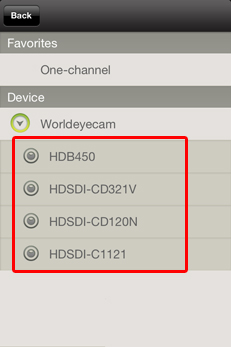
Repeat this process for every camera you would like to see
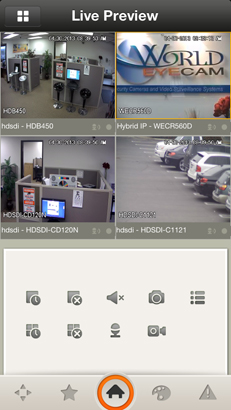
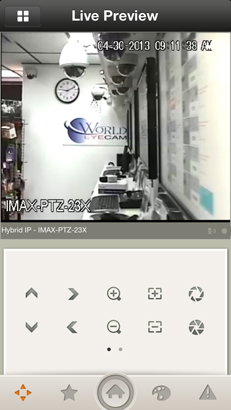
When you knife-hold the iPhone, system goes to the full-screen automatically.