iMaxCamPro (Bronze, Gold, Platinum) Video Backup to CD/DVD
:
from
to
iMaxCamPro Video Backup files to CD/DVD
Bronze, Gold, and Platinum iMaxCamPro DVR's
Back to iMaxCamPro Support | Support Home
iMaxCamPro Bronze users can backup video using a USB flash drive, while Gold and Platinum users can use a CD/DVD to backup.
Note: In the picture, the number represents the step number in the walkthrough.
Step 1
Insert your USB drive or blank CD/DVD disk.
Step 2
Login to the DVR as administrator using admin/admin for username and password. Press “Enter” Key for the password prompt.
Step 3
Select “ARCHIVE” then “BACKUP FILES”
Step 5
Verify the system has detected the media correctly. Look at the top for “Left Space/Total Space." This shows how much free space you have remaining on your USB or CDR.
Step 6
Select the “Type”, “Channel”, and fill in the “Start Time” and “End Time”. Select “Add”. Video clips meet the criteria will be displayed. You can check/uncheck to include/exclude the file for the backup.
Step 7
Repeat Step 6 to add video clips from other channels. Watch for that “Space Required” not to exceed “Space Remained”.
Step 8
Select “Backup” to start the backup process.
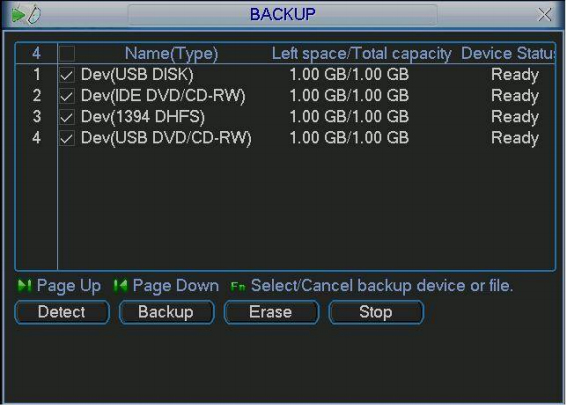
Click to enlarge
Please mark the disk immediately of the Date, Time, Camera, and Event /Video Clips description.
The Video files on the CD/DVD disks can be played by all MP4 video players.
Bronze, Gold, and Platinum iMaxCamPro DVR's
Back to iMaxCamPro Support | Support Home
iMaxCamPro Bronze users can backup video using a USB flash drive, while Gold and Platinum users can use a CD/DVD to backup.
Note: In the picture, the number represents the step number in the walkthrough.
Step 1
Insert your USB drive or blank CD/DVD disk.
Step 2
Login to the DVR as administrator using admin/admin for username and password. Press “Enter” Key for the password prompt.
Step 3
Select “ARCHIVE” then “BACKUP FILES”
Step 5
Verify the system has detected the media correctly. Look at the top for “Left Space/Total Space." This shows how much free space you have remaining on your USB or CDR.
Step 6
Select the “Type”, “Channel”, and fill in the “Start Time” and “End Time”. Select “Add”. Video clips meet the criteria will be displayed. You can check/uncheck to include/exclude the file for the backup.
Step 7
Repeat Step 6 to add video clips from other channels. Watch for that “Space Required” not to exceed “Space Remained”.
Step 8
Select “Backup” to start the backup process.
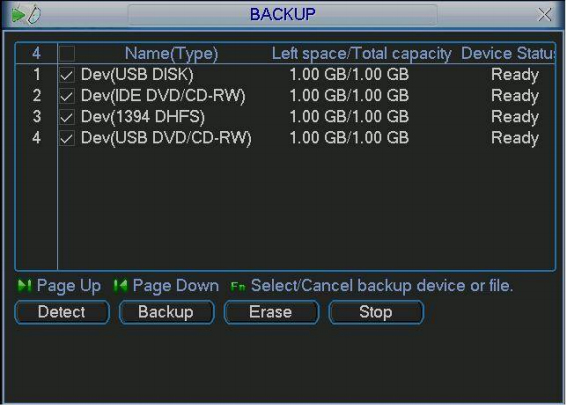
Click to enlarge
Please mark the disk immediately of the Date, Time, Camera, and Event /Video Clips description.
The Video files on the CD/DVD disks can be played by all MP4 video players.




