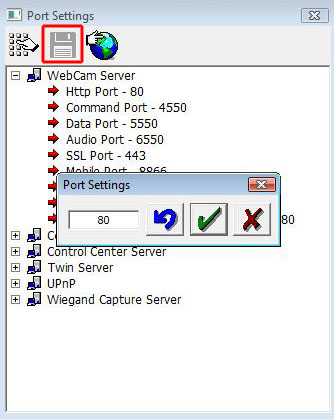Remote and Mobile Access Ports for GeoVision
Back to GeoVision Support | Support Home
In order to view your GeoVision system from a remote location you need to open a series of ports on your router. These are the default ports needed for the GeoVision 8.5 remote and mobile access. Note that IP conflicts may require some ports, such as port 80, to be changed on the system and your router to something such as 81 or 88. Also, in order to use the mobile option for smartphones and tablets, the GeoVision software must be version 8.32 or higher.
80
443
4550
5550
6550
8866
5511
5552 (for Remote ViewLog)
Finding your IP address:
Most routers require the open ports to point to an IP address. In the case of the GeoVision 8.5 system, this address is your computers internal IP address on the network. To find your system's address run "cmd" from Windows and when it comes up type /ipconfig. The IPv4 address is the IP that you'll want to enter into the port forwarding field on your router for each port you're opening.
Changing Port 80 in the GeoVision System:
In order to change port 80, first click on the "Network" button and select "Network Port Information":
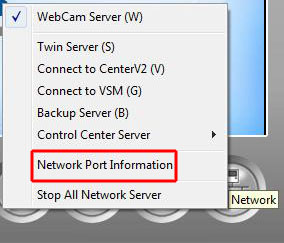
From there, expand the WebCam Server tree and double click on the "HTTP Port":
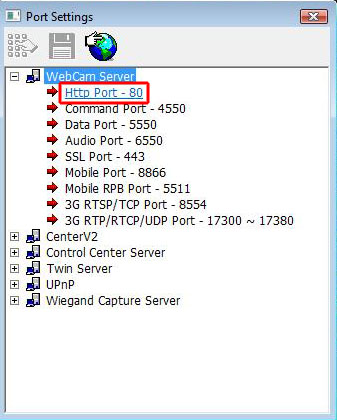
In the dialog that appears, change the port number to 81
or 88 and then click the green check box and finally click on the disk icon to
save your changes: