Cannot Control PTZ Remotely
:
from
to
GeoVision
Back to GeoVision Support | Support Home
Back to GeoVision Support | Support Home
If you can control your PTZ cameras locally at the computer with MultiCam installed, but can't control the PTZ camera remotely, more than likely you have not mapped the PTZ cameras correctly or haven't allowed the PTZ cameras to be controlled remotely. Follow these directions to make sure you have the correct settings.
1. While MultiCam is running and monitoring is disabled, click on Configure->Accessories->PTZ Device->Camera Mapping PTZ Dome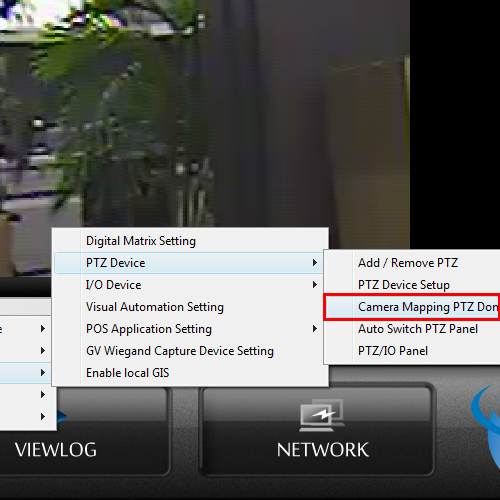 2. For each PTZ camera in the system that you want to be controlled remotely, make sure you have the correct Protocol and Address mapped.
2. For each PTZ camera in the system that you want to be controlled remotely, make sure you have the correct Protocol and Address mapped.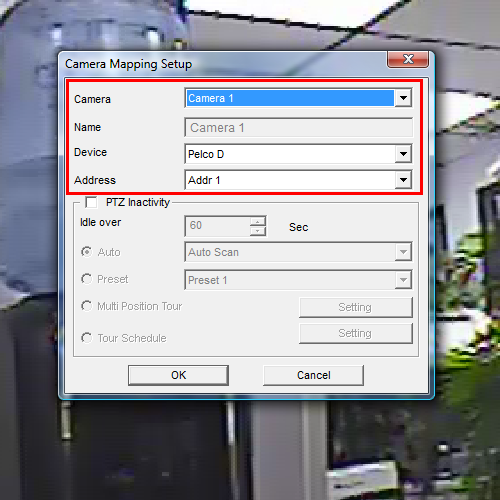 3. Click on the Network button. To access the next menu, WebCam Server needs to be disabled. If the WebCam Server is running and has a check by it, you can disable it by choosing Stop All Network Server. If there is no checkmark next to WebCam Server, clicking on it will bring up the Server Setup menu.
3. Click on the Network button. To access the next menu, WebCam Server needs to be disabled. If the WebCam Server is running and has a check by it, you can disable it by choosing Stop All Network Server. If there is no checkmark next to WebCam Server, clicking on it will bring up the Server Setup menu.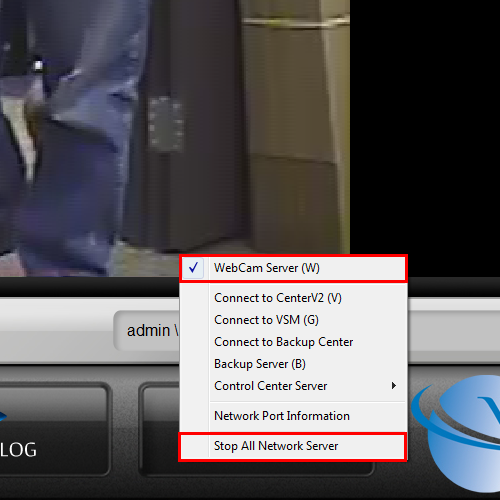 4. Click on the Video tab and then click on the button labeled, Allowed PTZ Camera.
4. Click on the Video tab and then click on the button labeled, Allowed PTZ Camera.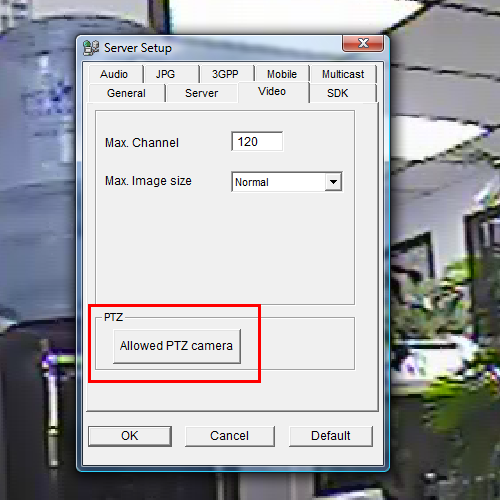 5. Using the Add/Del buttons, make sure any PTZ cameras you want to be controlled remotely are in the right hand column.
5. Using the Add/Del buttons, make sure any PTZ cameras you want to be controlled remotely are in the right hand column.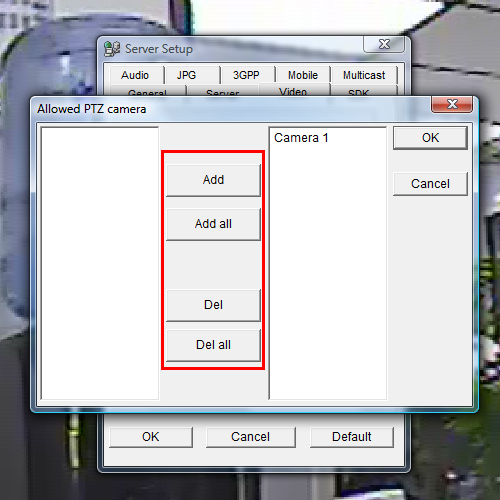 6. Click OK, then OK again and it will save the changes you made. Wait for the WebCam server to initialize and test to see if you can control the PTZ camera(s) remotely.
6. Click OK, then OK again and it will save the changes you made. Wait for the WebCam server to initialize and test to see if you can control the PTZ camera(s) remotely.
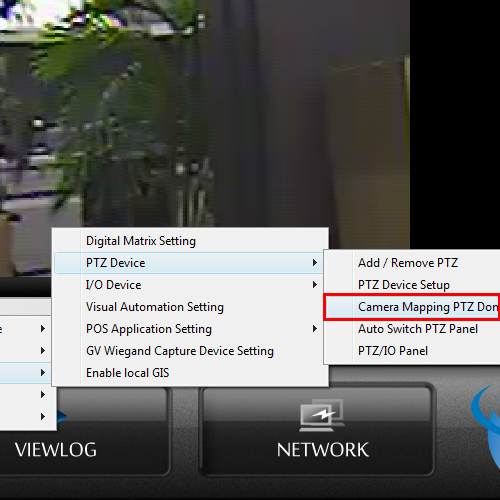 2. For each PTZ camera in the system that you want to be controlled remotely, make sure you have the correct Protocol and Address mapped.
2. For each PTZ camera in the system that you want to be controlled remotely, make sure you have the correct Protocol and Address mapped.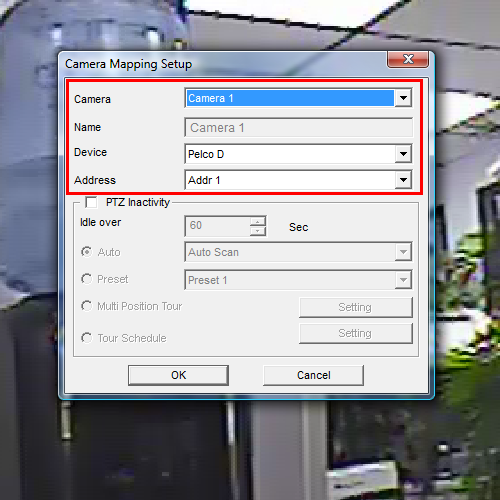 3. Click on the Network button. To access the next menu, WebCam Server needs to be disabled. If the WebCam Server is running and has a check by it, you can disable it by choosing Stop All Network Server. If there is no checkmark next to WebCam Server, clicking on it will bring up the Server Setup menu.
3. Click on the Network button. To access the next menu, WebCam Server needs to be disabled. If the WebCam Server is running and has a check by it, you can disable it by choosing Stop All Network Server. If there is no checkmark next to WebCam Server, clicking on it will bring up the Server Setup menu.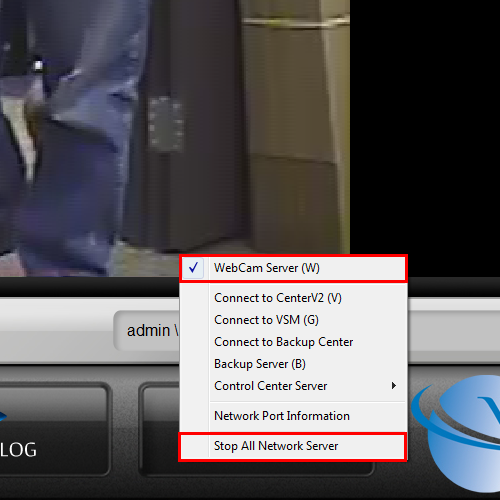 4. Click on the Video tab and then click on the button labeled, Allowed PTZ Camera.
4. Click on the Video tab and then click on the button labeled, Allowed PTZ Camera.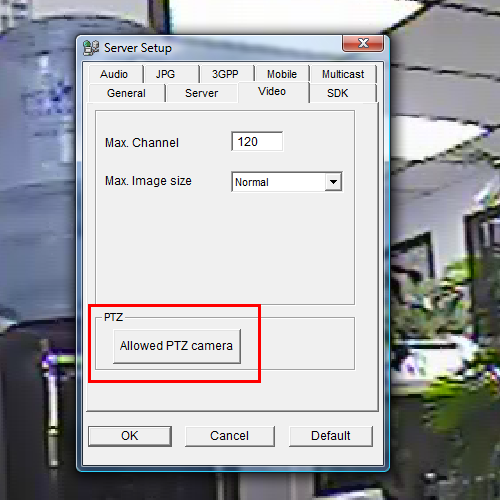 5. Using the Add/Del buttons, make sure any PTZ cameras you want to be controlled remotely are in the right hand column.
5. Using the Add/Del buttons, make sure any PTZ cameras you want to be controlled remotely are in the right hand column.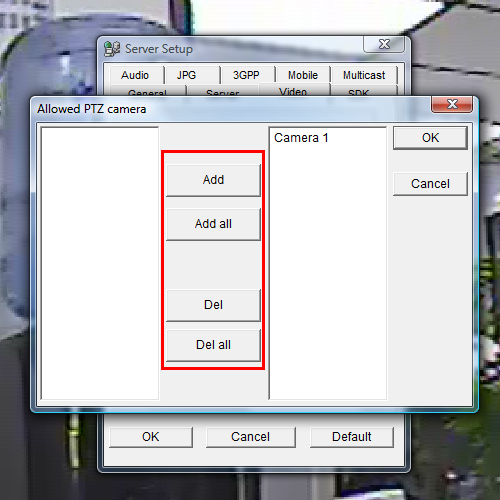 6. Click OK, then OK again and it will save the changes you made. Wait for the WebCam server to initialize and test to see if you can control the PTZ camera(s) remotely.
6. Click OK, then OK again and it will save the changes you made. Wait for the WebCam server to initialize and test to see if you can control the PTZ camera(s) remotely.




