Configure Internet Explorer to Access System
Troubleshoot/Internet Explorer ActiveX Setup
Configure Internet Explorer Security Settings
Prerequisites
- NVR or IPC
- IP Address of the NVR or IPC
- PC
- Internet Explorer
Video Instructions
Step by Step Instructions
1. Open Internet Explorer. 2. Click on the gear icon in the upper right hand corner
2. Click on the gear icon in the upper right hand corner 3. Click, "Internet Options"
3. Click, "Internet Options"
4. Click the, "Security" tab.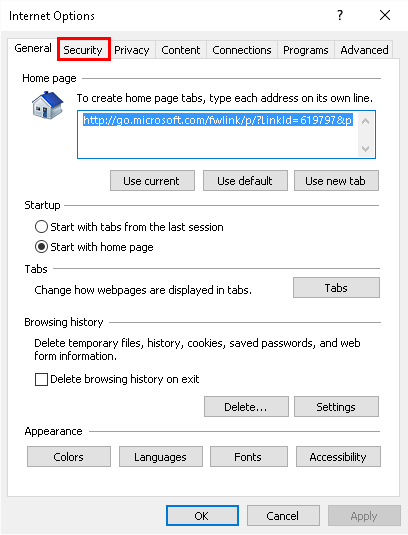 5. Click the, "Trusted sites" icon.
5. Click the, "Trusted sites" icon.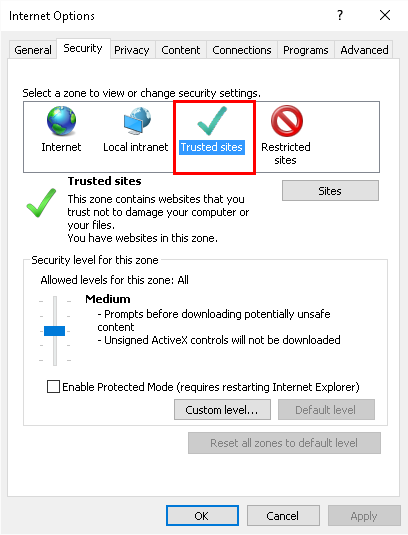 6. Click the, "Sites" box immediately below the zones.
6. Click the, "Sites" box immediately below the zones.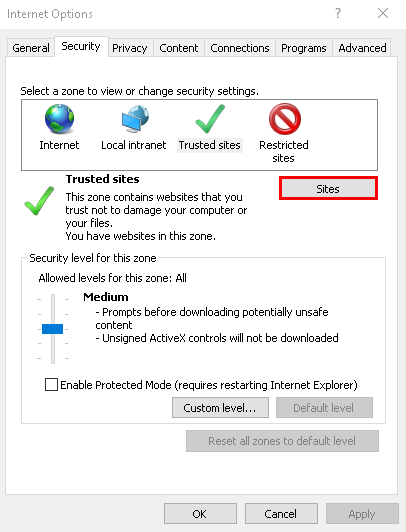 7. Input your devices IP address into the top box, click, "Add" and then, "Close"
7. Input your devices IP address into the top box, click, "Add" and then, "Close" 8. Click, "Custom level..."
8. Click, "Custom level..."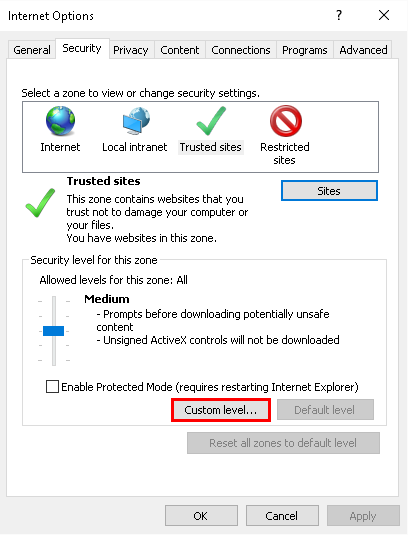 9. Click the drop down box at the bottom of this window, and change the setting to, "Low"
9. Click the drop down box at the bottom of this window, and change the setting to, "Low"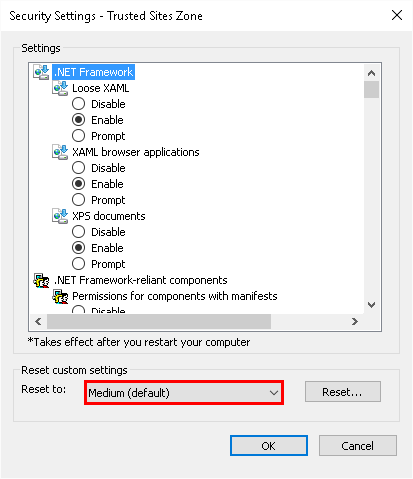
 10. Click, "Reset" and then, "Yes" in the confirmation dialogue.
10. Click, "Reset" and then, "Yes" in the confirmation dialogue.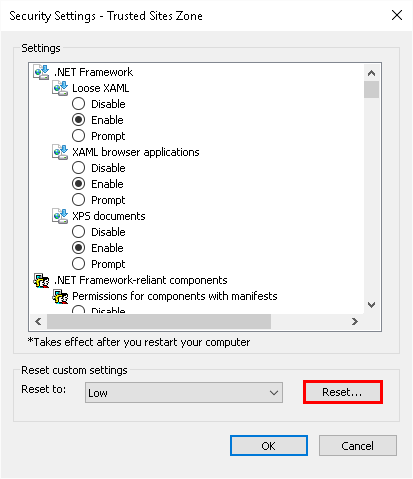 11. Click on the, "Advanced" tab.
11. Click on the, "Advanced" tab.
12. Ensure the following are ENABLED:
- Browsing->Enable third-party browser extensions
- Security->Allow software to run or install even if the signature is invalid

 13. Click, "Apply" and then, "OK"
13. Click, "Apply" and then, "OK"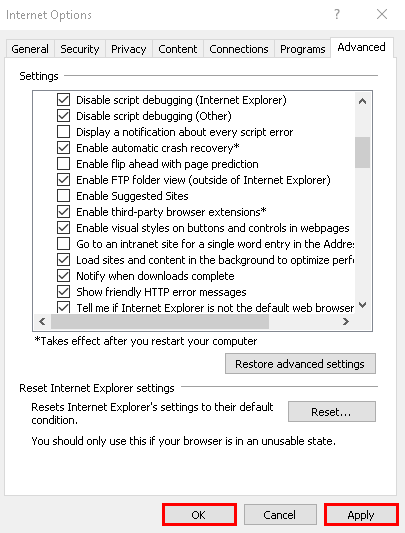
14. Reboot your computer, and try to access your system.


