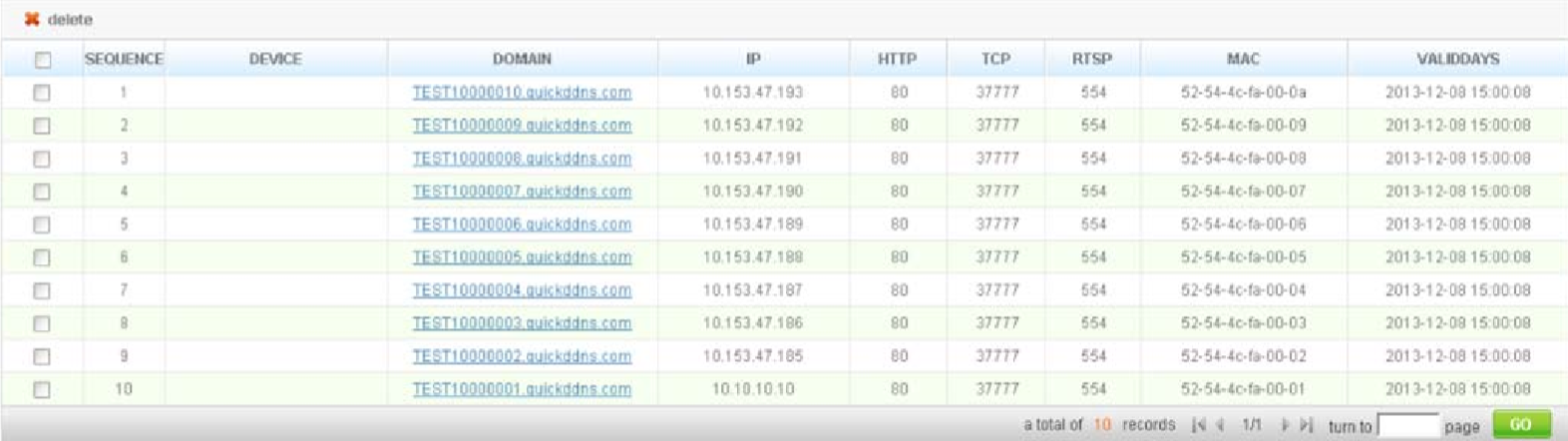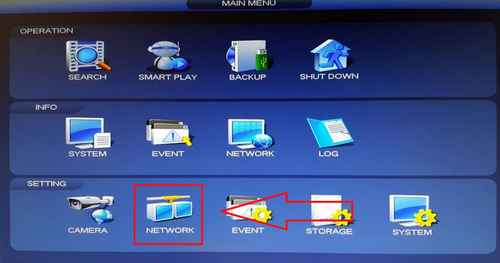DDNS Setup
DDNS/DDNS Setup
DDNS Setup
Description
DDNS stands for Dynamic Domain Name System. The main advantage for DDNS is If you have a dynamic ip address, (where your address can change monthly by your ISP if not static) the DDNS service will track and update with your new IP address automatically. So no matter what your numeric IP address is, your DDNS address will work even if your numeric IP address changes.
Prerequisites
- The device must be connected to the Internet, please check if the connection works properly.
- Please confirm Internet access port is open and default port to open is: 80, 554,37777. To modify default port, please refer to DDNS User’s Manual.
- The default username and password are admin/admin. You should change your password at first login.
- DDNS management website: www.iMaxCamProDDNS.com
- The device supports monitoring and DDNS management via mobile phone. You need to download the App first.
- Please keep the tag of device MAC address. Do not lose or destroy it.
- iMaxCamProDDNS service is disabled by default, and to enable it, you need to login first.
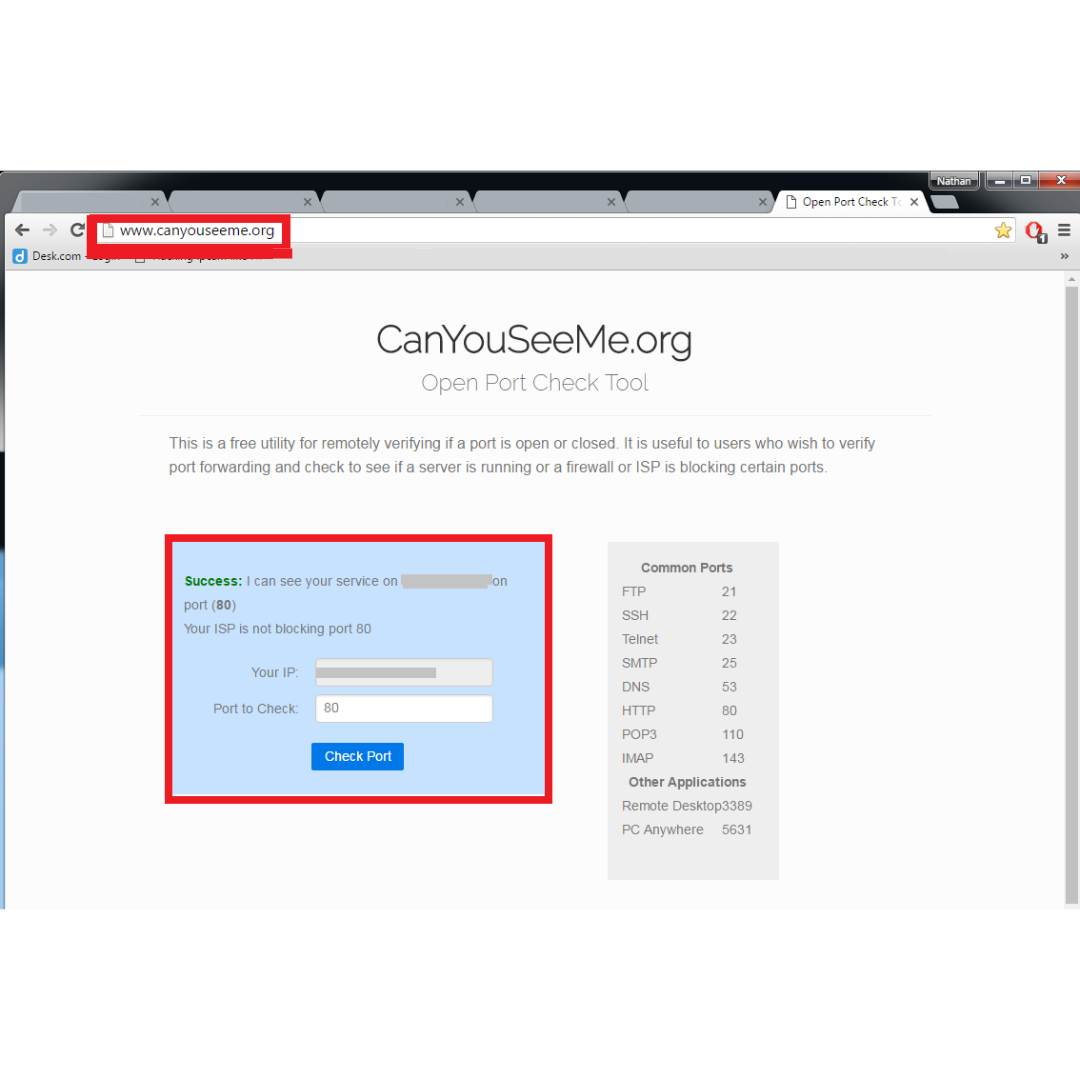
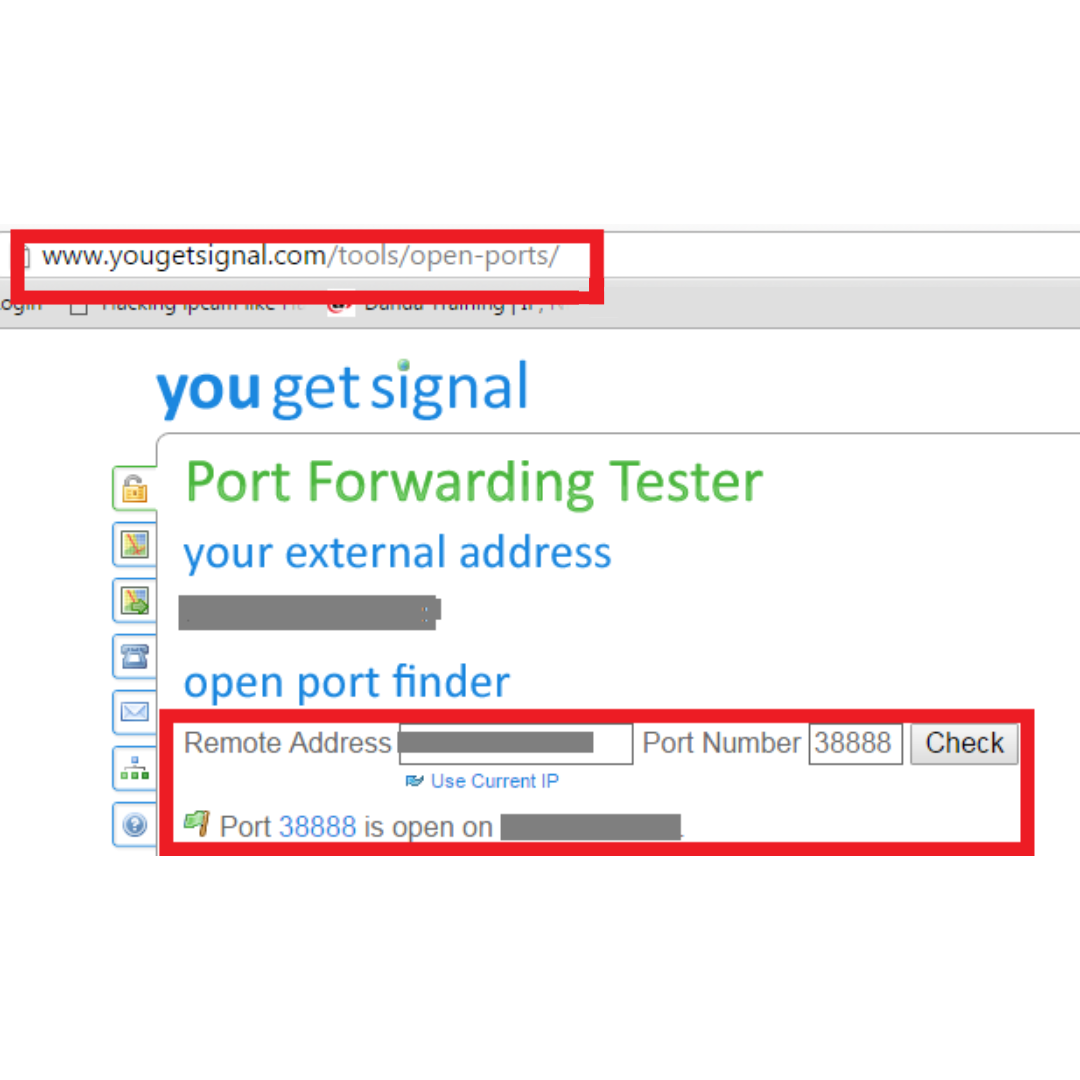
(port 37777 is default, 38888 is an example)
Video Instructions
Step by Step Instructions
Step 1. From the Main Menu Select Network
Step 2. Select DDNS ➞ Check off the "Enable" box.
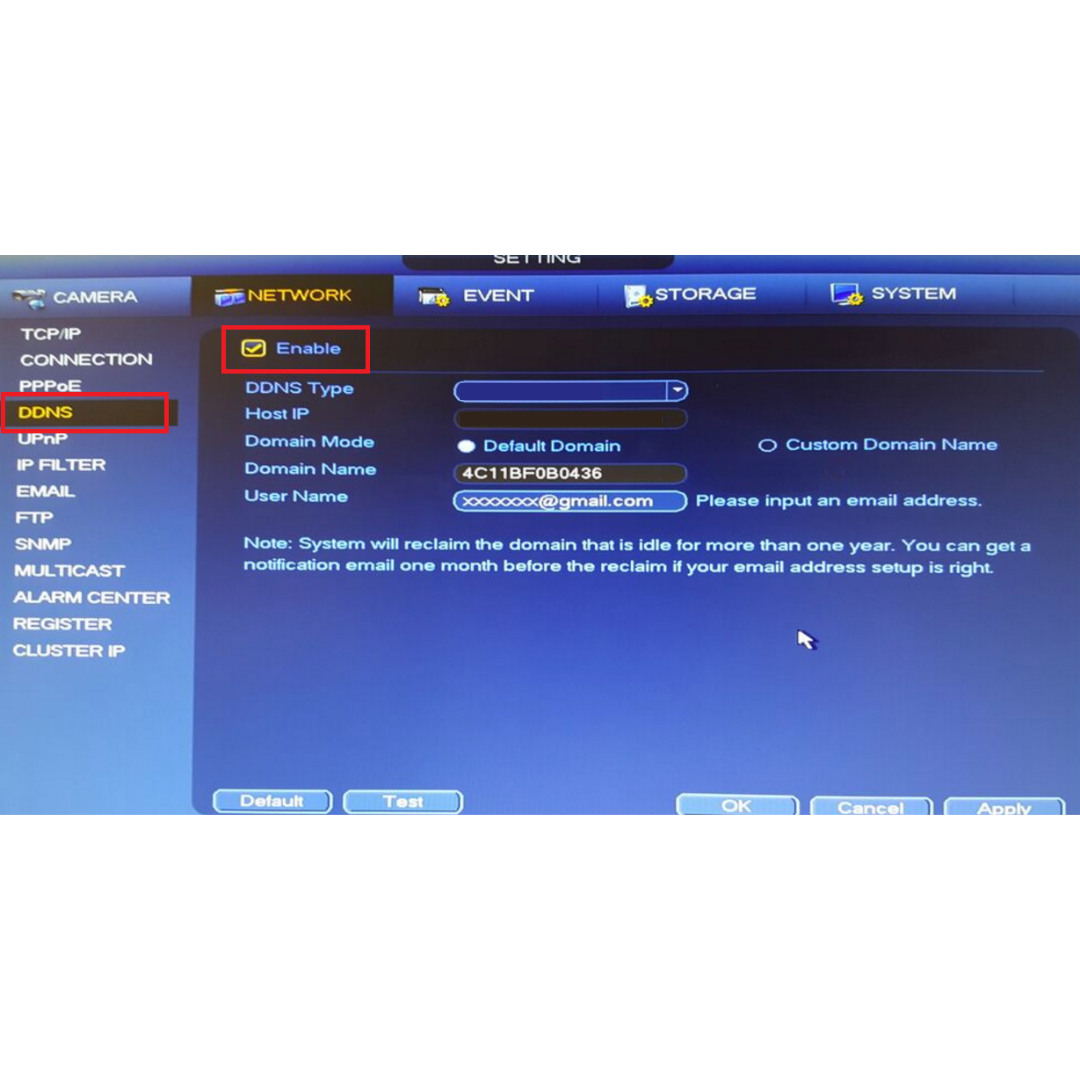
Step 3. Select "DDNS Type" from the Drop Down menu. Please Note depending on the series model of the recorder you will have either iMaxCamPro DDNS or Quick DDNS as one of the options from the drop down menu.
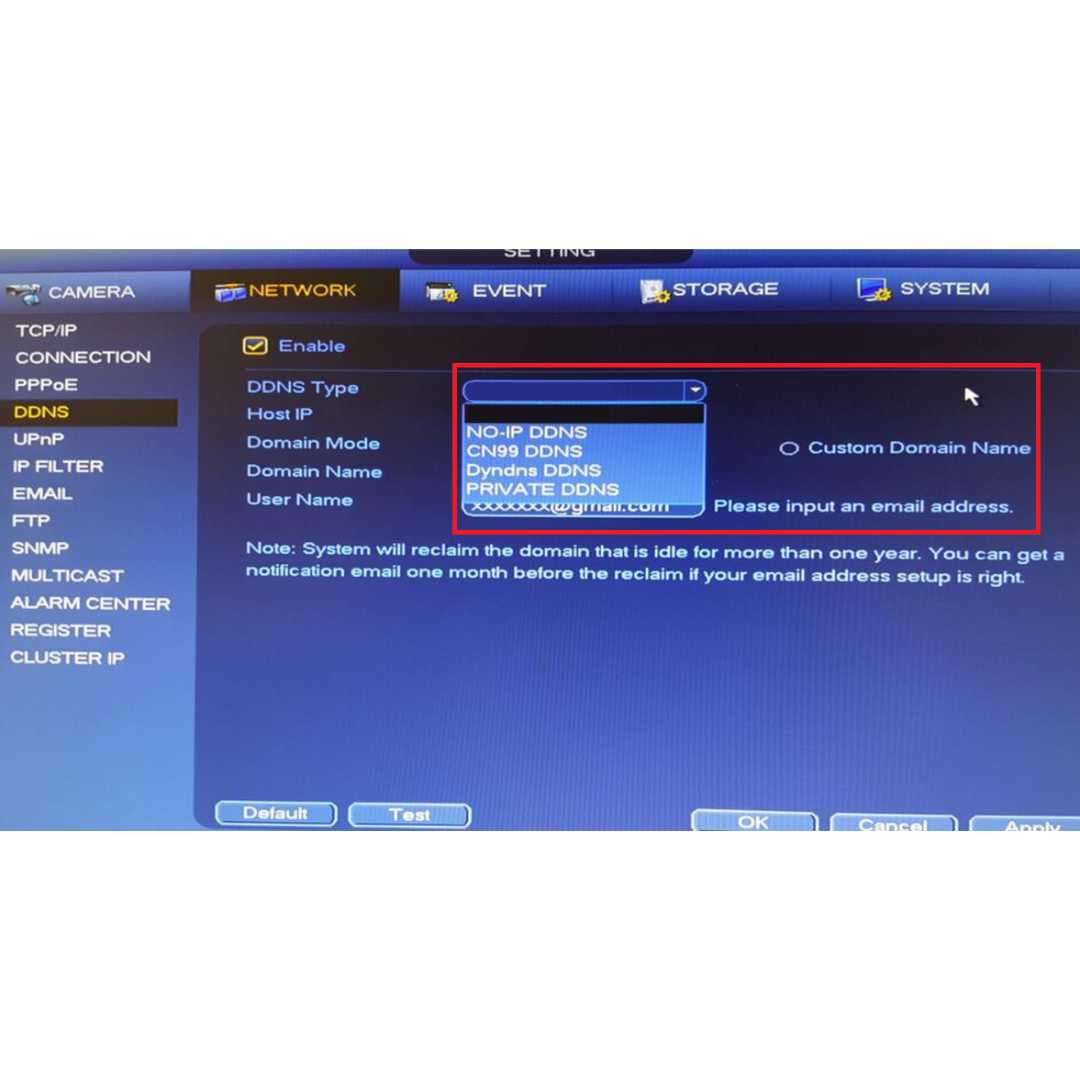
After DDNS is selected it will automatically generate a Host IP. In this case because iMaxCamPro DDNS is an option it is www.iMaxCamProddns.com . If Quick DDNS is an option it will automatically generate the designated www.quickddns.com as the host IP.
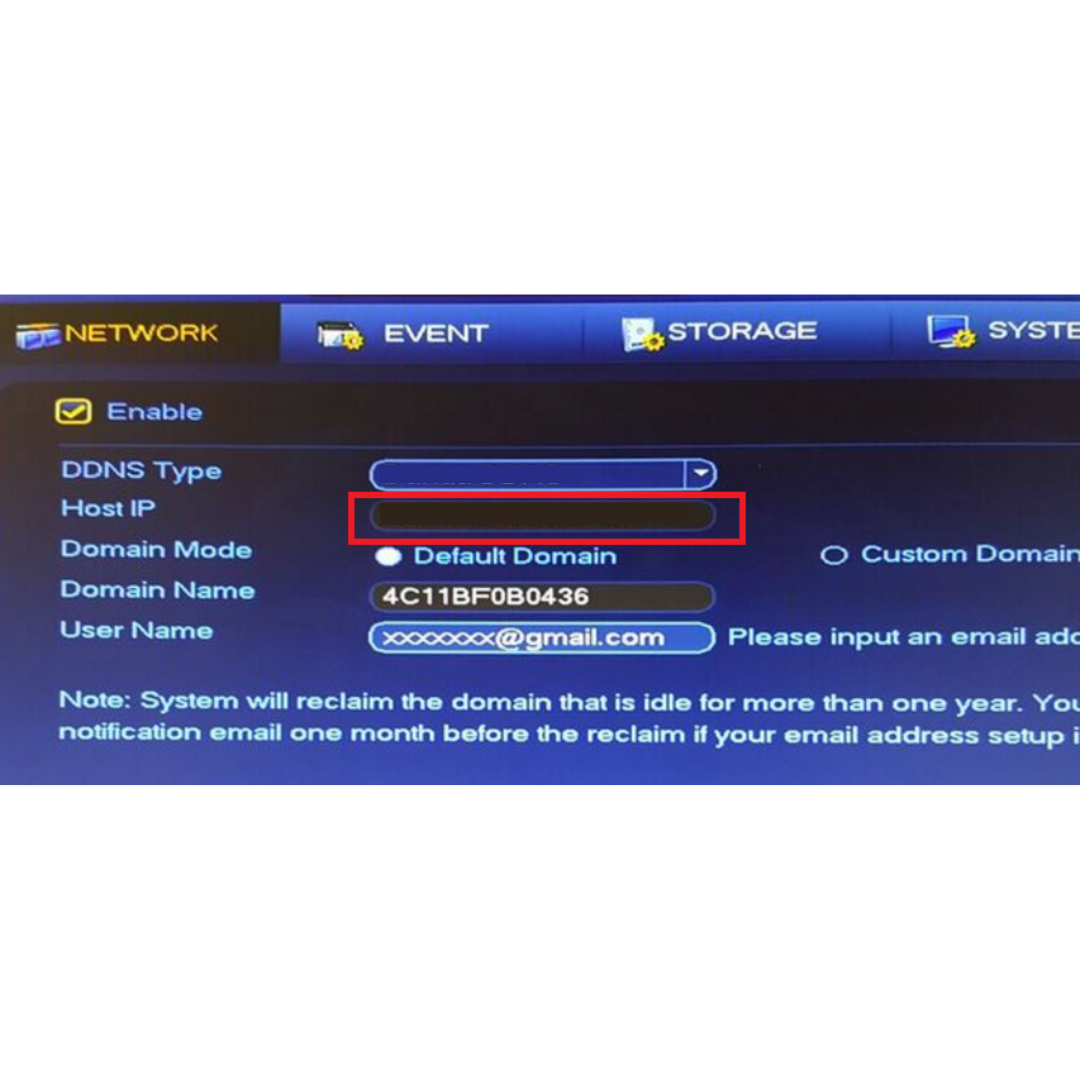
Step 4. Select either "Default Domain" or "Custom Domain Name". By Selecting "Default Domain" a Domain Name for the device recorder is the MAC address for this recorder. In this case 4C11BF0B0436.iMaxCamProddns.com is the designated default domain name for this particular recorder. By selecting "Custom Domain Name" you may choose a custom name up to 60 max characters. Please note if you are using a custom domain name you cannot use the same custom domain name from or for another device.
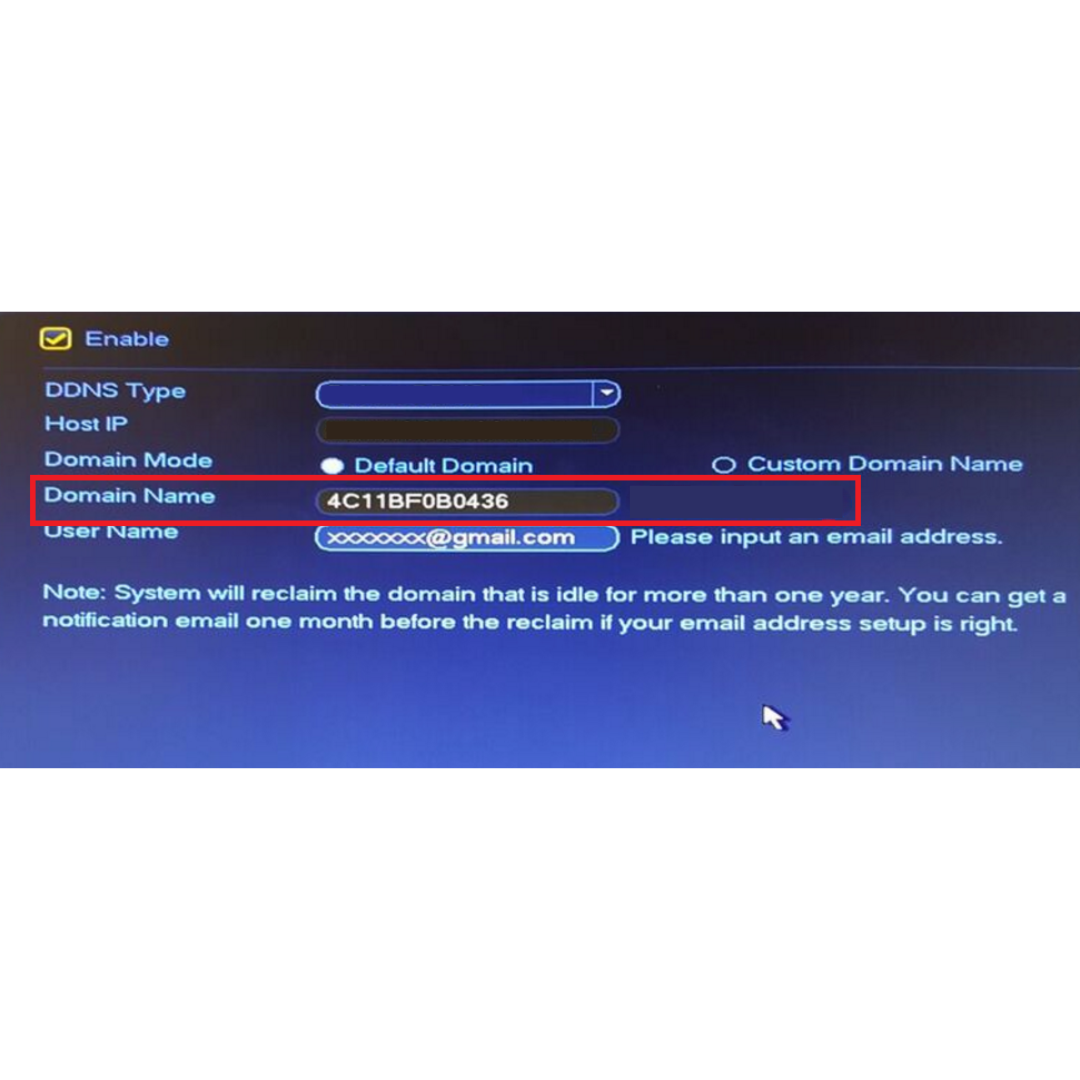
Step 5. Input your email address ➞ Select "Test" and if successful it will prompt a pop up "Successfully Registered" ➞ Select "Yes" ➞ Select "Apply" ➞ Select "OK" to save settings.
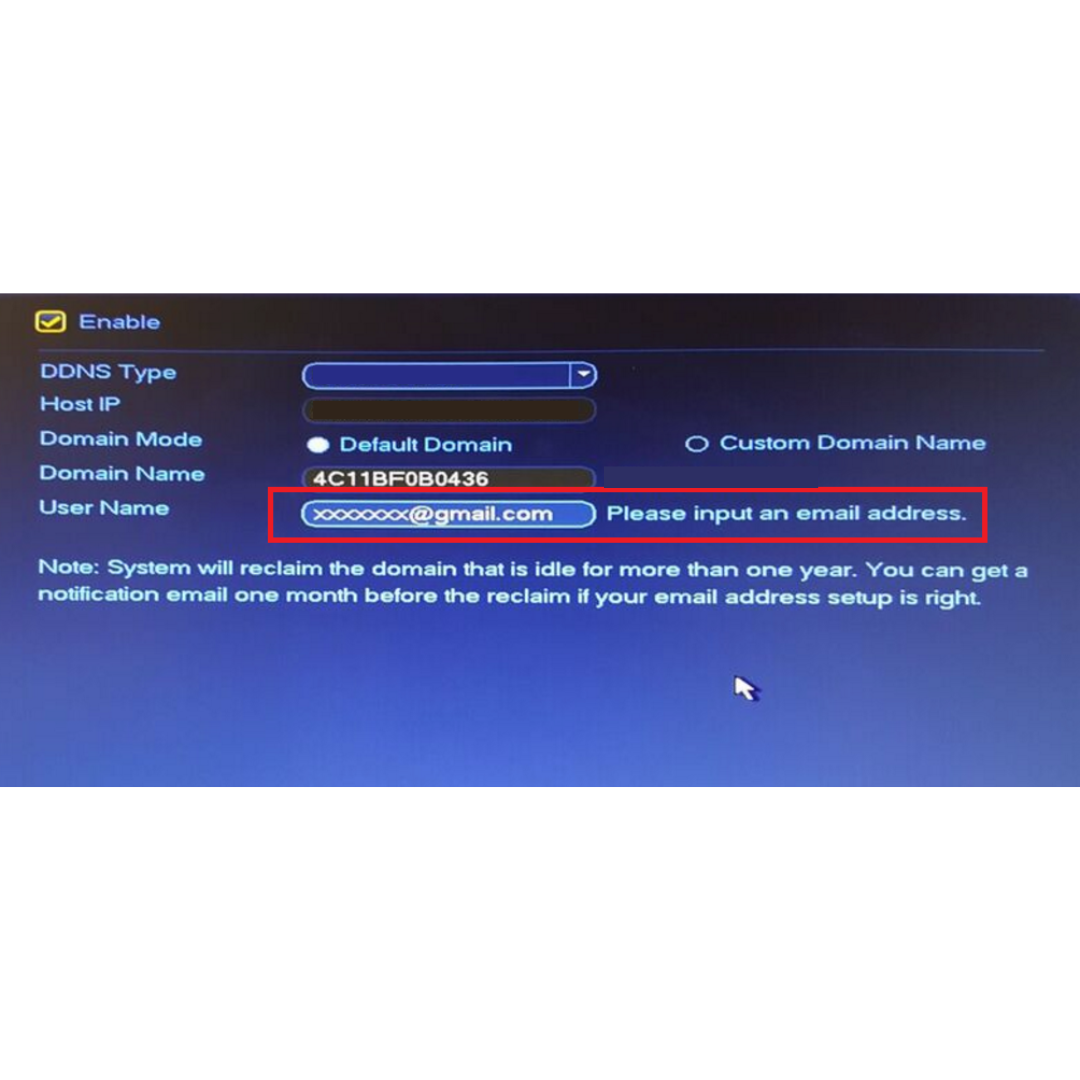
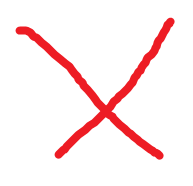
DDNS Web Registration and Management
For QuickDDNS Go to www.quickddns.com
For iMaxCamProDDNS Go to www.iMaxCamProddns.com
Please Note You cannot access the settings, live view or playback of the recorder through DDNS.
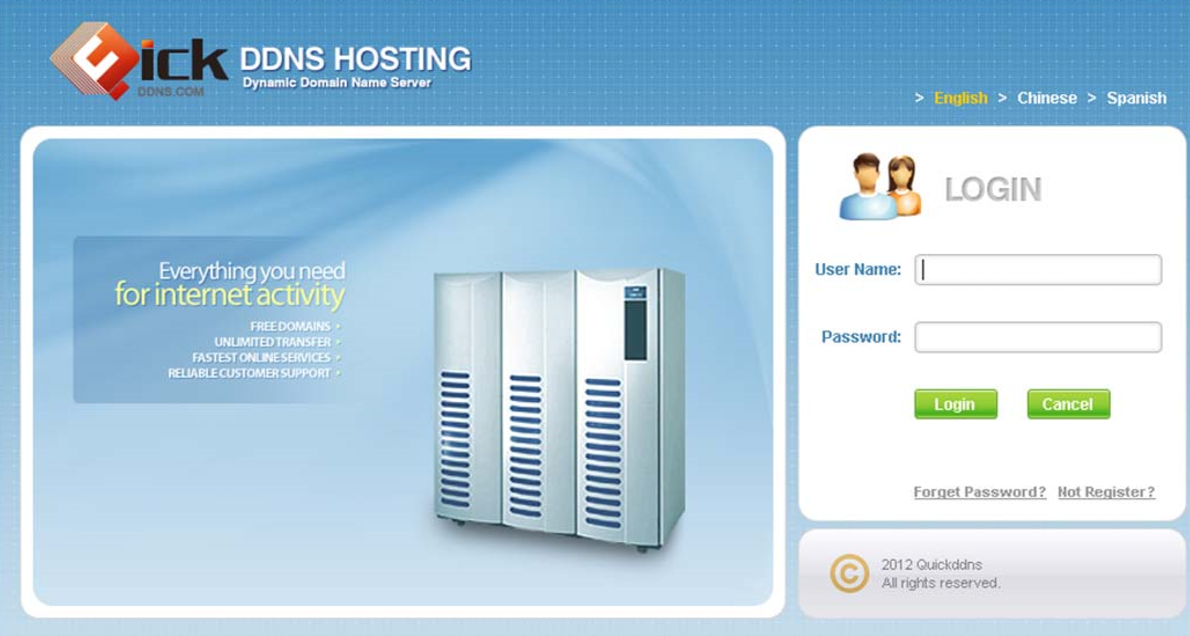
Step 1. DDNS Registration Click on Not registered link → Enter the registration page → Follow system instructions to complete registration.
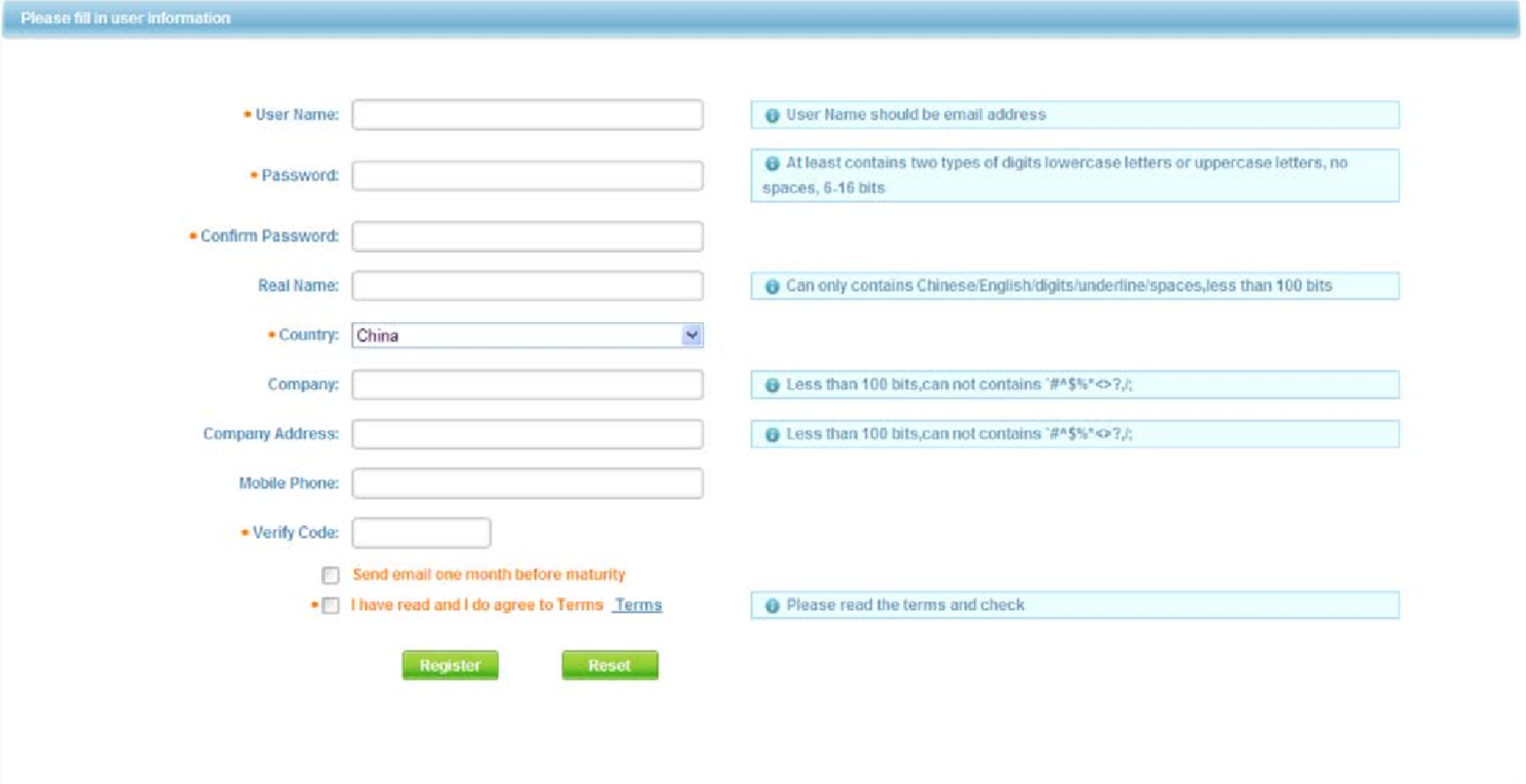
Step 2. Go to The email you registered with to activate ddns account.
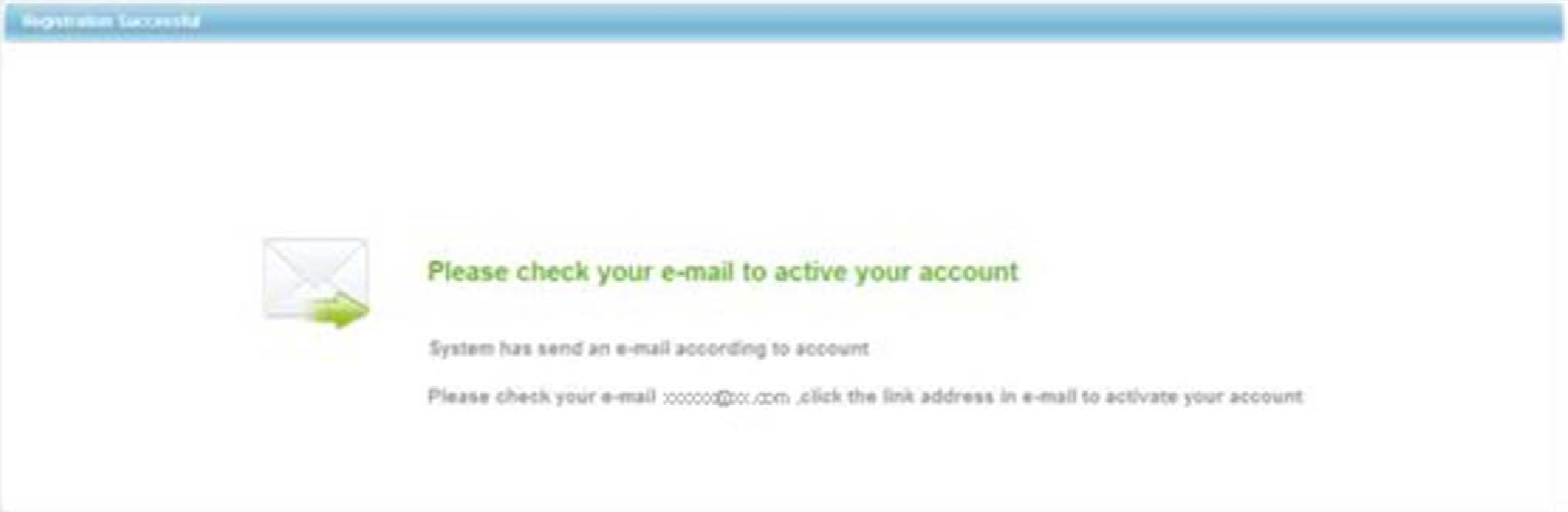

Step 3. After you have activated your username, you can log in DDNS website to manage and view devices under your account. When you login DDNS website, go to Equipment where you can view and manage devices under your account. Click on device domain name link to open corresponding Web interface.