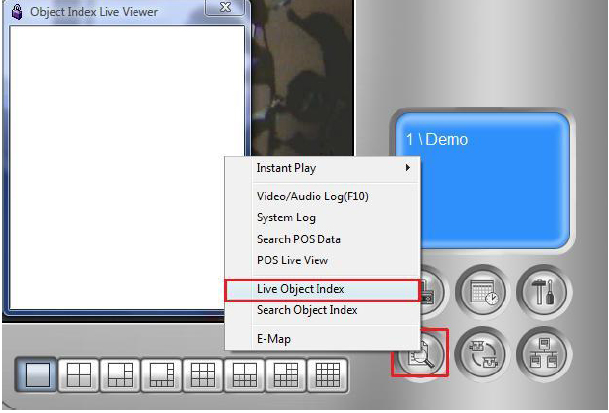GeoVision Face Detection Setup
:
from
to
for GeoVision
Back to GeoVision Support | Support Home
Applicable Multicam version: v8.0 and above
1. In GeoVision Multicam software, click on Configure button, select Video Analysis, then Object Index/Monitor Setting
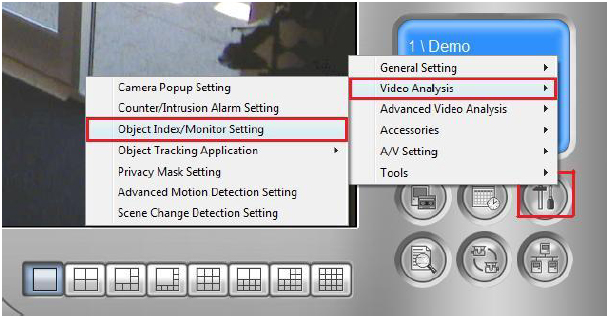
2. Select the camera(s) which Face Detection is to be applied, then select Configure
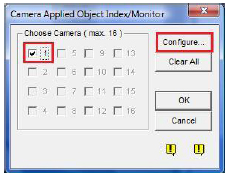
3. Under Object Index tab, enable Face Detection by placing a check by Camera. Then, select the camera number from the drop-down list. Select Face Detection under Setup box then click OK to finish setup
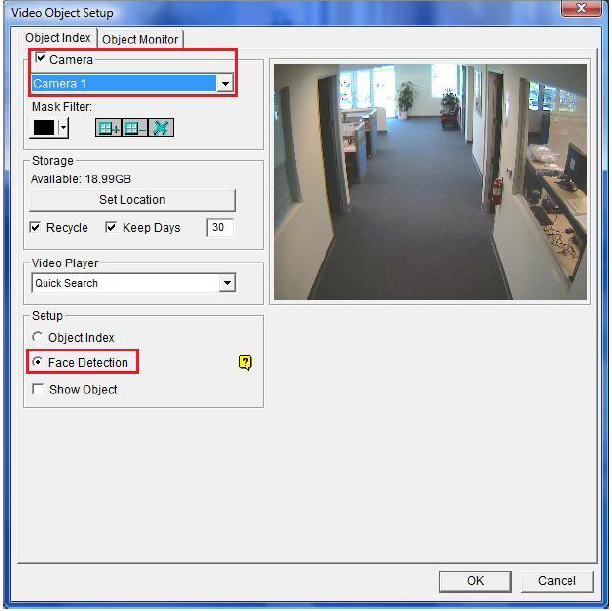
- For better face detection accuracy, it is recommended to zoom in the camera to allow faces to occupy at least 1/10 of the camera screen
4. Once setup is finished, click on View Log button and select Live Object Index to view recorded facial images once system starts monitoring
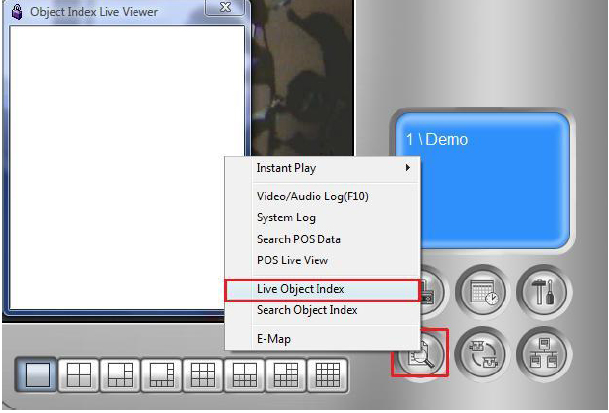
Back to GeoVision Support | Support Home
Applicable Multicam version: v8.0 and above
1. In GeoVision Multicam software, click on Configure button, select Video Analysis, then Object Index/Monitor Setting
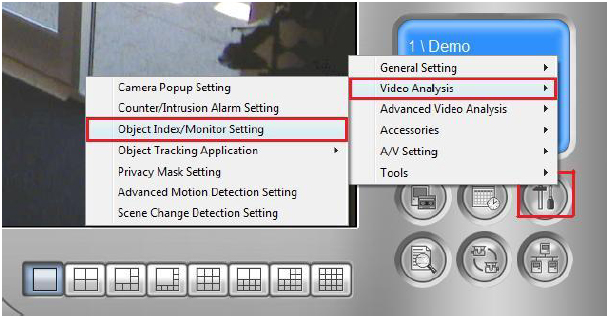
2. Select the camera(s) which Face Detection is to be applied, then select Configure
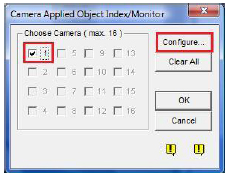
3. Under Object Index tab, enable Face Detection by placing a check by Camera. Then, select the camera number from the drop-down list. Select Face Detection under Setup box then click OK to finish setup
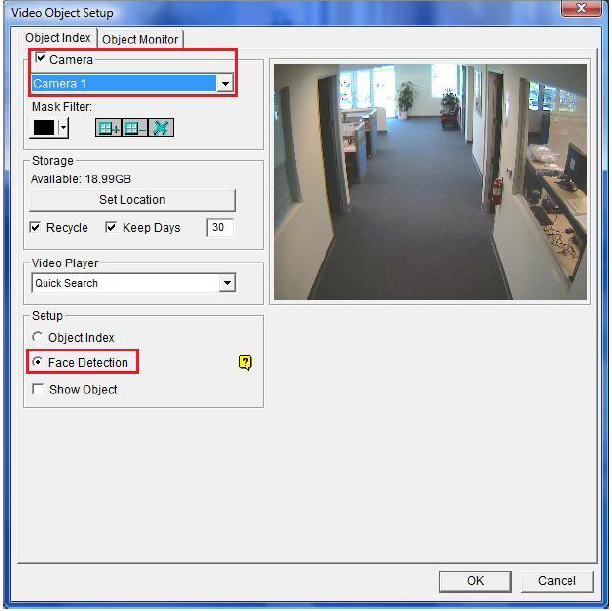
- For better face detection accuracy, it is recommended to zoom in the camera to allow faces to occupy at least 1/10 of the camera screen
4. Once setup is finished, click on View Log button and select Live Object Index to view recorded facial images once system starts monitoring