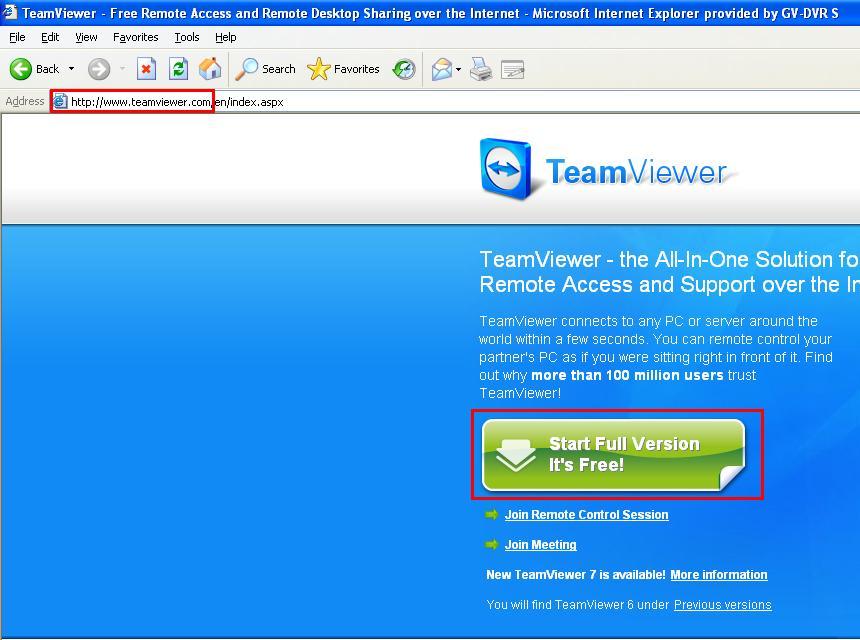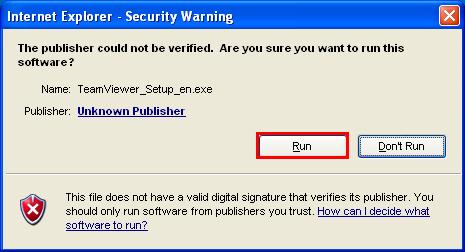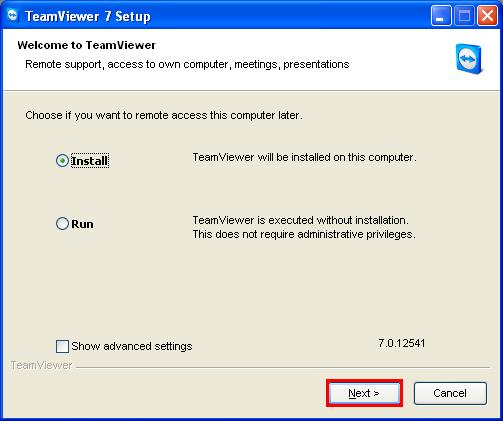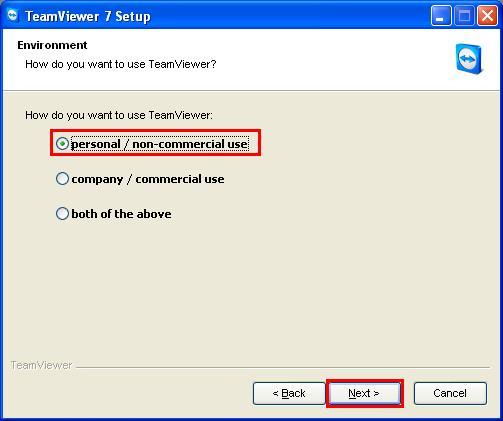GeoVision How do I download and install TeamViewer?
GeoVision
Back to GeoVision Support | Support Home
Back to GeoVision Support | Support Home
Note: TeamViewer is a third-party remote desktop application that is not affiliated with GeoVision. Any use of TeamViewer software is bound by TeamViewer's user and license agreement. Visit www.teamviewer.com for more information.
- Go to http://www.teamviewer.com and click on "Start Full Version It's Free".
- Click "Save".
- Select "Desktop" as the destination then click"Save".
- When download is complete, click "Run".
- If security warning appears, click "Run".
- Select "Install", then click "Next".
- Select "personal/ non-commercial use", then click "Next".
- Check the user agreements, then click "Next".
- Select "Yes", then click "Finish".
- Click "Next".
- Enter and repeat the password "123456", then click "Next".
- Select "I don't want to create a TeamViewer account now", then click "Next".
- Click "Finish".
- Copy down the ID assigned. The password will be 123456 (from step 12).