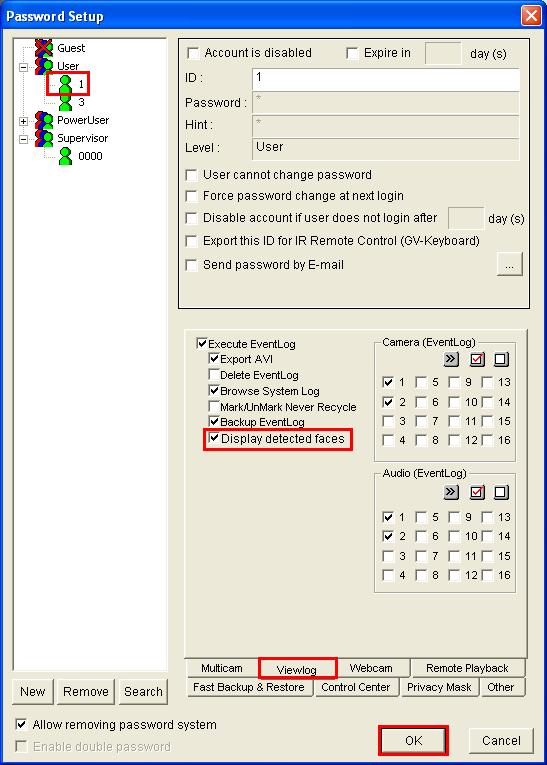GeoVision How to remove mosaic masks in Viewlog?
:
from
to
GeoVision
Back to GeoVision Support | Support Home
Back to GeoVision Support | Support Home
In v8.5, by default, mosaic masks will be automatically applied to block out all detected faces during video playback in Viewlog when logged in as User account.
- To remove mosaic masks:
- Instead of playing back video with User account, log in as Power User or Supervisor instead.
- Alternatively, you can also grant the User Account to "Display detected faces".
- Under Multicam, go to Configure, System Configure, Password Setup, Local Account Edit.
- Select the User Account from the account list on the left, then go to the Viewlog tab.
- Check the option "Display detected faces" and click OK.
- Restart Viewlog and the mosaic masks should be removed.