GeoVision Missing Object Detection
:
from
to
for GeoVision
Back to GeoVision Support | Support Home
Applicable Multicam version: v8.0 and above
1. In GeoVision Multicam software, click on Configure button, select Video Analysis, then Object Index/Monitor Setting
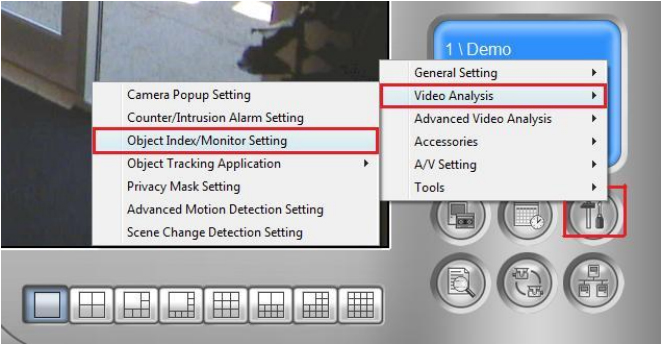
2. Select the camera(s) which Missing Object Detection is to be applied, then select Configure
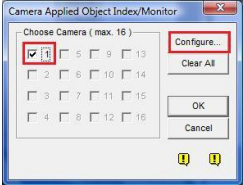
3. Under Object Monitor tab, select the camera number in the drop-down list to initiate setup. Then, select Missing Object in the drop-down list and place a check by Camera to activate this feature.
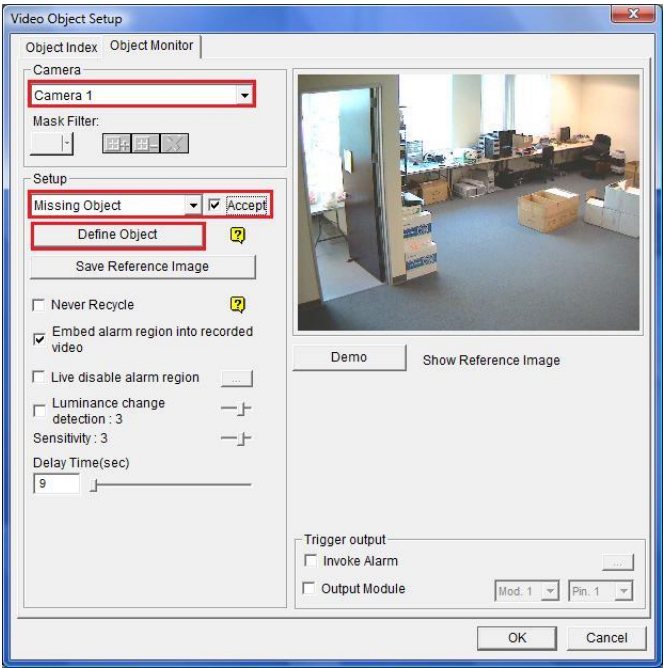
4. Click on Define Object to proceed
5. Draw a box covering the object(s) which you wish t monitor in the image preview on the right. The box fit the size of the object. Then, select Add Region
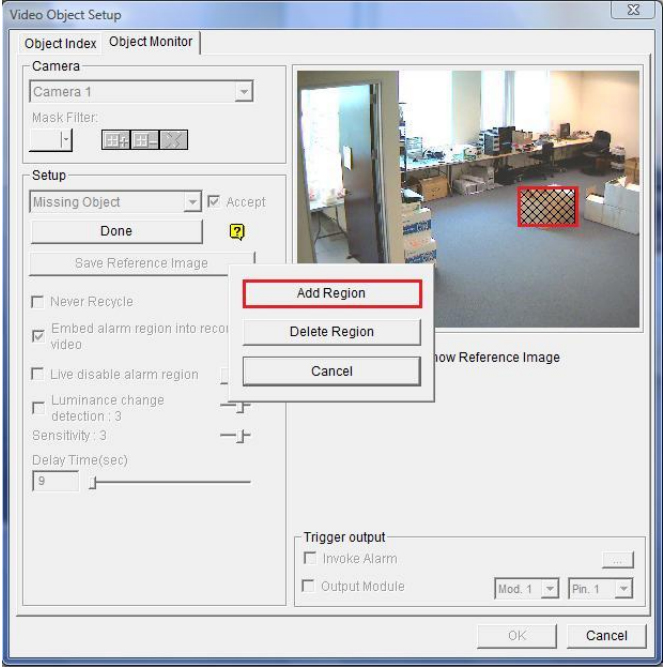
- If the drawn box is larger than the actual object, any change in the object surroundings may lead to false alarm
- If the drawn box is smaller than the actual object, it may lead to inaccurate missing object result
6. Repeat step 5 to monitor multiple objects from the same camera. Then, select Done when finished
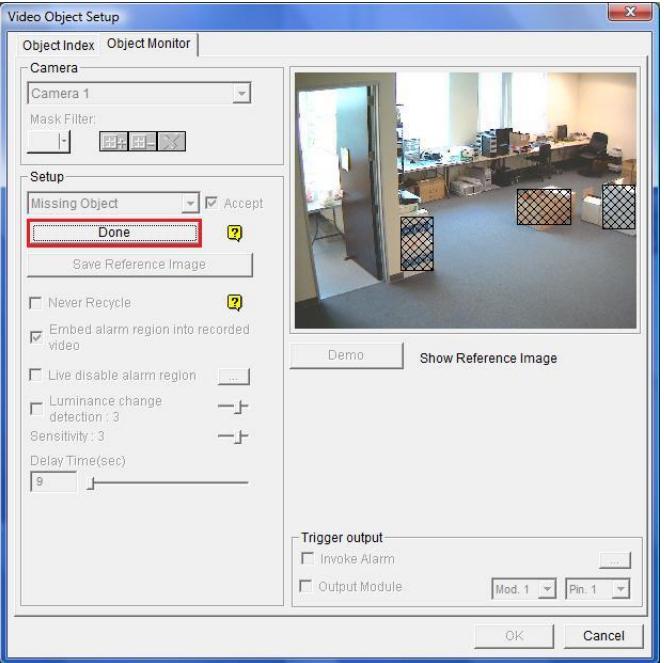
- Missing object will be detected if one or more objects as defined above has disappeared or moved away from its original position
7. After defining the object, click on Save Reference Image. Then, adjust Delay Time(sec) to define the grace period before an object will be recognized as missing
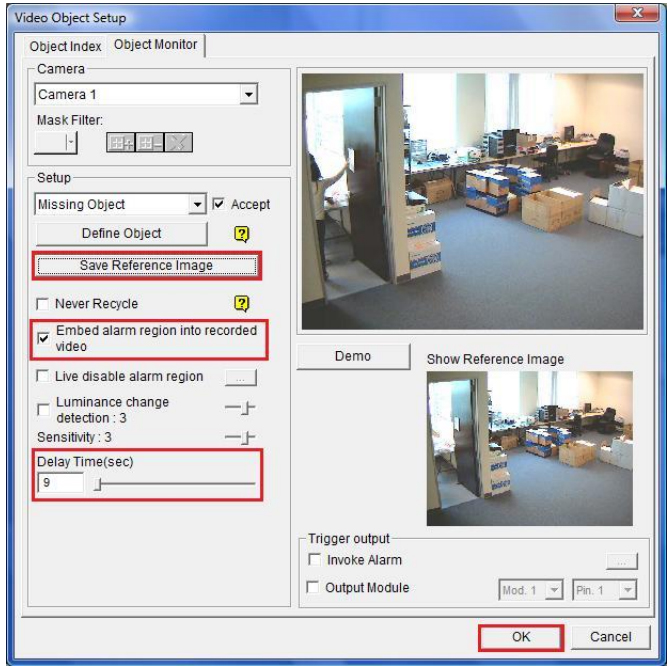
8. Finally, click OK to finish setup
- If the object is returned before the grace period expires, it will not be recognized as missing
- You may wish to select “Embed alarm region into recorded video” if you would like the triggered object region to appear in recorded video
Back to GeoVision Support | Support Home
Applicable Multicam version: v8.0 and above
1. In GeoVision Multicam software, click on Configure button, select Video Analysis, then Object Index/Monitor Setting
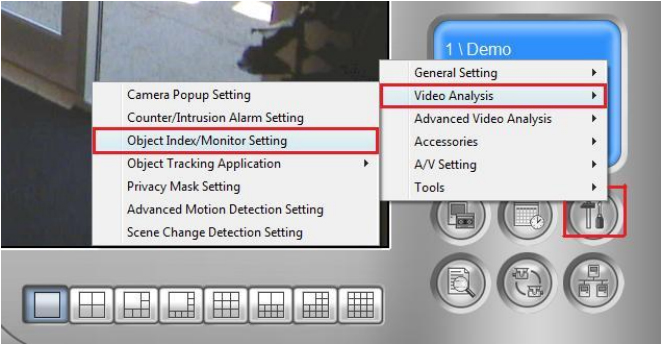
2. Select the camera(s) which Missing Object Detection is to be applied, then select Configure
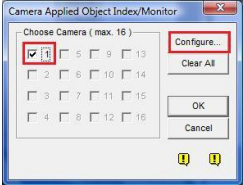
3. Under Object Monitor tab, select the camera number in the drop-down list to initiate setup. Then, select Missing Object in the drop-down list and place a check by Camera to activate this feature.
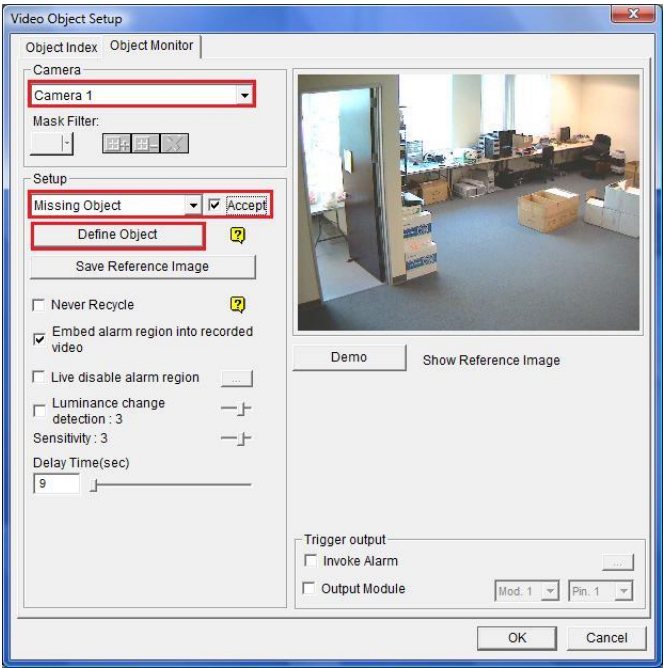
4. Click on Define Object to proceed
5. Draw a box covering the object(s) which you wish t monitor in the image preview on the right. The box fit the size of the object. Then, select Add Region
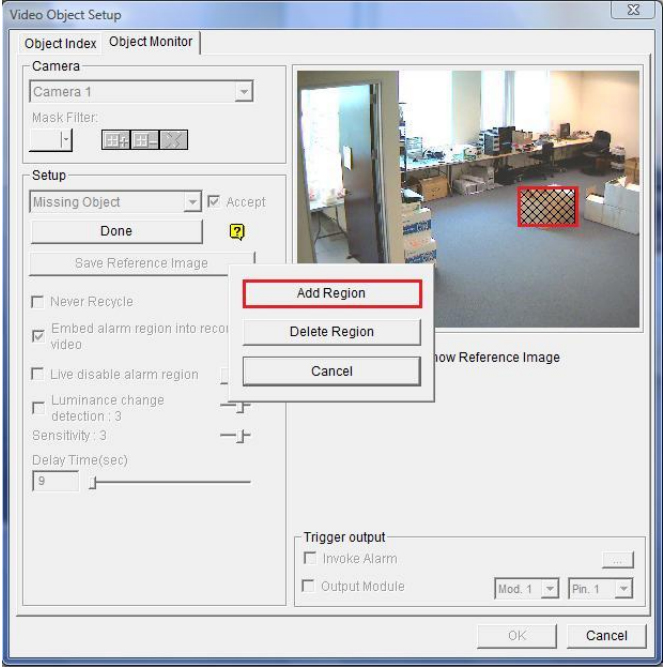
- If the drawn box is larger than the actual object, any change in the object surroundings may lead to false alarm
- If the drawn box is smaller than the actual object, it may lead to inaccurate missing object result
6. Repeat step 5 to monitor multiple objects from the same camera. Then, select Done when finished
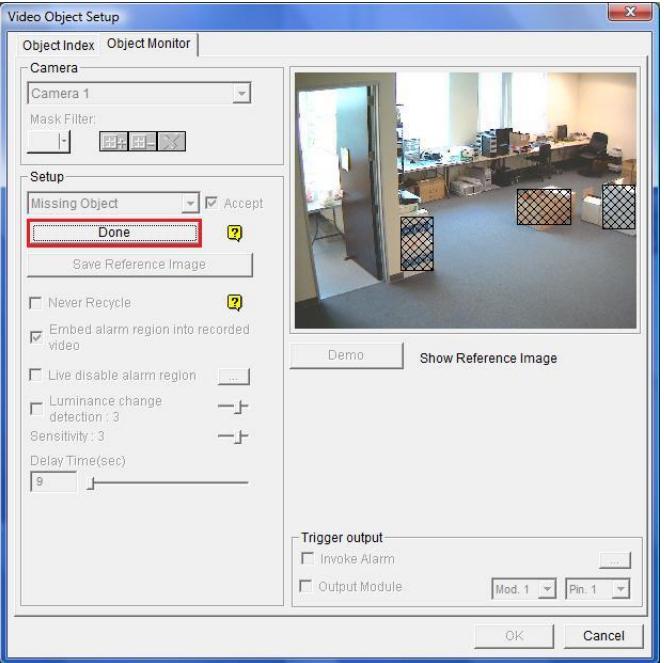
- Missing object will be detected if one or more objects as defined above has disappeared or moved away from its original position
7. After defining the object, click on Save Reference Image. Then, adjust Delay Time(sec) to define the grace period before an object will be recognized as missing
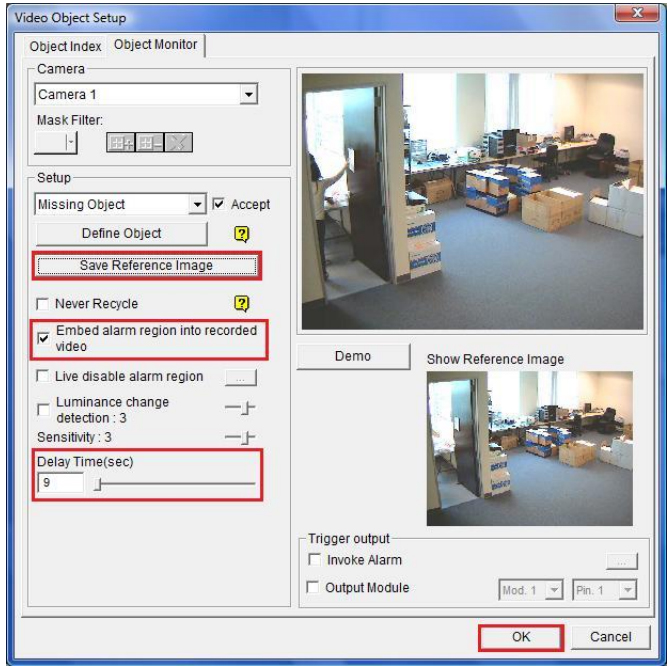
8. Finally, click OK to finish setup
- If the object is returned before the grace period expires, it will not be recognized as missing
- You may wish to select “Embed alarm region into recorded video” if you would like the triggered object region to appear in recorded video




