How To Add EVS To IVSS
:
[csf] from
[csf] to
EVS/How To Add To IVSS
Description
This article is to show user how to add EVS to IVSS unit as an extended storage.
Prerequisites
- EVS Set Up as a Network Disk
- DSS Hardware or Software
Video Instruction
Step by Step Instruction
1. Login to the IVSS
Click Settings (gear icon)
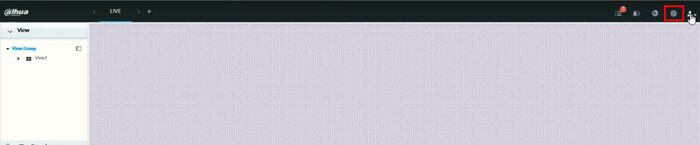
2. Select Storage

3. Select Network Hard Disk

4. Click on iSCSI Management
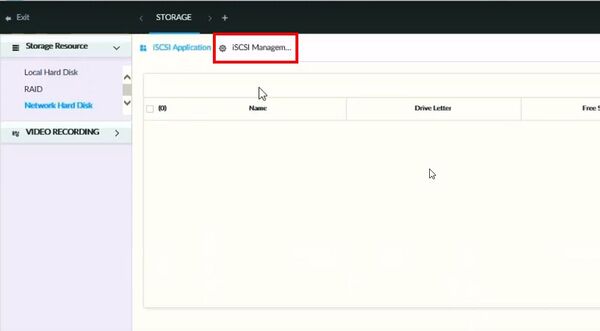
5. Click +Add

6. Enter Server IP - which is the EVS IP address

Enter the username/password created at EVS for Share Account during the previous step - EVS Set Up as a Network Disk
Click Search directory
Once connected it will show the available storage
7. Check the box to Choose the Storage Pool for your recording
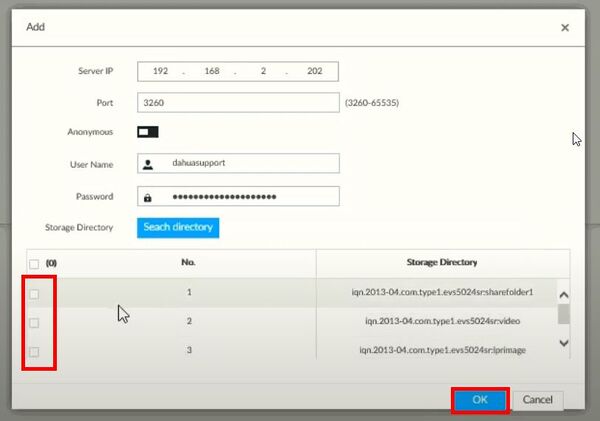
Click OK
8. Click on the iSCSI Application tab to format the HDD
Check the box to select the Disk

Click Format and confirm the prompt
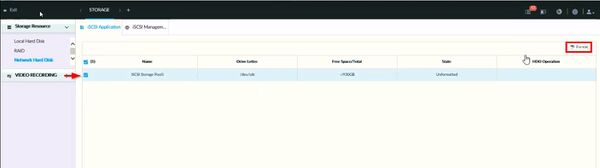
Formatting can take some time depending on HDD Size
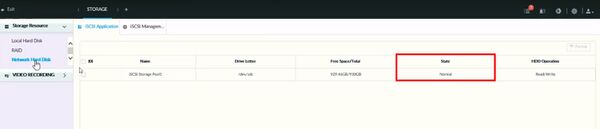
Once complete the State will display as Normal


