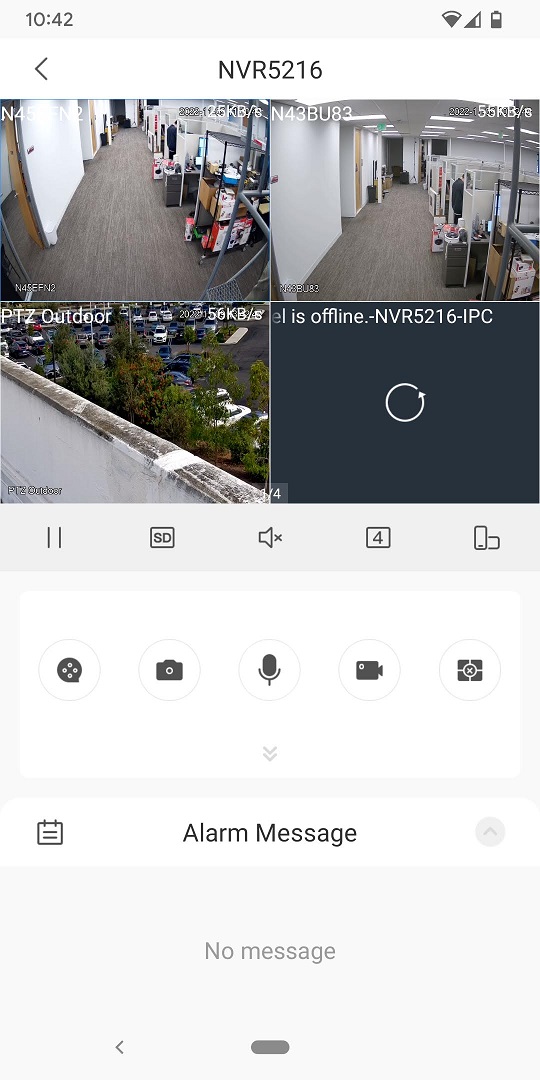How to add iMaxCamPro device to DMSS App
DMSS/Add iMaxCamPro Device via P2P
Add iMaxCamPro Device via P2P
Description
This article will cover how to add a iMaxCamPro device to DMSS via P2P
Prerequisites
- iMaxCamPro device already initialized
- DMSS Installed
Video Instructions
Step by Step Instructions
1. On the local monitor or web interface of the iMaxCamPro Device navigate to Network > P2P.
Verify P2P is enabled and the status is "Online".
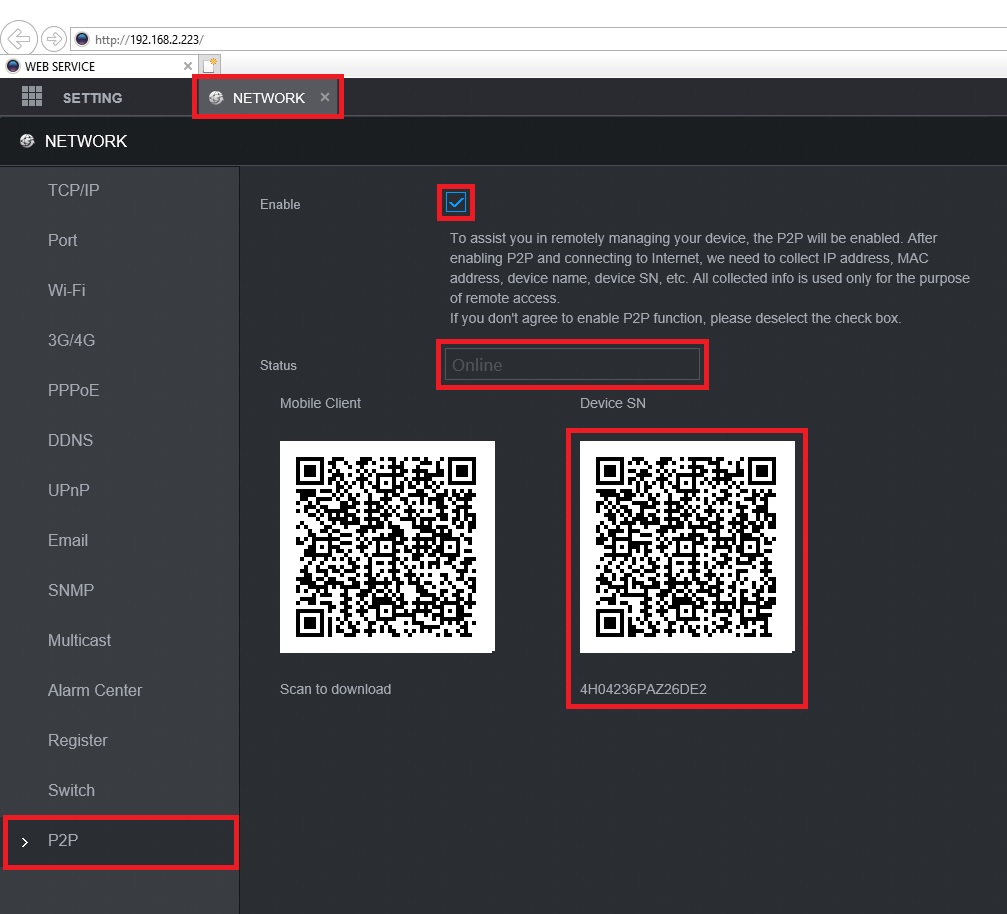
2. In the DMSS mobile app tap the + at the top of the Device screen
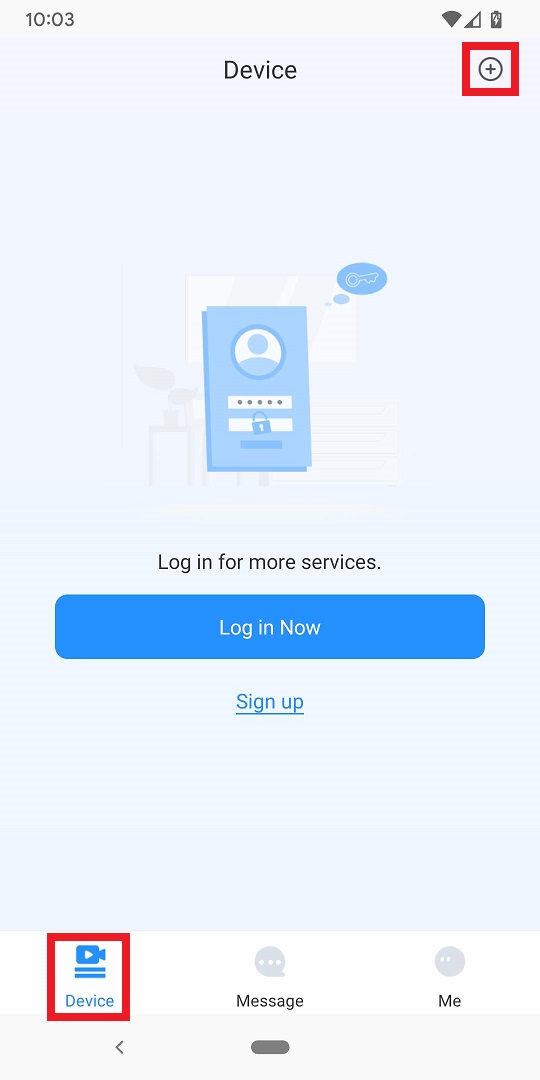
3. Tap on SN/Scan
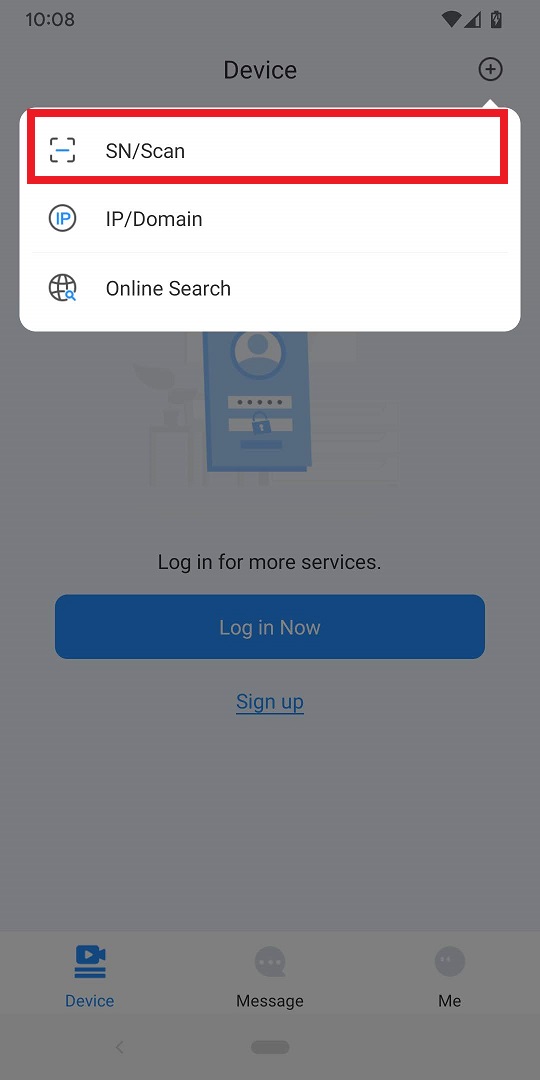
4. Scan the QR code on the right side from Step 1 or tap on Manually Enter SN
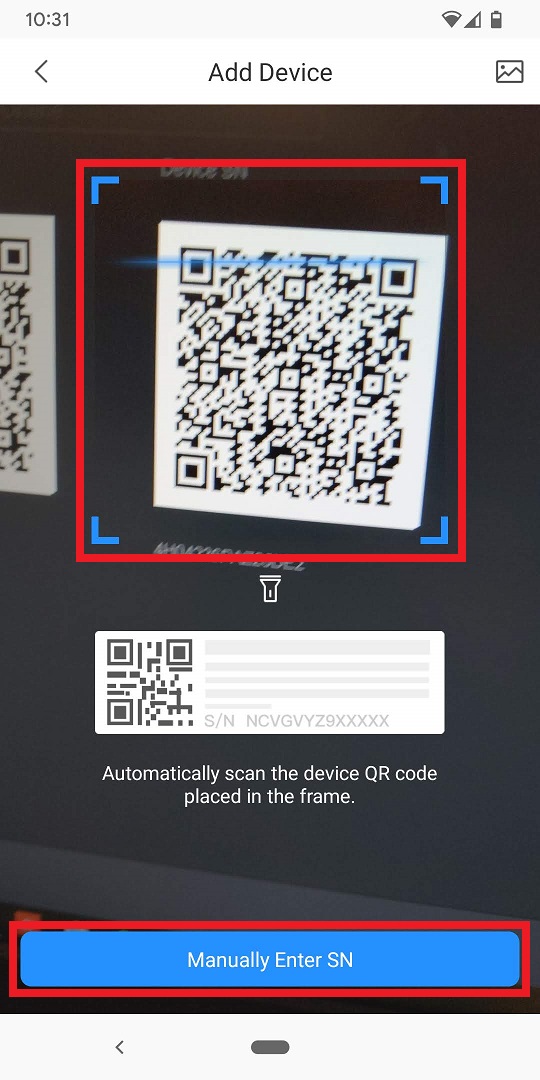
5. If the SN isn't already in the field under "Device SN and Security Code", enter it there.
Select Local if you just want to add it to this mobile device or select Account if you want to add it to the iMaxCamPro DMSS Account you are logged into.
Select Next at the bottom.
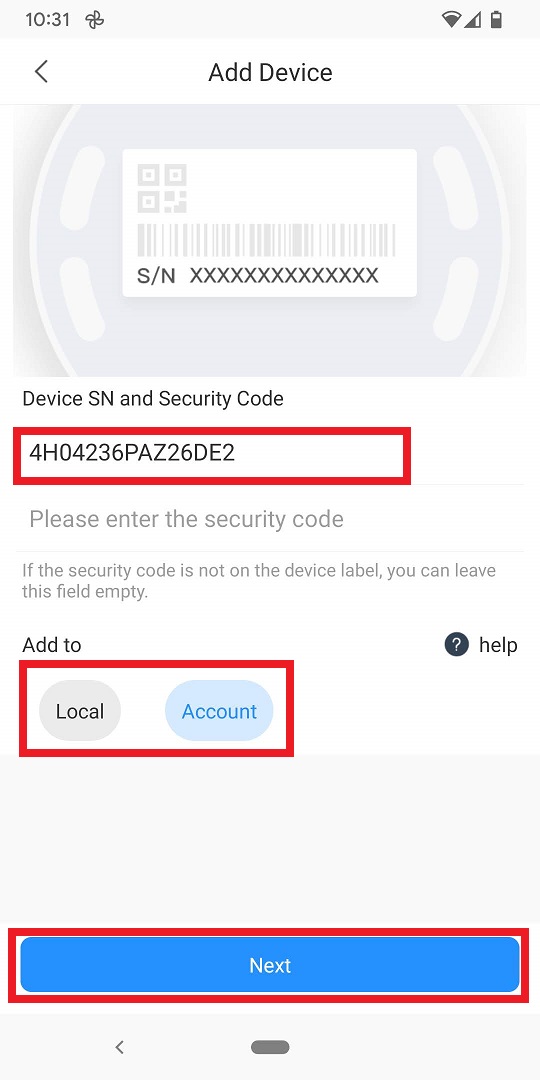
6. Tap on the type of iMaxCamPro device you are adding.
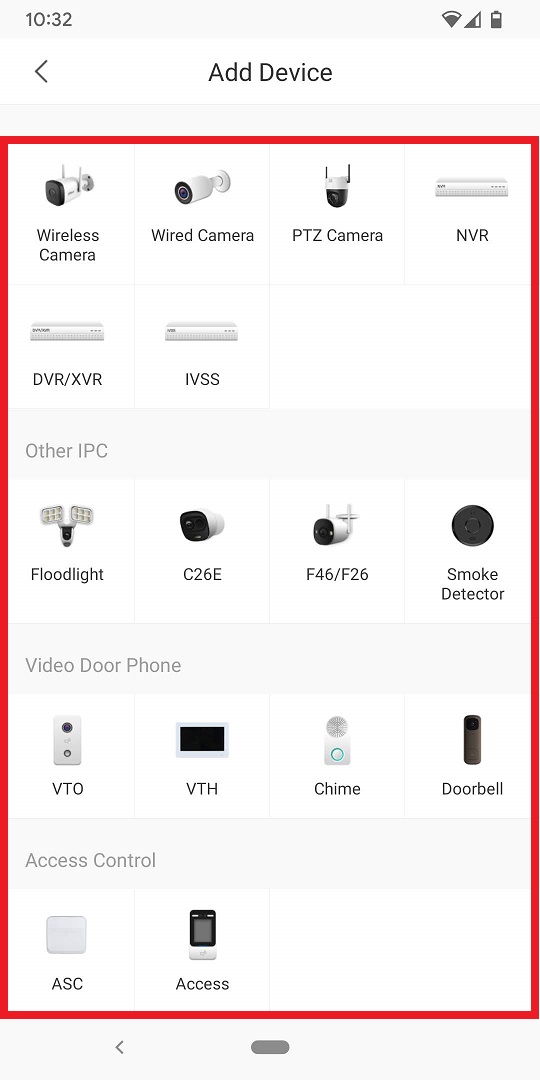
7. Give the device a name in the field next to Device Name.
Input the login account username in the field next to Username.
Input the login account password in the field next to Device Password.
Tap on Save at the top.
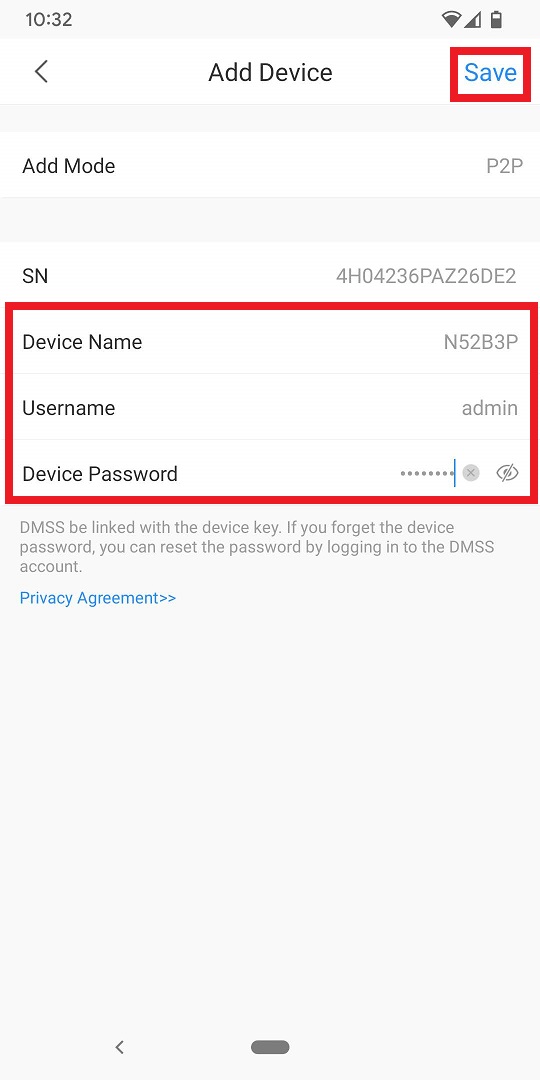
8. If the device has been successfully added, you will see the live view