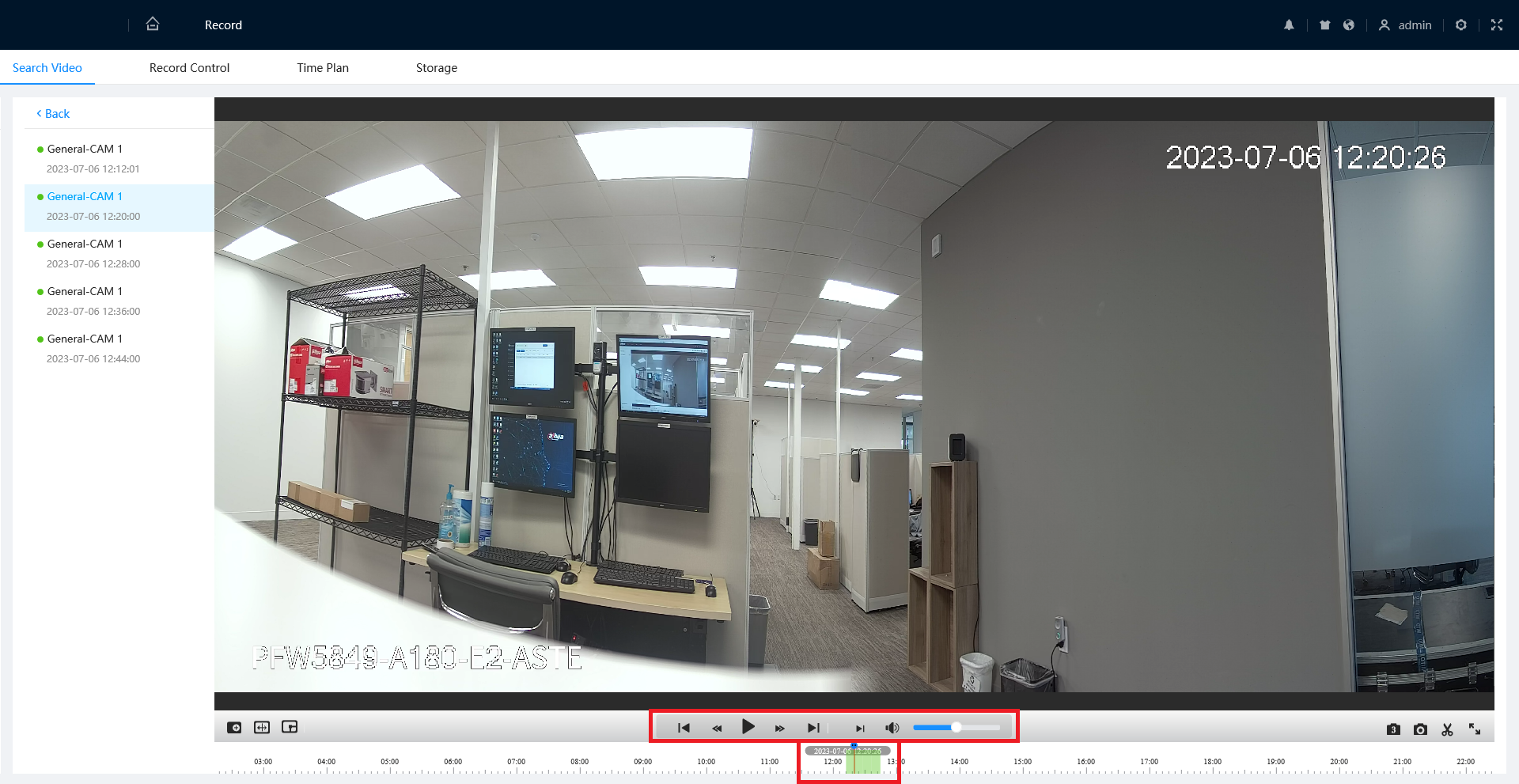How to Playback Video from an SD Card on a 5.0 UI IP Camera
IPCamera/Playback Recording SD Card 5.0. UI
How to Playback Video from an SD Card on a 5.0 UI IP Camera
Description
This guide will show you how to view recorded video footage from an SD Card on a IMaxCamPro 5.0 User Interface IP Camera
Prerequisites
- A IMaxCamPro IP Camera with the 5.0 User Interface connected to a network
- A Micro SD Card that is compatible with the camera (Please check the Specification Sheet for the specific model of camera you are using)
- Recorded footage stored on the SD card ( How to Configure Recording to an SD Card )
Step by Step Instructions
1. Input the camera's IP address into a web browser.
Enter the username and password of the camera into the designated fields.
Click the Login button to log in
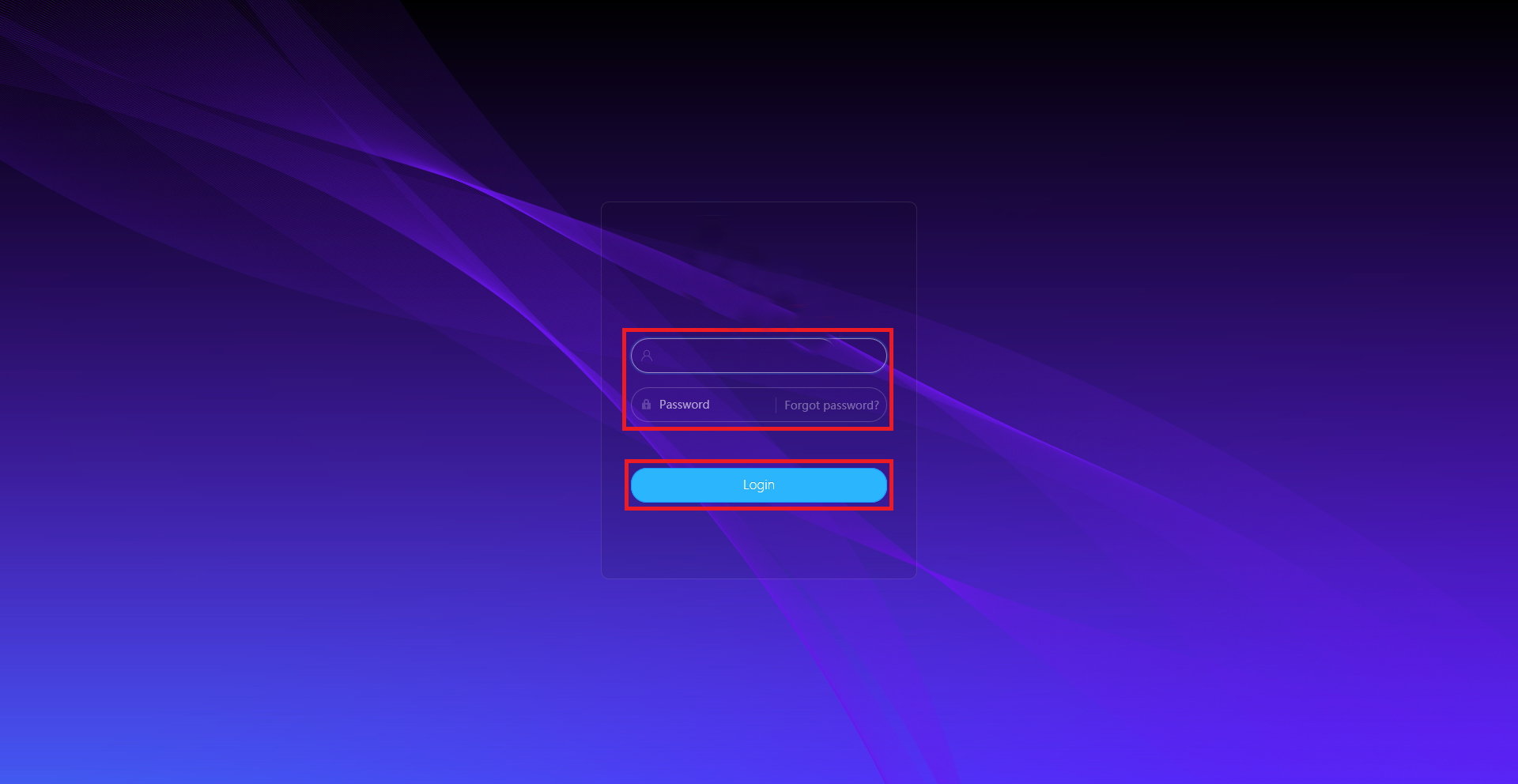
2. Click on the Home icon at the top left.
Select Record. (If you don't see it on the main page, click the right circle at the bottom to switch pages.)
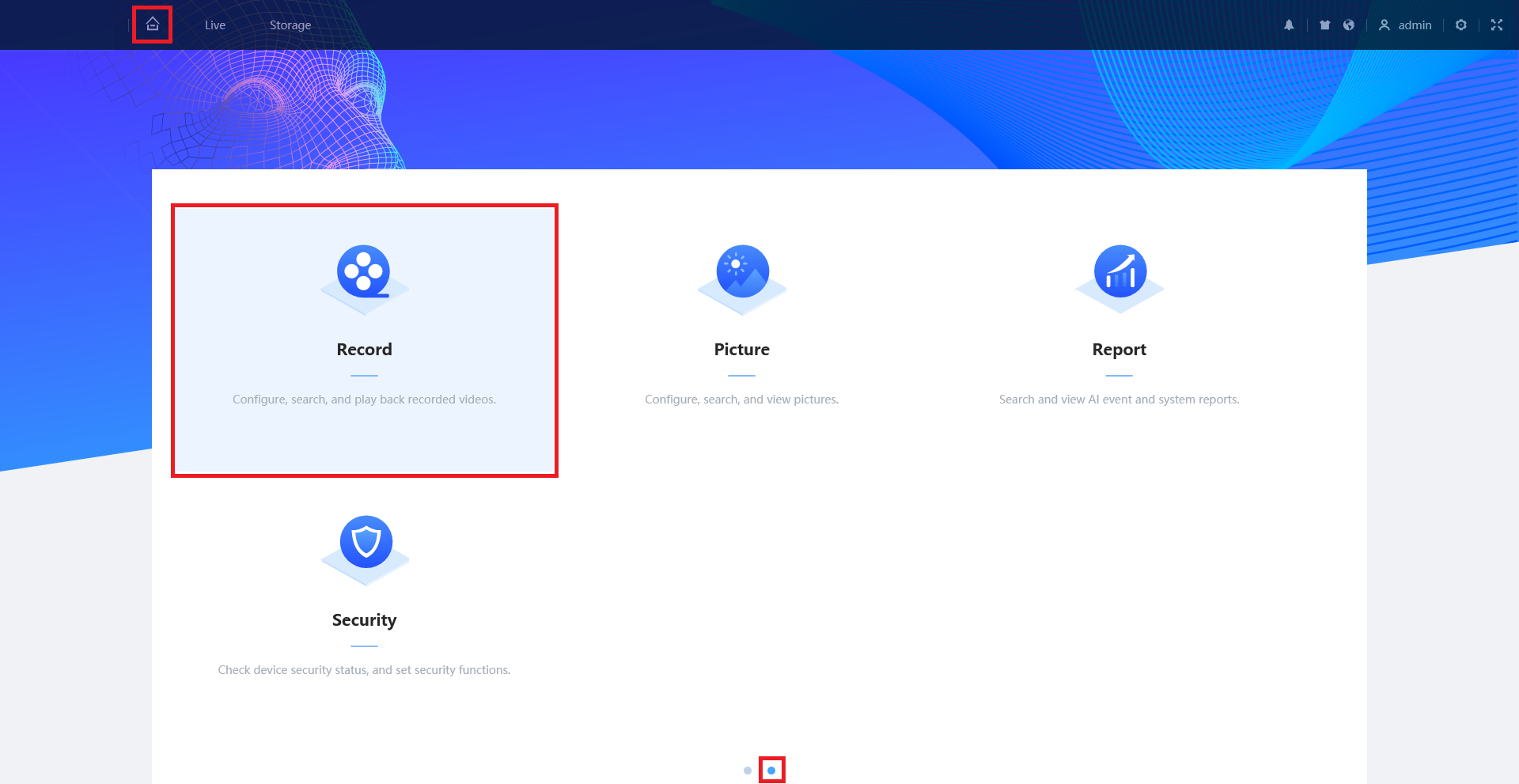
3. Select the Search Video tab at the top.
Select the start date and time, and the end date and time on the left.
Then click Search below that.
All the recorded footage on the SD card in the time range will appear.
Double-click on the specific clip you want to play
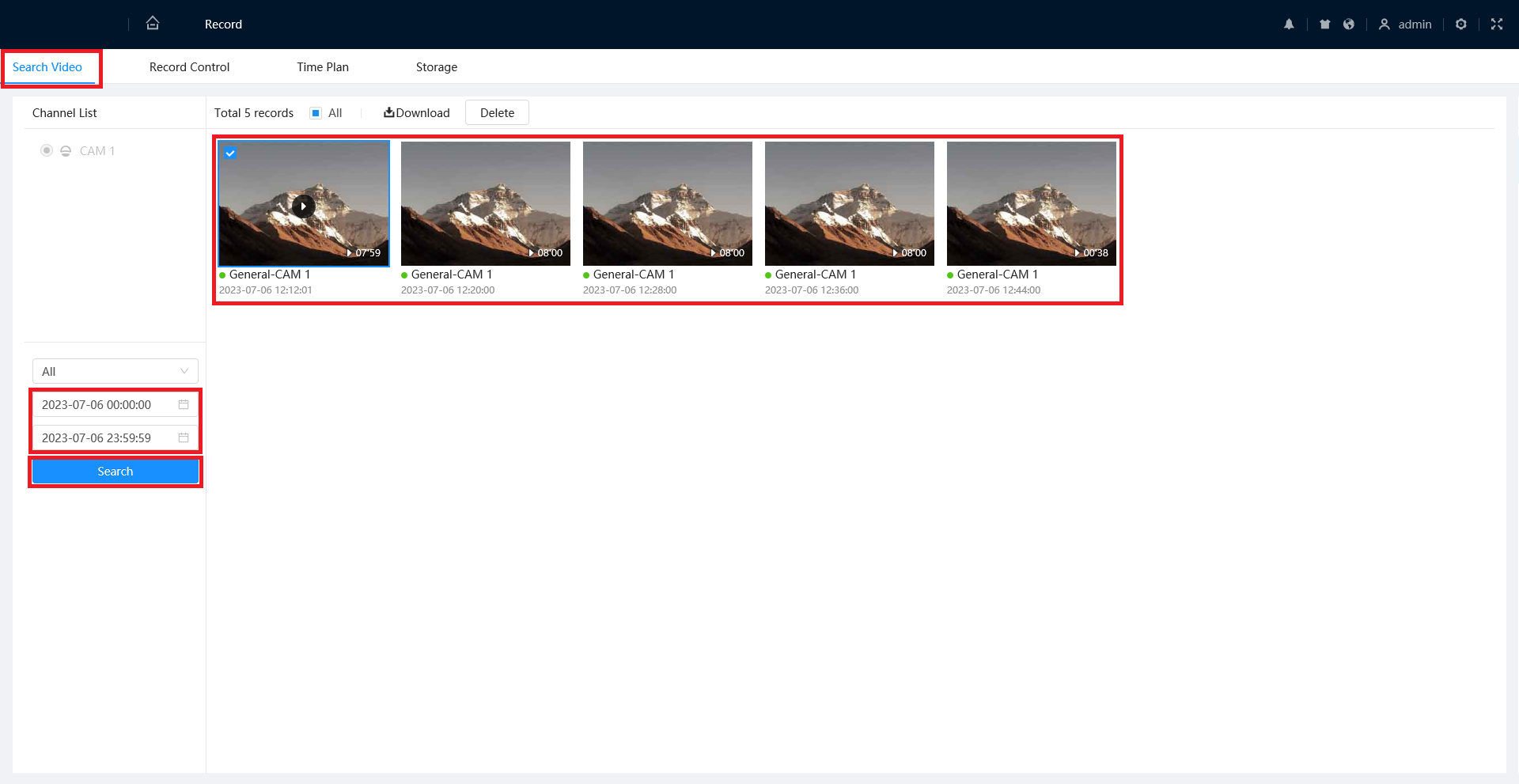
4. Move the slider at the bottom to adjust the playback time.
Use the controls to play, pause, rewind, fast forward, or jump between clips