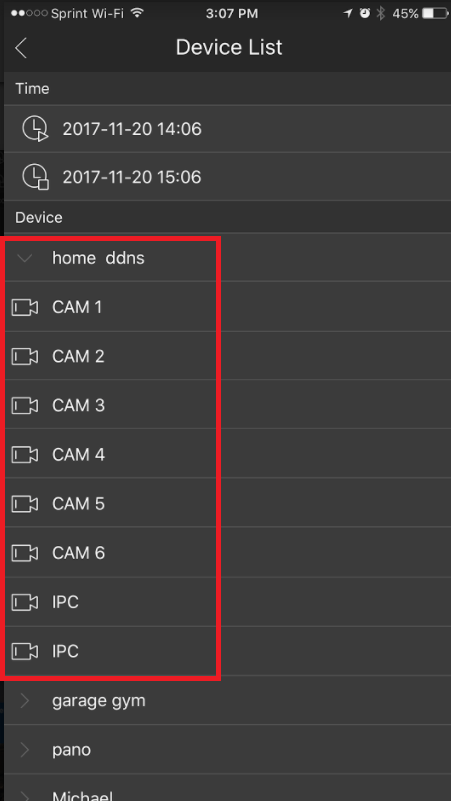How to Playback Videos Recorded by Your iMaxCamPro Recorder on iDMSS
Prerequisites:
- iDMSS is installed on your iPhone or iPad and configured for live playback using either the P2P or IP address methods.
- Your working iMaxCamPro Recorder is powered on, connected to the Internet and viewable with your iDMSS app.
- Your recorder has a working hard drive installed.
- You previously setup recording schedules on your recorder, and a video recording exists.
Steps to Play Video
Find the iDMSS icon on your iPhone to start the program.From the home screen click "Camera".
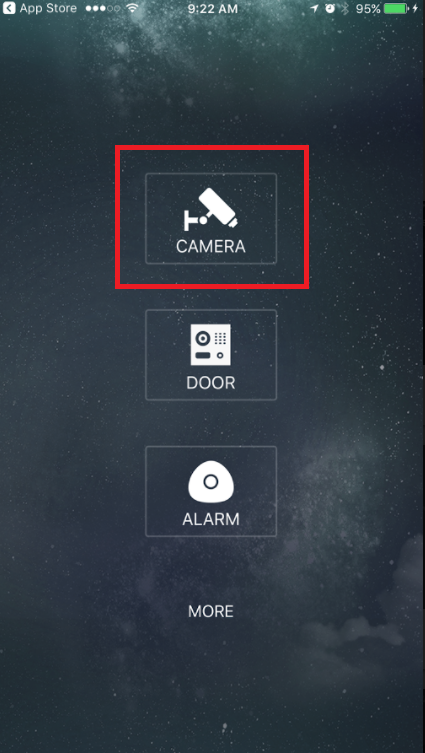
Click the three lines near the top left of the screen.
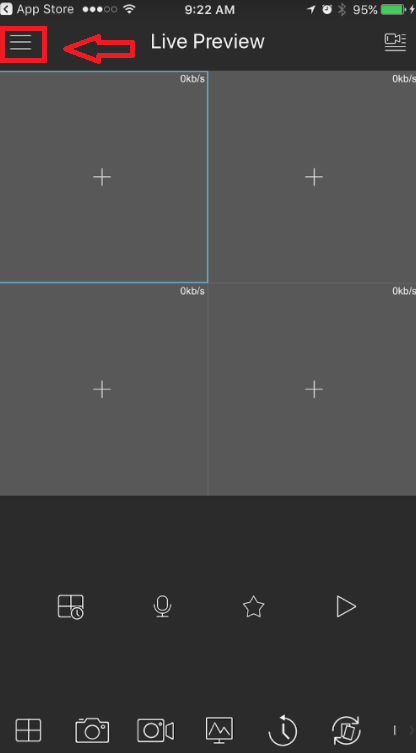
Next, click "Playback".
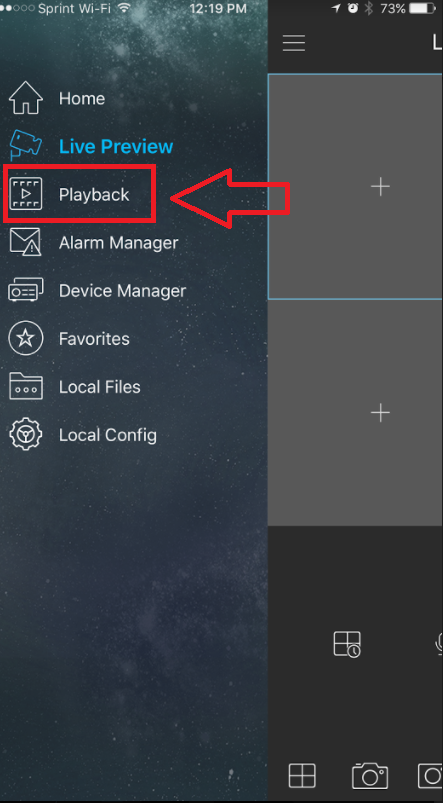
Click one of the (+) symbols to open the Device List.
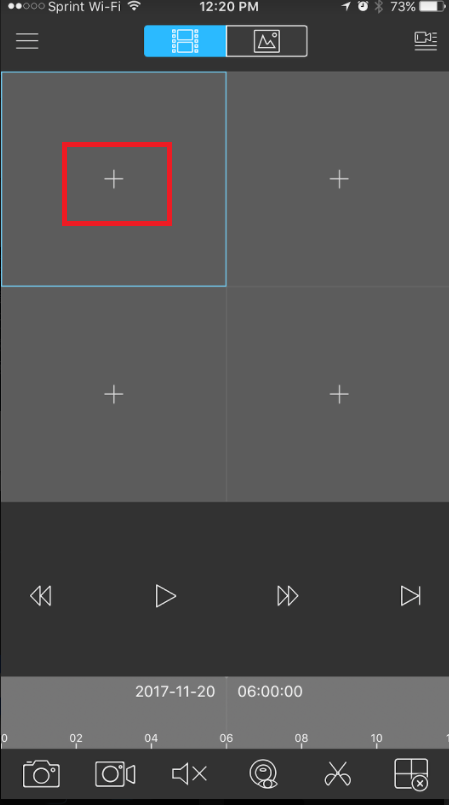
Select a start and end date and time range.
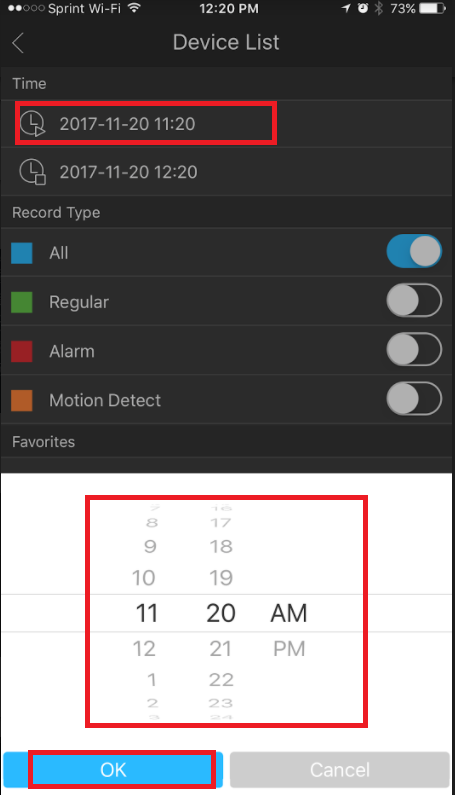
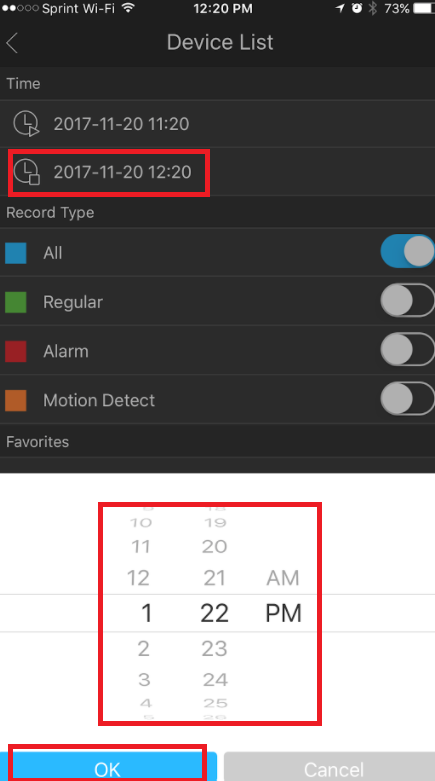
Choose Record Type(s) (All, Regular, Alarm and Motion Detection)
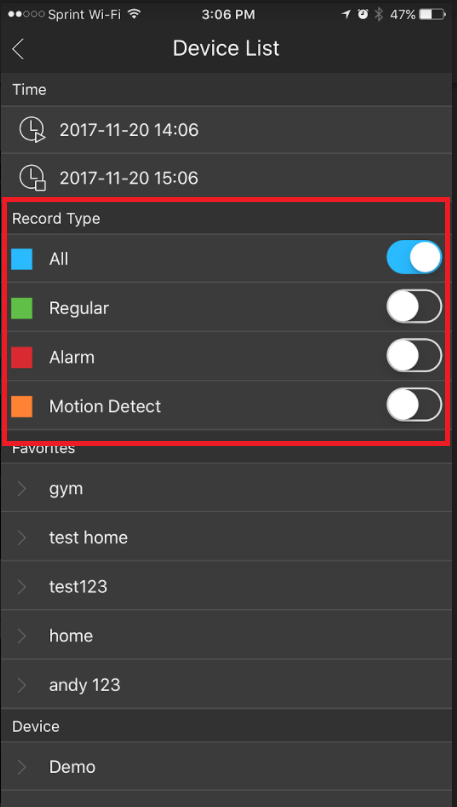
Select a Device from the list to playback.