How to Setup Favorites in the iDMSS App for iPhone or iPad
:
from
to
Prerequisites:
- iDMSS is installed on your iPhone or iPad and configured for live playback using either the P2P or IP address methods.
- Your working iMaxCamPro Recorder is powered on, connected to the Internet and viewable with your iDMSS app.
- Cameras are already connected to the recorder.
Step-by-Step Instructions:
Find the iDMSS icon on your iPhone to start the program.From the home screen click "Camera".
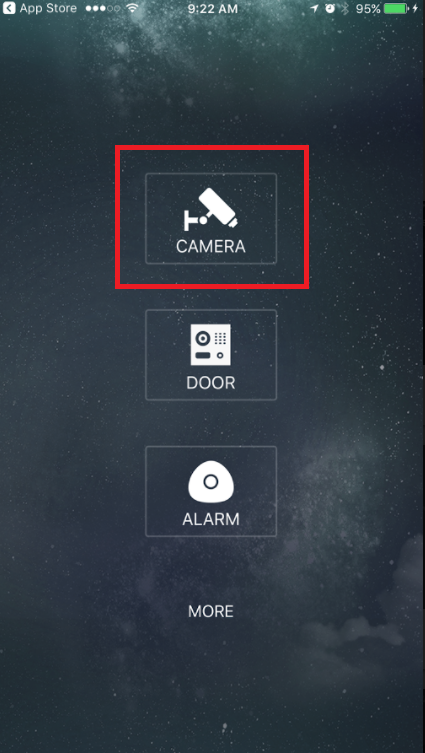
Click the three lines near the top left of the screen.
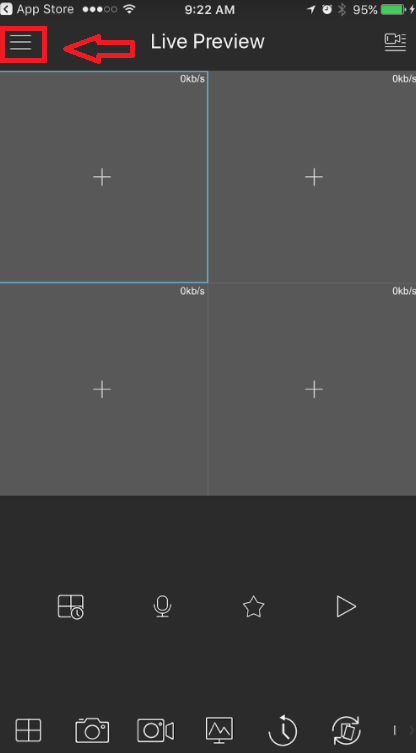
Next, click "Favorites".
To create a new Favorites group, click the folder icon
Select a Favorites group name.
To add cameras to the Favorites group, select the star + icon
Select a Device from the list and then click the check mark near the top right of the screen.
Select the cameras you want in the Favorites group, and then click the check mark near the top right of the screen.
To remove any cameras from the Favorites group, select the name of the camera, slide to the left and then click Delete.
To view your Favorites, go back to the Live Preview area and click the star icon
Then click the play icon next to one of the Favorites group names.
You will then see all the cameras in your selected Favorites group.
NOTE: If your Favorites group has more than 4 cameras, slide over the cameras to the left or right to navigate through each group of four cameras.




