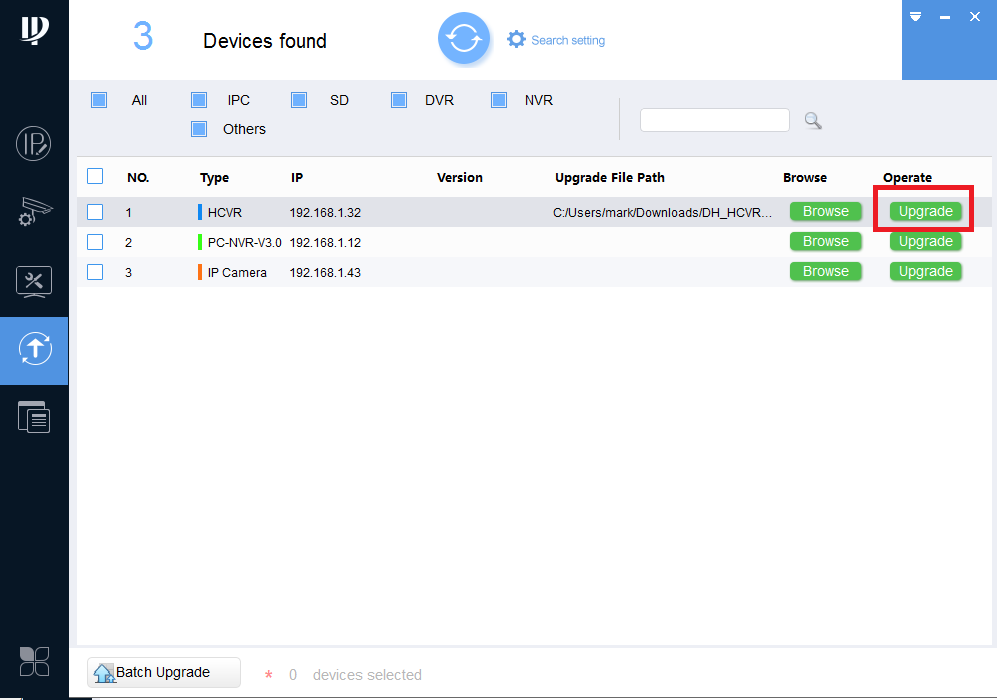How to Update Firmware via ConfigTool
:
from
to
Update Firmware iMaxCamPro ToolBox
Update firmware using the ConfigTool via iMaxCamPro ToolBox
Description
- Update firmware of iMaxCamPro Device using the ConfiTool via iMaxCamPro Toolbox.
- Note: If your IP Camera is connected to the back of an NVR, these instructions will not apply. Please see, "How to Connect IP Camera to NVR"
Prerequisites
- iMaxCamPro Toolbox installed
- Windows PC.
- iMaxCamPro Devices on the same LAN as the PC for using the ConfigTool.
Step by Step Instructions
1. From the iMaxCamPro ToolBox, open the ConfigTool.

2. Upon opening the ConfigTool application, here you can see iMaxCamPro Devices on the same LAN are located. Refresh if iMaxCamPro devices are not located. You can also manually locate the device by typing in the IP address of the device in the search.
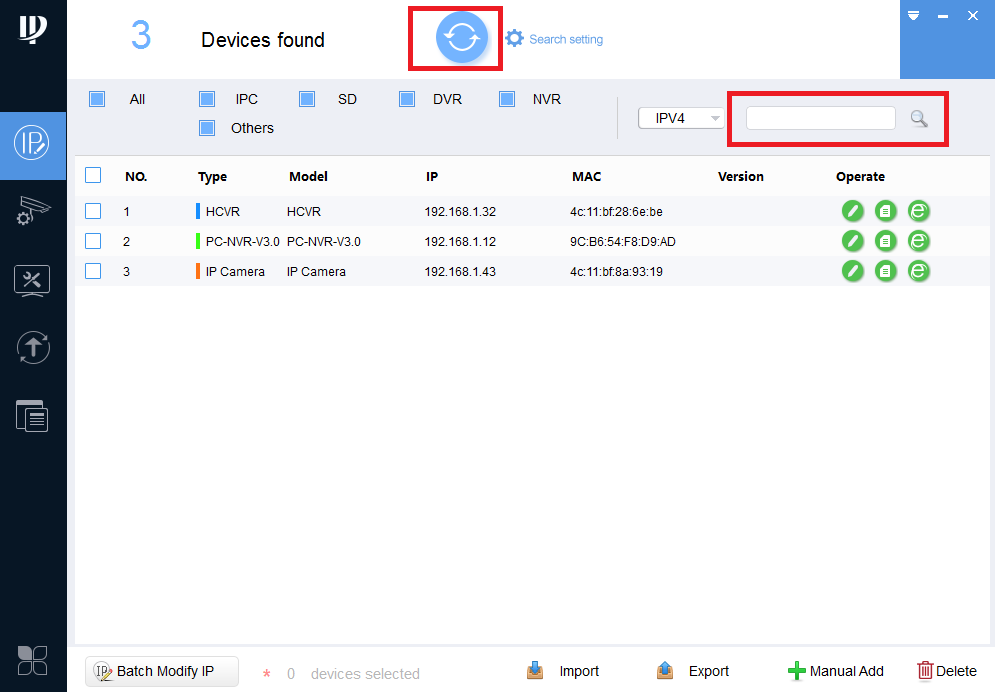
3. Click on the upgrade icon. Here you will see a list of located iMaxCamPro devices.
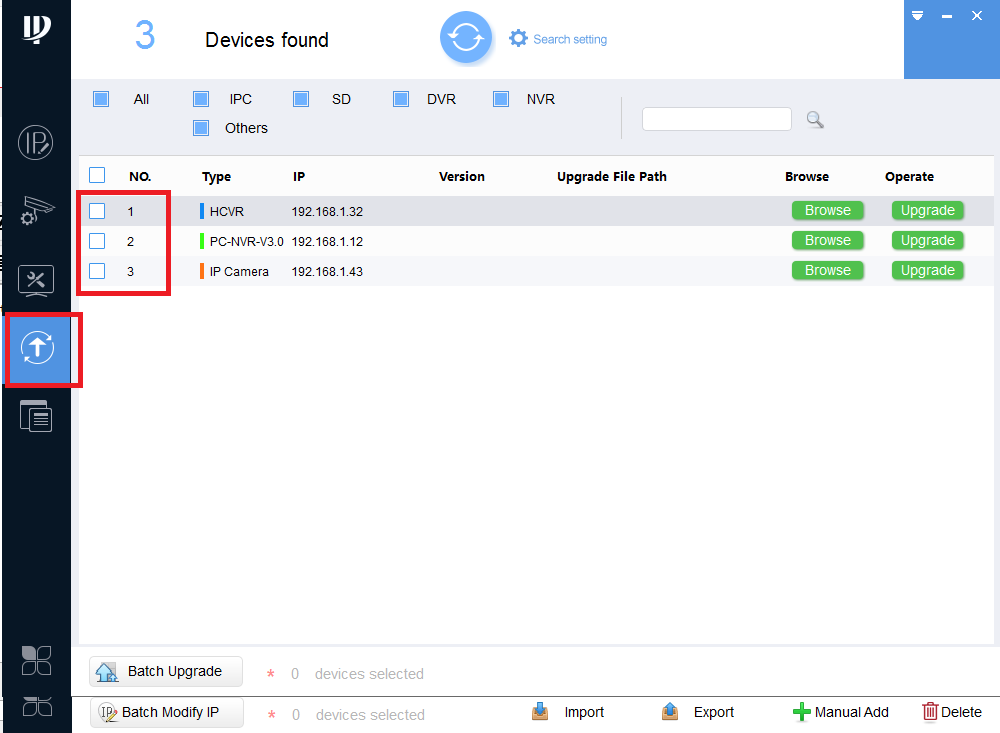
- With the appropriate firmware for the device model already downloaded, click on browse and locate the upgrade BIN file.
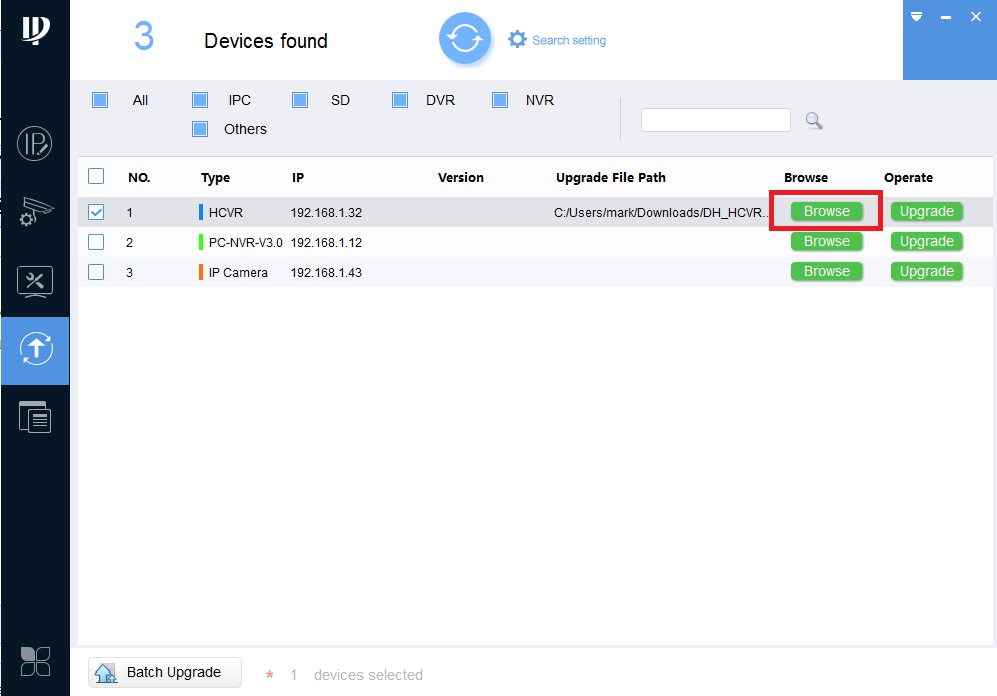
- Once BIN file is located click on Open.
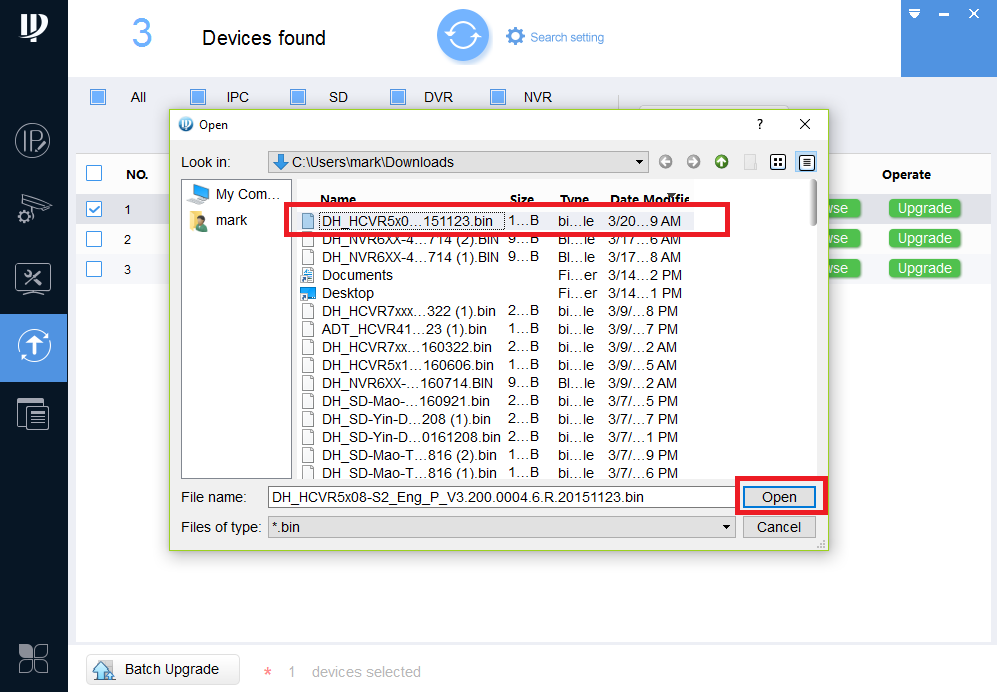
- Click on upgrade. Once firmware is upgraded, the device should reboot and be ready to go.