How To View Cameras Via Mobile Devices
:
from
to
GeoVision
Back to GeoVision Support | Support Home
Back to GeoVision Support | Support Home
To allow mobile devices to access your GeoVision system, you need to enable certain functions within MultiCam and also make sure the correct port (8866) is forwarded in your router. Follow these steps to make sure these are enabled.
1. While MultiCam is running and monitoring is disabled, click on the Network button. To access the next menu, WebCam Server needs to be disabled. If the WebCam Server is running and has a check by it, you can disable it by choosing Stop All Network Server. If there is no checkmark next to WebCam Server, clicking on it will bring up the Server Setup menu.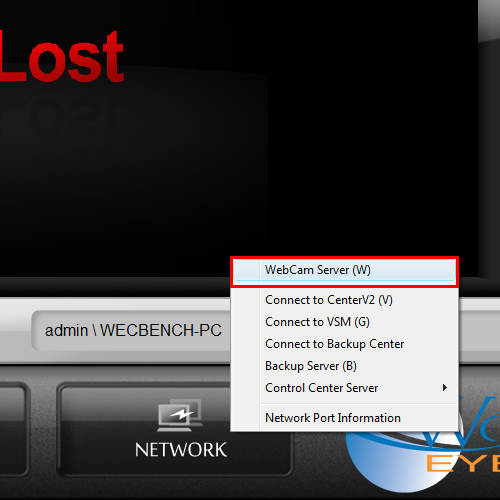 2. Click on the Mobile tab and then make sure the box is checked, and also make sure that the Port value is set to 8866.
2. Click on the Mobile tab and then make sure the box is checked, and also make sure that the Port value is set to 8866. 3. Click on the JPG tab and then make sure that the box next to Create JPEG/GIF file(s) is checked. Also make sure the slider under JPEG Quality is set to 50 or above. Keep in mind that higher values on this slider will also affect the amount of data that your mobile device will need to download for every second of live footage. Click the button labeled, OK to save all changes.
3. Click on the JPG tab and then make sure that the box next to Create JPEG/GIF file(s) is checked. Also make sure the slider under JPEG Quality is set to 50 or above. Keep in mind that higher values on this slider will also affect the amount of data that your mobile device will need to download for every second of live footage. Click the button labeled, OK to save all changes.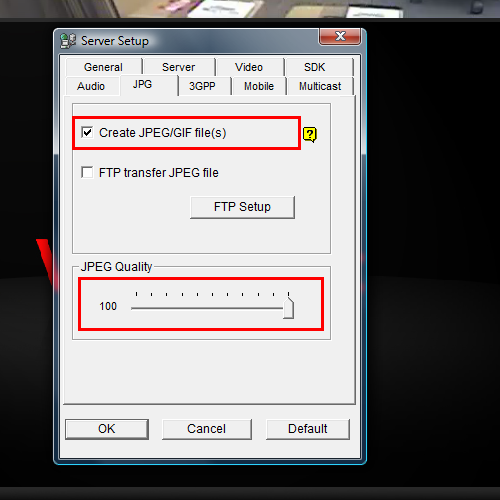 4. Make sure that port 8866 is properly forwarded in your router.
4. Make sure that port 8866 is properly forwarded in your router.
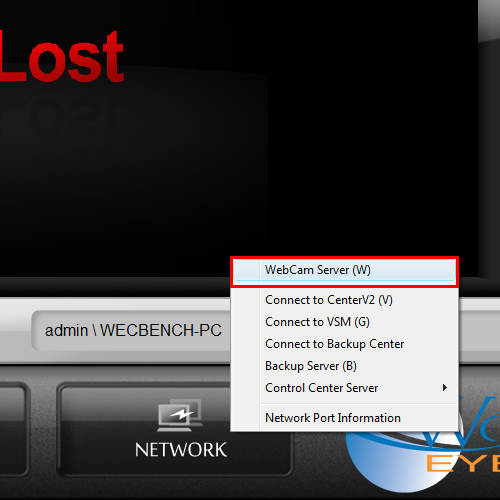 2. Click on the Mobile tab and then make sure the box is checked, and also make sure that the Port value is set to 8866.
2. Click on the Mobile tab and then make sure the box is checked, and also make sure that the Port value is set to 8866. 3. Click on the JPG tab and then make sure that the box next to Create JPEG/GIF file(s) is checked. Also make sure the slider under JPEG Quality is set to 50 or above. Keep in mind that higher values on this slider will also affect the amount of data that your mobile device will need to download for every second of live footage. Click the button labeled, OK to save all changes.
3. Click on the JPG tab and then make sure that the box next to Create JPEG/GIF file(s) is checked. Also make sure the slider under JPEG Quality is set to 50 or above. Keep in mind that higher values on this slider will also affect the amount of data that your mobile device will need to download for every second of live footage. Click the button labeled, OK to save all changes.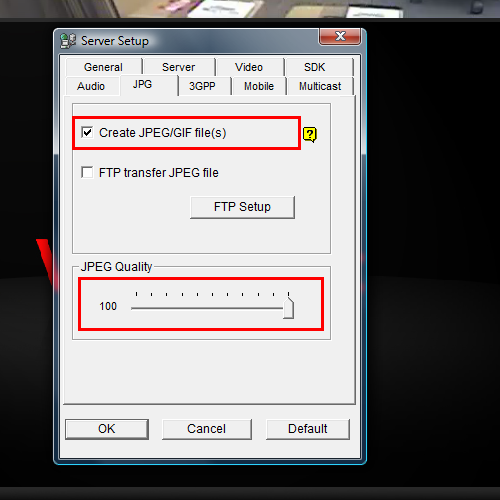 4. Make sure that port 8866 is properly forwarded in your router.
4. Make sure that port 8866 is properly forwarded in your router.



