iMaxCamPro (Bronze, Gold, Platinum) Updating your NVR/DVR Firmware (locally)
:
from
to
iMaxCamPro Updating Your NVR/DVR FirmwareBronze, Gold, and Platinum iMaxCamPro DVR's
Back to iMaxCamPro Support | Support Home Should you have to update the firmware on your NVR/DVR, follow these instructions after you have downloaded and extracted the "Update.bin" firmware file: 1. Copy the "Update.bin" file to the root folder of a FAT/FAT32 formatted USB flash drive. The file name is case sensitive, so don't make any modifications to the file name. Then plug this drive into either a free USB port on the front or back of the NVR/DVR. 2. Using a mouse connected to the NVR/DVR, right click anywhere on the screen and choose "Main Menu". The system might ask you for a password if you had not previously logged in.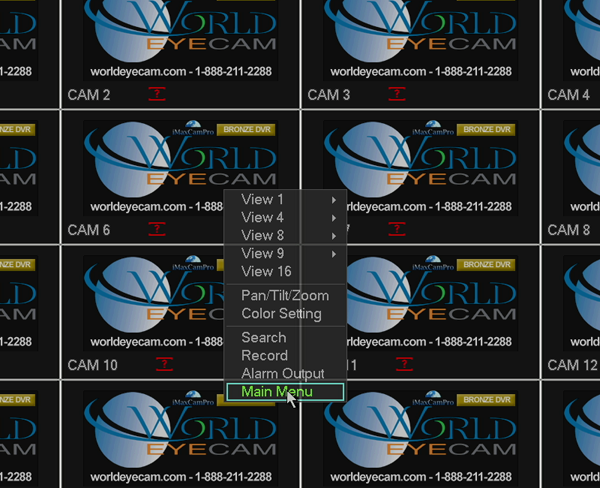
3. From the Main Menu, click on the INFO button.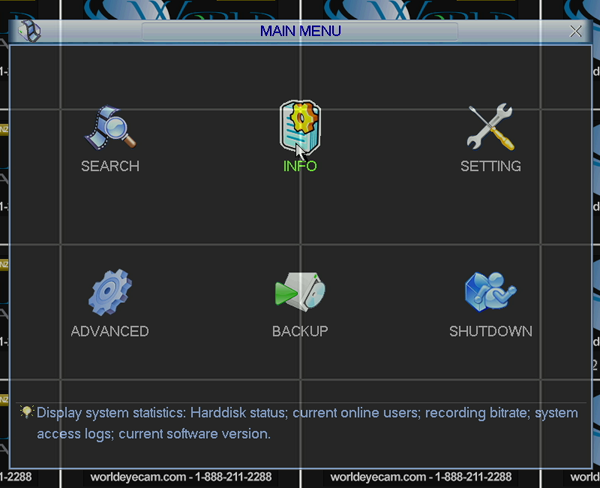
4. Within the Info selection window, click on the VERSION button.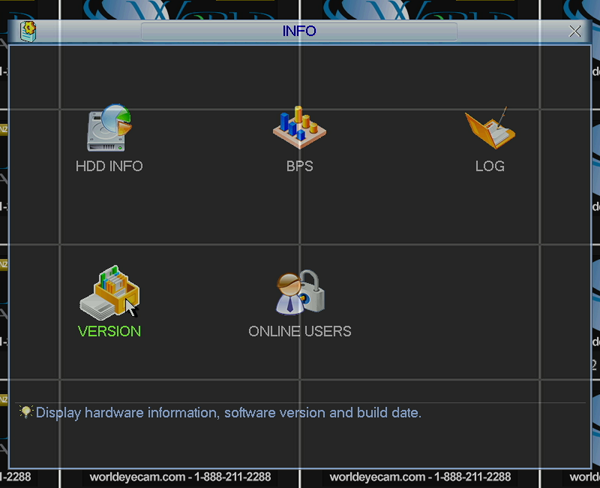
5. In the Version window, make note of the System version and Build Date. You should also see a button near the bottom half of the window labeled, "Start". Clicking on this button will start the firmware upgrade process. Make sure to not remove the USB drive while the system is upgrading nor power the unit off. DOING EITHER OF THESE CAN CAUSE THE FIRMWARE TO FAIL AND MIGHT CAUSE THE SYSTEM IRREVERSIBLE DAMAGE.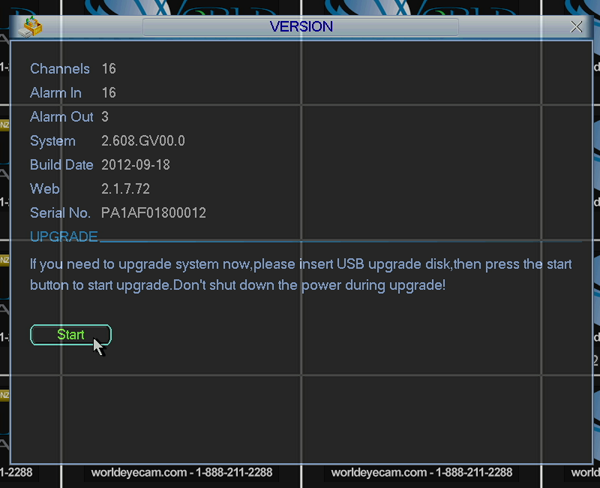
6. If the firmware was completed successfully, your NVR/DVR will restart and boot into it's normal mode. To verify that the firmware updated successfully, navigate back to the Version window and make sure that the Build Date and System version are newer than what was there previously.
Back to iMaxCamPro Support | Support Home Should you have to update the firmware on your NVR/DVR, follow these instructions after you have downloaded and extracted the "Update.bin" firmware file: 1. Copy the "Update.bin" file to the root folder of a FAT/FAT32 formatted USB flash drive. The file name is case sensitive, so don't make any modifications to the file name. Then plug this drive into either a free USB port on the front or back of the NVR/DVR. 2. Using a mouse connected to the NVR/DVR, right click anywhere on the screen and choose "Main Menu". The system might ask you for a password if you had not previously logged in.
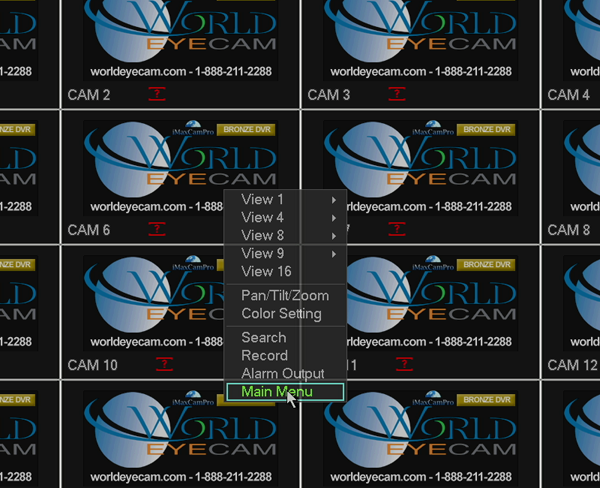
3. From the Main Menu, click on the INFO button.
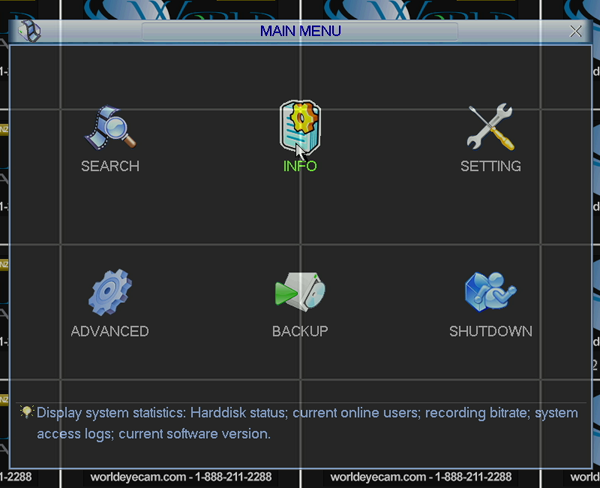
4. Within the Info selection window, click on the VERSION button.
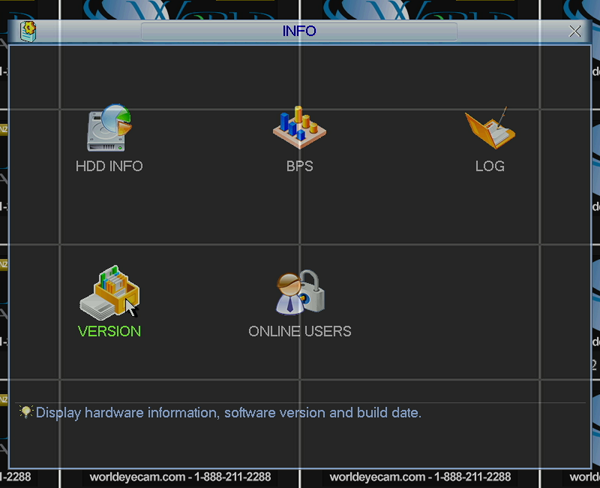
5. In the Version window, make note of the System version and Build Date. You should also see a button near the bottom half of the window labeled, "Start". Clicking on this button will start the firmware upgrade process. Make sure to not remove the USB drive while the system is upgrading nor power the unit off. DOING EITHER OF THESE CAN CAUSE THE FIRMWARE TO FAIL AND MIGHT CAUSE THE SYSTEM IRREVERSIBLE DAMAGE.
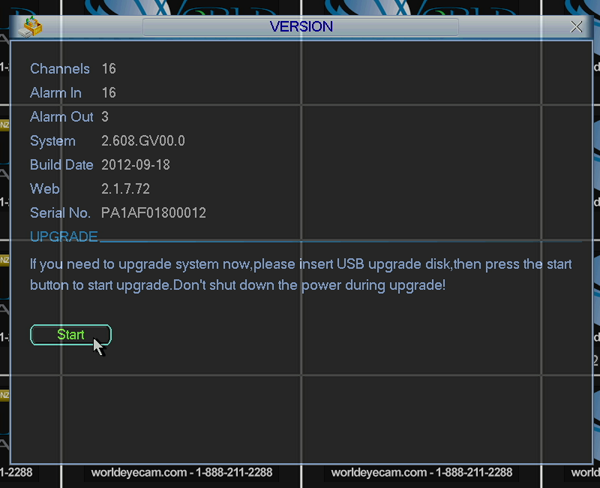
6. If the firmware was completed successfully, your NVR/DVR will restart and boot into it's normal mode. To verify that the firmware updated successfully, navigate back to the Version window and make sure that the Build Date and System version are newer than what was there previously.




