iMaxCamPro (Bronze, Gold, Platinum) accessing the log file remotely
:
from
to
Accessing the Log File (remotely)
Bronze, Gold, and Platinum iMaxCamPro DVR's
Back to iMaxCamPro Support | Support Home
Step 1
Login to your DVR system through internet explorer (instructions) or Mozilla (instructions). Default administrative login is “admin/admin”.
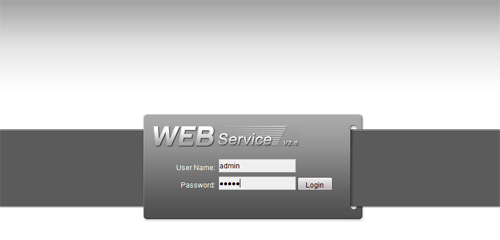
Step 2
Once logged in, click “CONFIG” from the top menu.
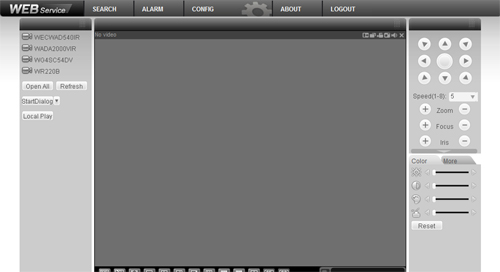
Step 3
When the menu pops up, click on the option “LOG”.
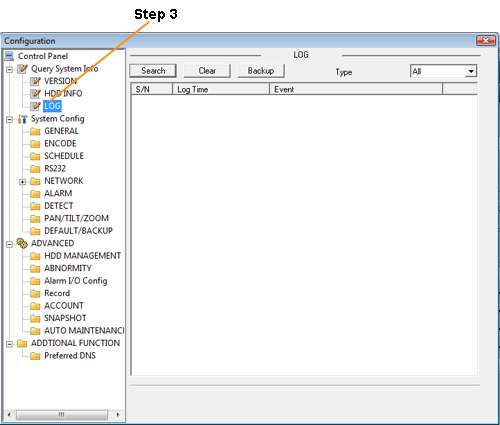
Step 4
From here the log file will be in order from the most recent activity to the oldest activity. The descriptions provided are very easily described as you can see with the figure below. Some information it provide tells you when a certain user is logging in and out, video loss of different channels, restarting and shutting down of the DVR and much more.
Bronze, Gold, and Platinum iMaxCamPro DVR's
Back to iMaxCamPro Support | Support Home
Step 1
Login to your DVR system through internet explorer (instructions) or Mozilla (instructions). Default administrative login is “admin/admin”.
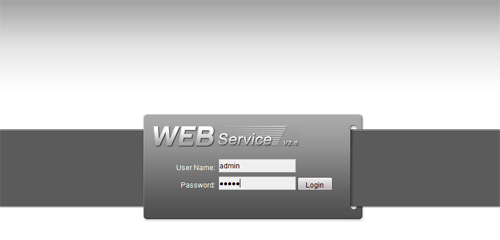
Step 2
Once logged in, click “CONFIG” from the top menu.
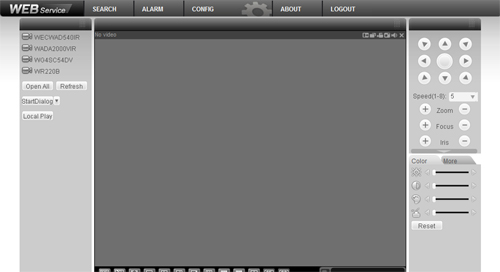
Step 3
When the menu pops up, click on the option “LOG”.
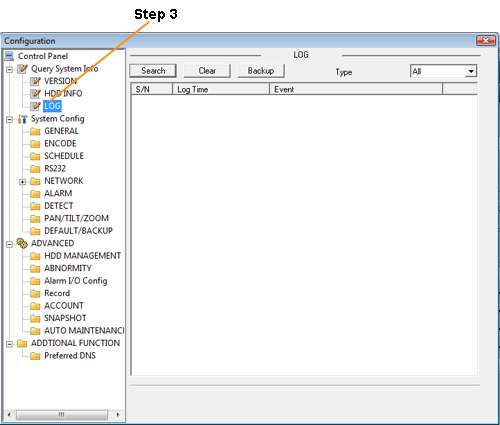
Step 4
From here the log file will be in order from the most recent activity to the oldest activity. The descriptions provided are very easily described as you can see with the figure below. Some information it provide tells you when a certain user is logging in and out, video loss of different channels, restarting and shutting down of the DVR and much more.




