iMaxCamPro (Bronze, Gold, Platinum) defaulting configurations
:
from
to
Defaulting Configurations (locally)
Bronze, Gold, and Platinum iMaxCamPro DVR's
Back to iMaxCamPro Support | Support Home
Using a mouse will be much easier to maneuver through all the menu items.
Step 1
Login to the DVR as administrator. Press the �ENTER� Key for the password prompt. The default username/password is �888888/888888�.
Step 2
Select �SETTING� from the main menu.
Step 3
Now select �DEFAULT.�
Step 4
Once inside the default menu, you should see all the different configurations you can set back to factory defaults. Un-highlight individual configurations for it NOT to have the DVR default them. If the check mark box is highlighted, it�s indicating that it will be defaulting that configuration page.
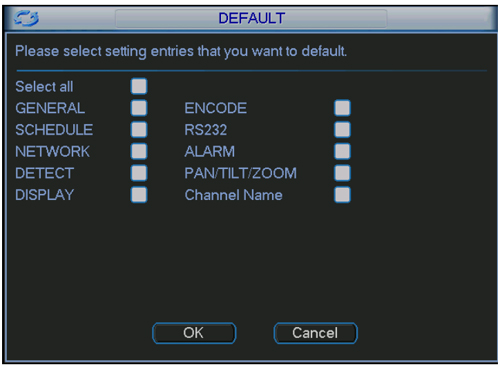
Step 5
After pressing �OK� it may ask you to restart the system. Your selected configurations should now be set back to factory defaulted settings.
Bronze, Gold, and Platinum iMaxCamPro DVR's
Back to iMaxCamPro Support | Support Home
Using a mouse will be much easier to maneuver through all the menu items.
Step 1
Login to the DVR as administrator. Press the �ENTER� Key for the password prompt. The default username/password is �888888/888888�.
Step 2
Select �SETTING� from the main menu.
Step 3
Now select �DEFAULT.�
Step 4
Once inside the default menu, you should see all the different configurations you can set back to factory defaults. Un-highlight individual configurations for it NOT to have the DVR default them. If the check mark box is highlighted, it�s indicating that it will be defaulting that configuration page.
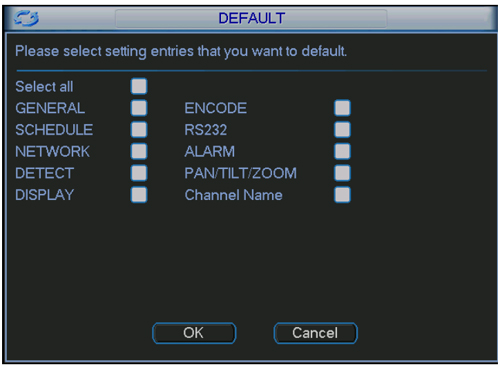
Step 5
After pressing �OK� it may ask you to restart the system. Your selected configurations should now be set back to factory defaulted settings.




