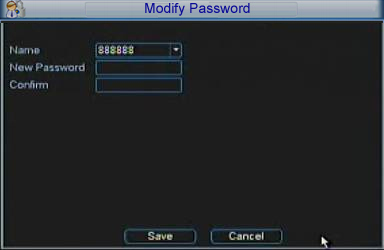iMaxCamPro (Bronze, Gold, Platinum) how to add/modify user accounts
:
from
to
How to Add/Modify User Accounts (Locally)
Bronze, Gold, and Platinum iMaxCamPro DVR's
Back to iMaxCamPro Support | Support Home
Step 1
Login to the DVR as administrator. Press “Enter” Key for the password prompt. The default username/password is “888888/888888” or “admin/admin” (case sensitive).
Step 2
Select the menu “ADVANCED,” then select “ACCOUNTS” and you should see the following screen:
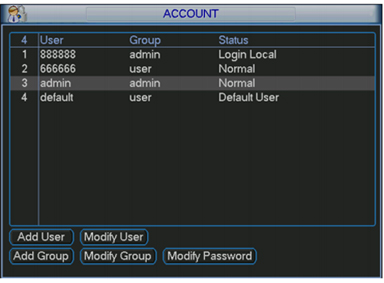
Step 3
To add a user, click on the button that says “Add User”. Input a desired username in the “Name” field. In the next two fields, enter your desired password and confirm it in the second field. Please note there is a limit of 6 characters for either the Name or Password. You can also set authorities or permissions of what can be accessed at the bottom window, but that will be covered in depth later in this How-to. Be sure to save at the bottom after you are finished.
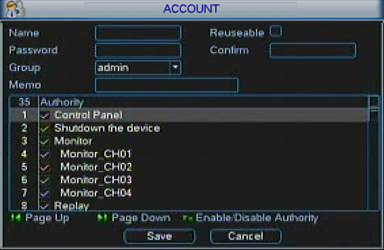
Step 4
The Modify User screen is similar to the Add User screen, with the exception that you can change a pre existing account. To change the name, group, memo, or permissions of an existing user, choose “Modify User”.
Step 5
To modify a user’s password, click on the “Modify Password” button. At the next screen, select the user name from the drop down menu, and enter the password in the password field. Enter the password again in the confirmation field, and choose save at the bottom to update the password. Note: in some models, you will need to input the current password before changing it to a new one.
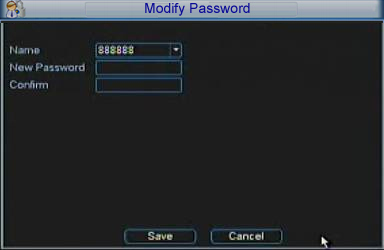
Bronze, Gold, and Platinum iMaxCamPro DVR's
Back to iMaxCamPro Support | Support Home
Step 1
Login to the DVR as administrator. Press “Enter” Key for the password prompt. The default username/password is “888888/888888” or “admin/admin” (case sensitive).
Step 2
Select the menu “ADVANCED,” then select “ACCOUNTS” and you should see the following screen:
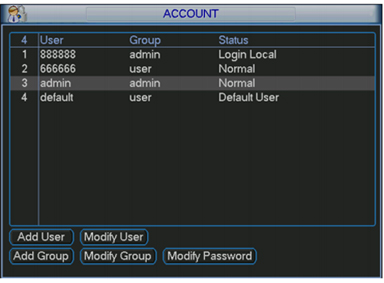
Step 3
To add a user, click on the button that says “Add User”. Input a desired username in the “Name” field. In the next two fields, enter your desired password and confirm it in the second field. Please note there is a limit of 6 characters for either the Name or Password. You can also set authorities or permissions of what can be accessed at the bottom window, but that will be covered in depth later in this How-to. Be sure to save at the bottom after you are finished.
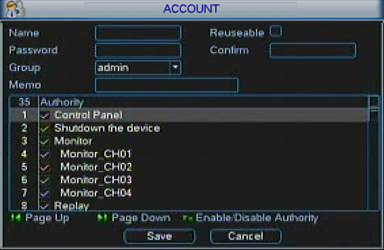
Step 4
The Modify User screen is similar to the Add User screen, with the exception that you can change a pre existing account. To change the name, group, memo, or permissions of an existing user, choose “Modify User”.
Step 5
To modify a user’s password, click on the “Modify Password” button. At the next screen, select the user name from the drop down menu, and enter the password in the password field. Enter the password again in the confirmation field, and choose save at the bottom to update the password. Note: in some models, you will need to input the current password before changing it to a new one.