iMaxCamPro (Bronze, Gold, Platinum) how to change channel names
How to Change Channel Names
Bronze, Gold, and Platinum iMaxCamPro DVR's
Back to iMaxCamPro Support | Support Home
Step 1
Login to the DVR as administrator. Press “Enter” Key for the password prompt. The default username/password is “888888/888888”.
Step 2
Select the “SETTINGS” menu.
Step 3
Then select the “DISPLAY” menu.
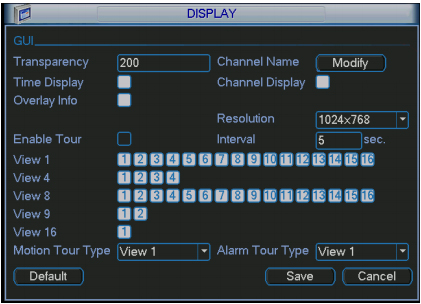
Step 4
Once in the “DISPLAY” menu, click on “Modify” next to “Channel Name”.
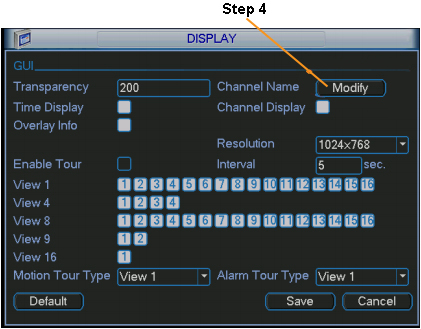
Step 5
A new window will open which now lets you change the channel’s defaulted names to whatever you want (8 characters max.)
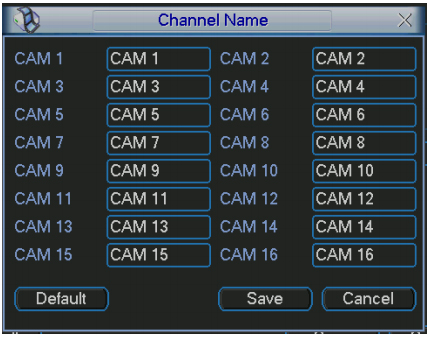
Step 6
Note: The easiest way to change the names is to use a mouse.
Bronze, Gold, and Platinum iMaxCamPro DVR's
Back to iMaxCamPro Support | Support Home
Step 1
Login to the DVR as administrator. Press “Enter” Key for the password prompt. The default username/password is “888888/888888”.
Step 2
Select the “SETTINGS” menu.
Step 3
Then select the “DISPLAY” menu.
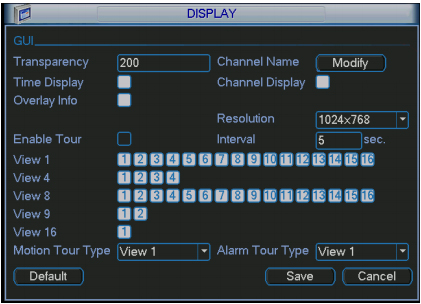
Step 4
Once in the “DISPLAY” menu, click on “Modify” next to “Channel Name”.
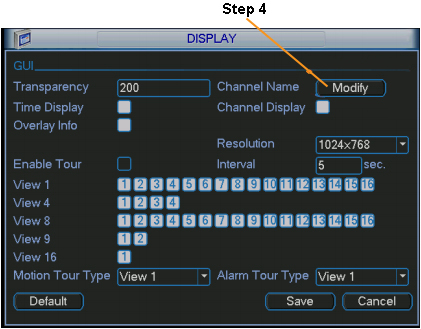
Step 5
A new window will open which now lets you change the channel’s defaulted names to whatever you want (8 characters max.)
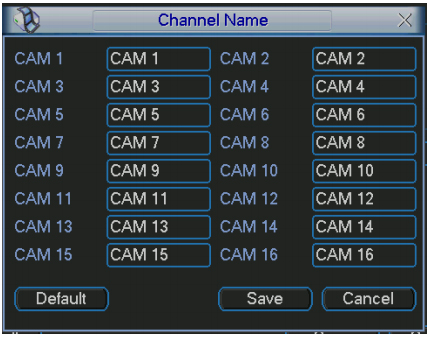
Step 6
Note: The easiest way to change the names is to use a mouse.




