iMaxCamPro (Bronze, Gold, Platinum) how to playback recorded video using WebService
:
from
to
How to Playback Recorded Video using WebService
Bronze, Gold, and Platinum iMaxCamPro DVR's
Back to iMaxCamPro Support | Support Home
Step 1
Login to your DVR system via WebService using Internet Explorer. To do this, type in your DVR's ip address in the internet explorer address bar. Default administrator login is “admin / admin”.
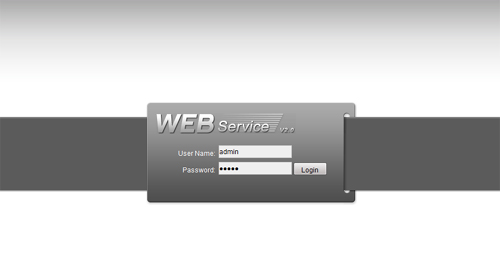
Step 2
Once logged in, click on the “SEARCH” button from the top menu. Note: The user you logged in to must have permission to view playbacks.
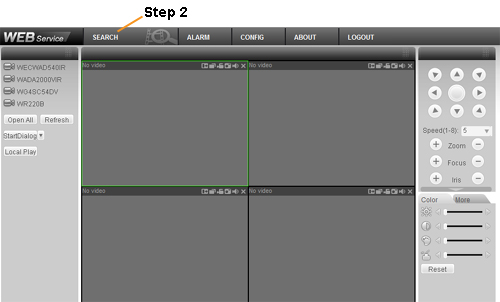
Step 3
First start by selecting a begin time and end time for your search query. You will then select the channel to which you want to search by or select “All Channel” to search for all the channels at the same time. To narrow the search even more, select the type of recording over to the left hand side.
Step 4
Once you go over all the information you have input, click on the “Search” button towards the right hand side. You will now find playback entries populate the results table below.
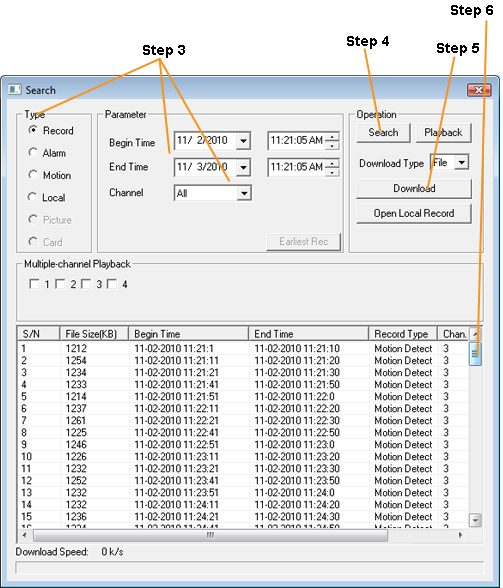
Step 5
Highlight the playback you want to review in the results table and click on “Play” to watch it. If you want to download your playbacks, highlight the ones you want and click on “Download” towards the top right.
Step 6
If you seem to be missing playbacks, use the scroll bar to see if there are any more results not visibile.
Bronze, Gold, and Platinum iMaxCamPro DVR's
Back to iMaxCamPro Support | Support Home
Step 1
Login to your DVR system via WebService using Internet Explorer. To do this, type in your DVR's ip address in the internet explorer address bar. Default administrator login is “admin / admin”.
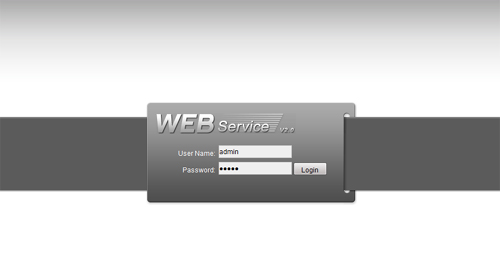
Step 2
Once logged in, click on the “SEARCH” button from the top menu. Note: The user you logged in to must have permission to view playbacks.
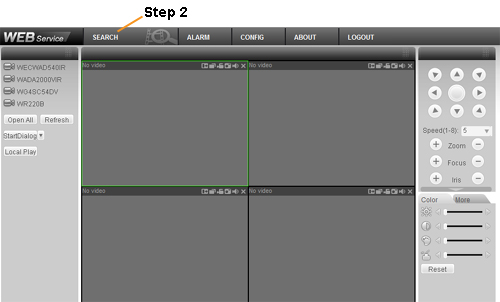
Step 3
First start by selecting a begin time and end time for your search query. You will then select the channel to which you want to search by or select “All Channel” to search for all the channels at the same time. To narrow the search even more, select the type of recording over to the left hand side.
Step 4
Once you go over all the information you have input, click on the “Search” button towards the right hand side. You will now find playback entries populate the results table below.
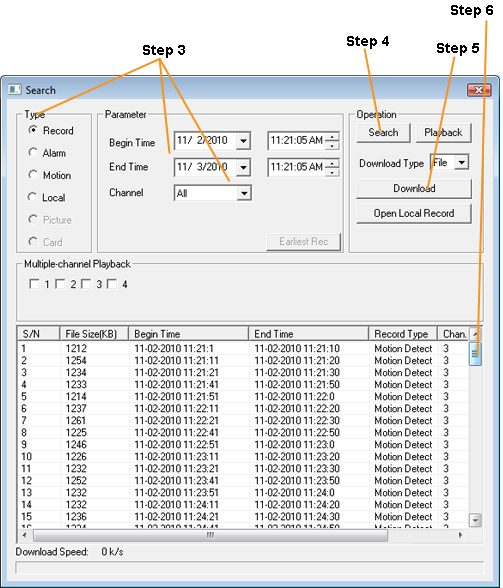
Step 5
Highlight the playback you want to review in the results table and click on “Play” to watch it. If you want to download your playbacks, highlight the ones you want and click on “Download” towards the top right.
Step 6
If you seem to be missing playbacks, use the scroll bar to see if there are any more results not visibile.




