iMaxCamPro (Bronze, Gold, Platinum) How to Setup Email Notifications (Win PSS)
How to Setup Email Notifcations (Win PSS)
Bronze, Gold, and Platinum iMaxCamPro DVR's
Back to iMaxCamPro Support | Support Home
Step 1
Start off by launching the PSS software application. If you haven�t changed it yet, use the user name �admin� and password as �admin�.
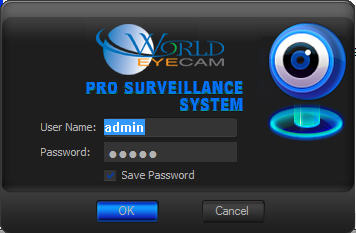
Step 2
Once logged in to the software, Connect to your DVR and right click on the device name.
Step 3
Select Advanced, and then click on Device Config.
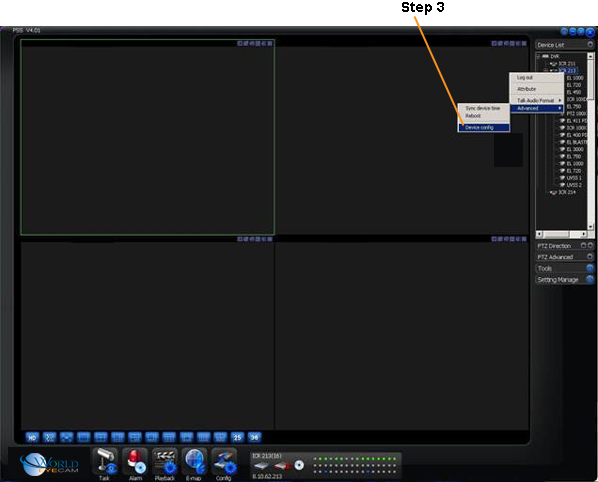
Step 4
When the Device Config window loads, click on Network, and then select Email.
Step 5
Entering your email settings.
For example: SMTP Server: smtp.gmail.com
Port: 465
User Name: email@gmail.com
Password: case sensitive
Sender: same as User name (email@gmail.com)
Subject: DVR ALERT Motion Detected
Receiver 1-3: any email account you wish to get alerts on. Up to 3 accounts.
Send Interval: X seconds. Time between email alerts.
When you are done entering in your email information, press "Save"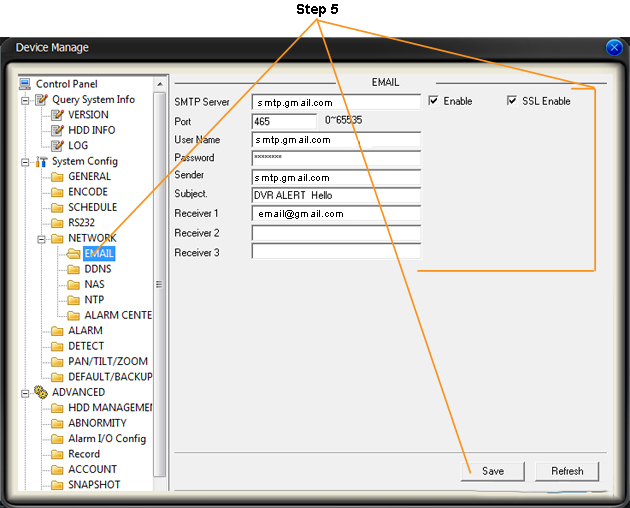
Step 6
Next Click on the Detect Menu. Select the Event type (Motion Detection, Video Loss, camera Masking).
Here we will enable the channels we want to receive email alerts from.
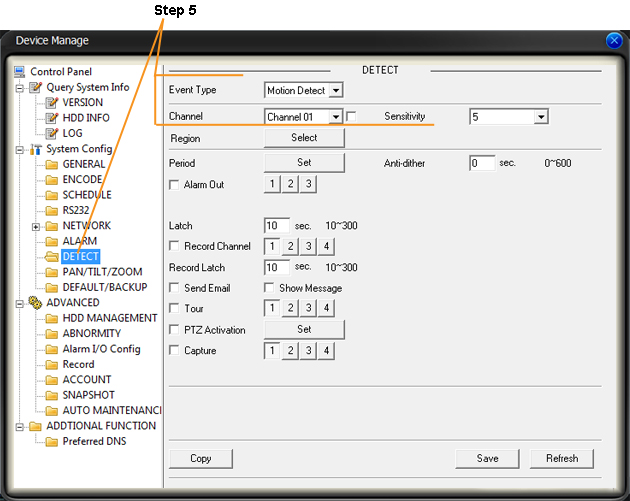
next,
Check the Send Email box and click Save
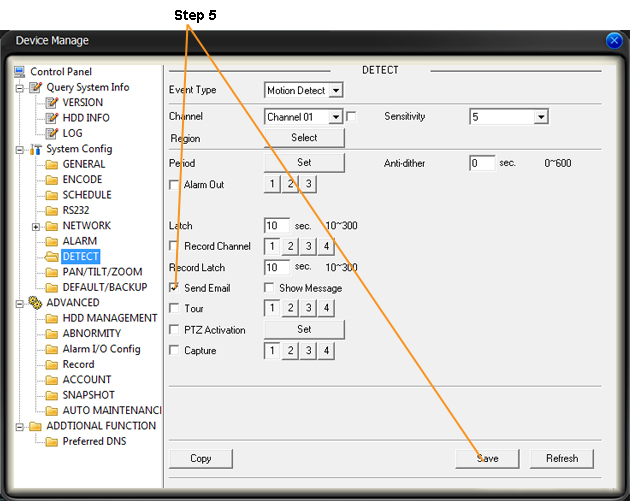
Step 7
Click on the Abnormity menu. Select your Event Type. In this menu you can set to receive email alerts on No Disk detected, Hard Drive Error, Etc. Check the box that says "Send Email." Click Save.
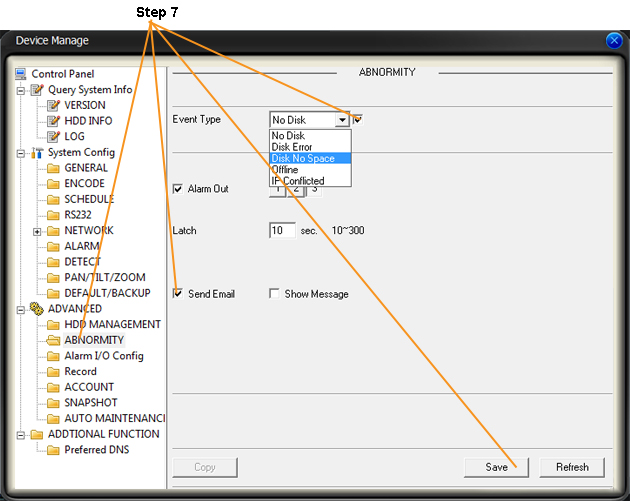
That's it, your done!
Bronze, Gold, and Platinum iMaxCamPro DVR's
Back to iMaxCamPro Support | Support Home
Step 1
Start off by launching the PSS software application. If you haven�t changed it yet, use the user name �admin� and password as �admin�.
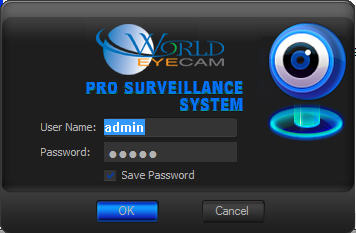
Step 2
Once logged in to the software, Connect to your DVR and right click on the device name.
Step 3
Select Advanced, and then click on Device Config.
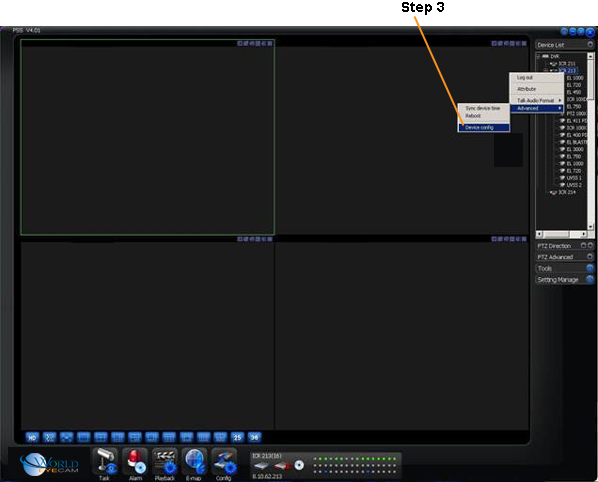
Step 4
When the Device Config window loads, click on Network, and then select Email.
Step 5
Entering your email settings.
For example: SMTP Server: smtp.gmail.com
Port: 465
User Name: email@gmail.com
Password: case sensitive
Sender: same as User name (email@gmail.com)
Subject: DVR ALERT Motion Detected
Receiver 1-3: any email account you wish to get alerts on. Up to 3 accounts.
Send Interval: X seconds. Time between email alerts.
When you are done entering in your email information, press "Save"
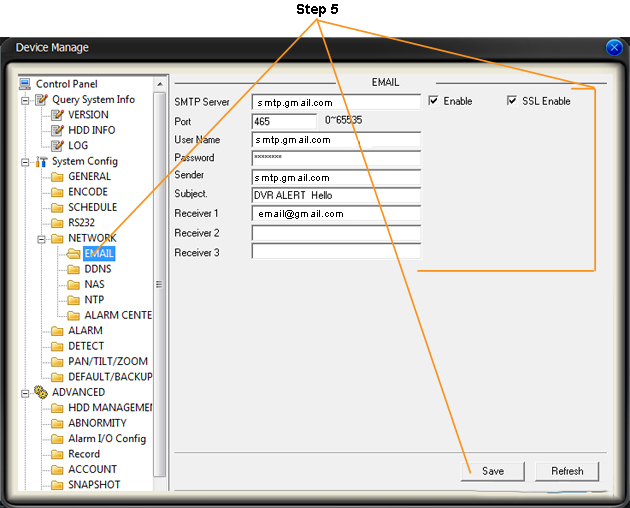
Step 6
Next Click on the Detect Menu. Select the Event type (Motion Detection, Video Loss, camera Masking).
Here we will enable the channels we want to receive email alerts from.
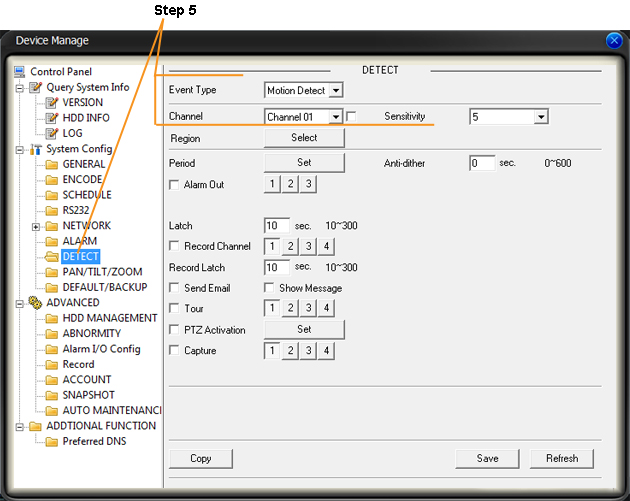
next,
Check the Send Email box and click Save
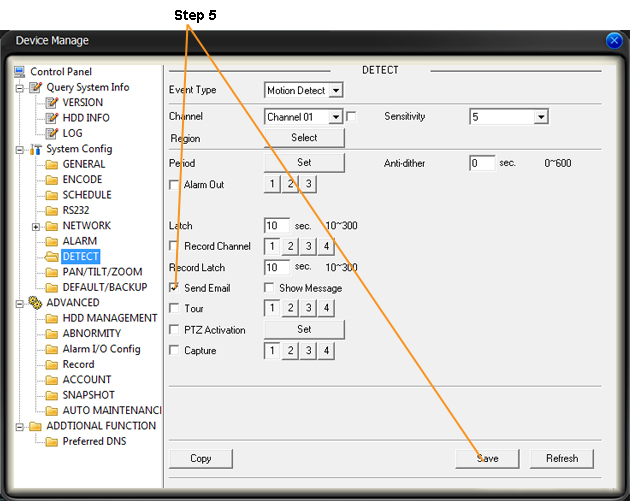
Step 7
Click on the Abnormity menu. Select your Event Type. In this menu you can set to receive email alerts on No Disk detected, Hard Drive Error, Etc. Check the box that says "Send Email." Click Save.
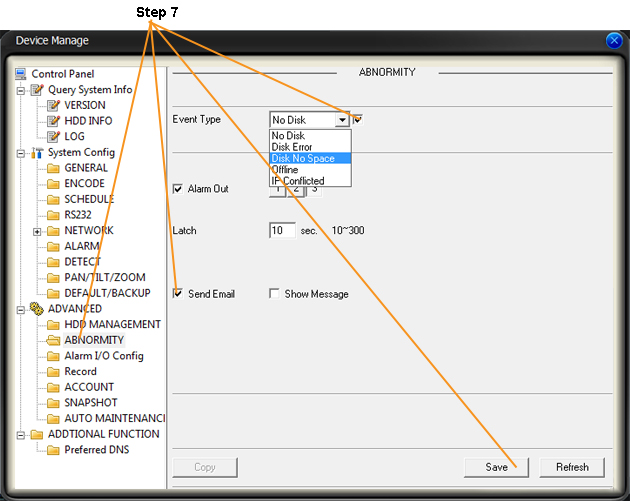
That's it, your done!




