iMaxCamPro (Bronze, Gold, Platinum) Network Integration
iMaxCamPro Network Integration
Bronze, Gold, and Platinum iMaxCamPro DVR's
Back to iMaxCamPro Support | Support Home
Step 1
Login to the DVR as administrator. Press “Enter” Key for the password prompt. The default username/password is “admin/admin” (case sensitive).
Step 2
Select “CONFIG” or “SETTING” from the main menu. Then select “NETWORK”
Step 3
In this menu you can change all the functions of the DVR’s network properties.
Step 4
To configure the DVR to be able to get accessed on your local network, be sure that your IP address, subnet mask, and gateway correspond to your router/modem (or servers) IP scheme. Also before entering in the desired IP address of the DVR, make sure no other device on your network is using it.
Step 5
Note the “Advance Setting” options are for additional functionality and are not necessary to remotely connect to the DVR.
Step 6
Next confirm the “TCP Port”/”UDPPort” and “HTTP Port” (which need to be opened through your firewall for proper external access) are set correctly to what you need. Note that the defaulted ports should work on most networks so only change these if you have a conflict with them. 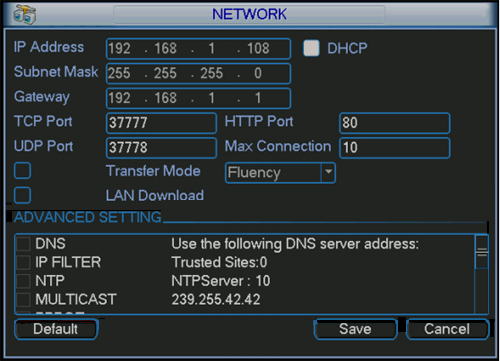
Step 7
Click "DHCP" (make sure the box is white, if black then click it).
Step 8
Confirm all information is correct and select “Save” at bottom on the menu.
Step 9
Next, you will need to restart the DVR. To do this, first go back to the main menu and click on "SHUTDOWN"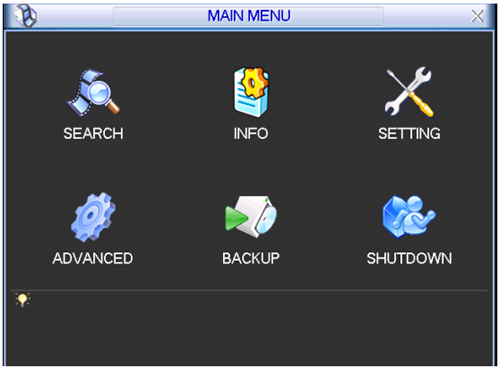
Step 10
Next, select "Restart system" from the drop down menu options and click "OK".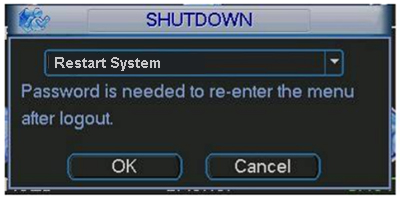
Step 11
Next, go back to the "NETWORK" settings and uncheck the DHCP box. Click "SAVE"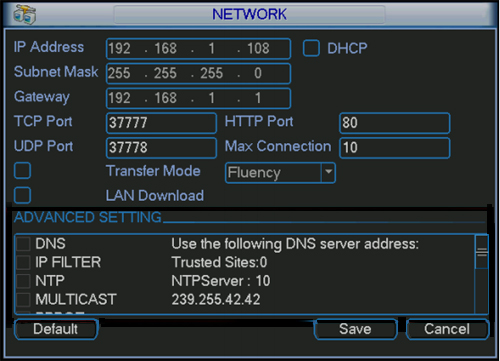
Step 12
Now you should be able to access the DVR through your local network by using the IP address supplied to the DVR and going through the client software or utilizing Internet Explorer.
Note: To connect in to your DVR from outside of the location, you must first open up the ports as described earlier through your router/firewall. Refer to our “Basics to Port Forwarding” walkthrough to get some insight. Contact your local network administrator for additional help.
Note: Network settings on the DVR may vary depending on the model.




