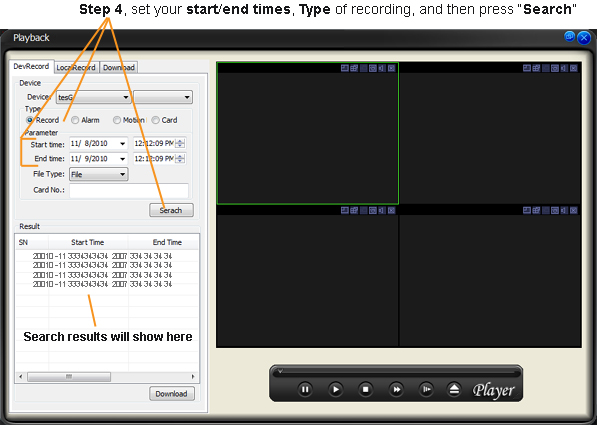iMaxCamPro (Bronze, Gold, Platinum) Playback recorded video (Win Pss)
:
from
to
How to Playback Recorded Video (Win PSS)
Bronze, Gold, and Platinum iMaxCamPro DVR's
Back to iMaxCamPro Support | Support Home
Step 1
Start off by launching the PSS software application. If you haven’t changed it yet, use the user name “admin” and password as “admin”.
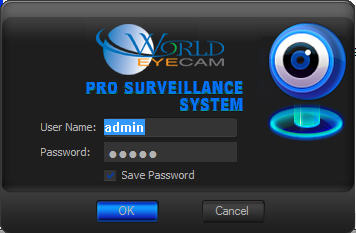
Step 2
Once logged in to the software, Connect to your DVR and click on the ‘Playback button’ at the bottom.
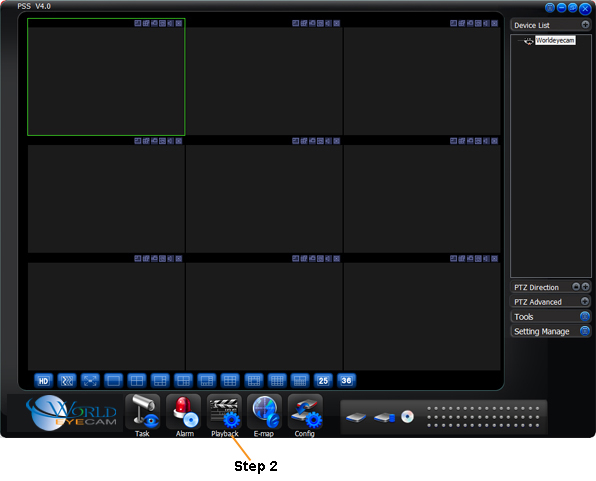
Step 3
Select the ‘DevRecord’ Tab, then select your device and channel from the dropdown menus.
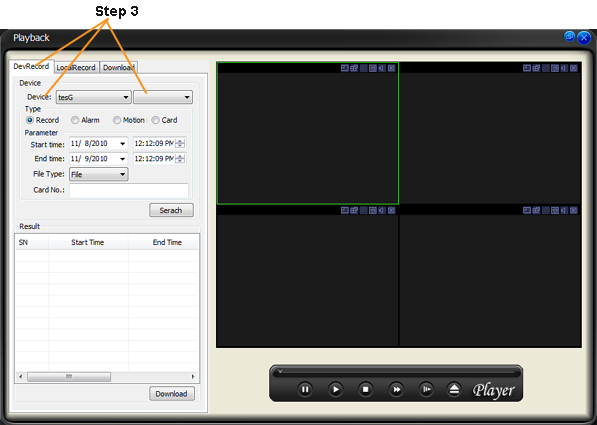
Step 4
Enter in your search parameters. These include the Start/End times and the File Type(Record, Alarm, Motion, Card). Then click the Search button. Your results will display beneath the Search button. If no results display, check your start/end times and type of recording to see if you have selected a time or type when no footage was set to record.
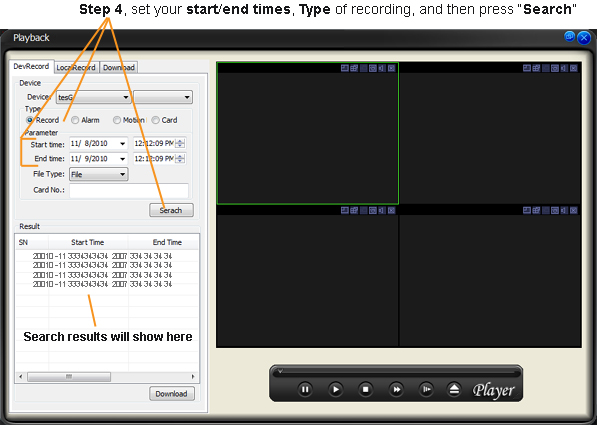
Bronze, Gold, and Platinum iMaxCamPro DVR's
Back to iMaxCamPro Support | Support Home
Step 1
Start off by launching the PSS software application. If you haven’t changed it yet, use the user name “admin” and password as “admin”.
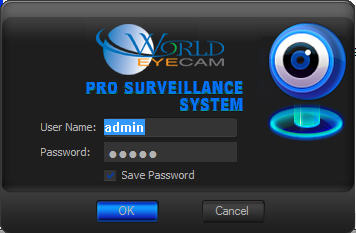
Step 2
Once logged in to the software, Connect to your DVR and click on the ‘Playback button’ at the bottom.
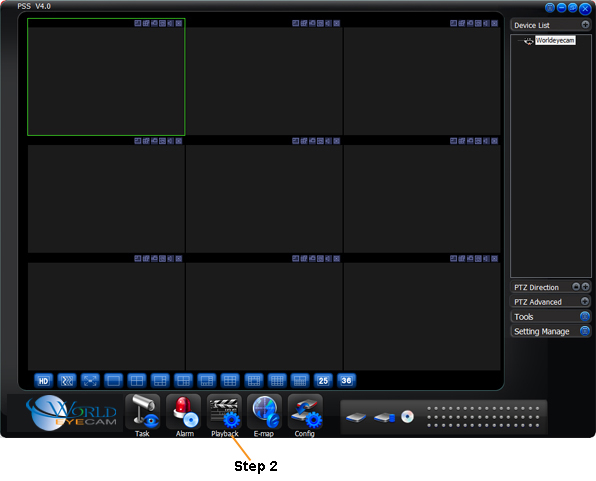
Step 3
Select the ‘DevRecord’ Tab, then select your device and channel from the dropdown menus.
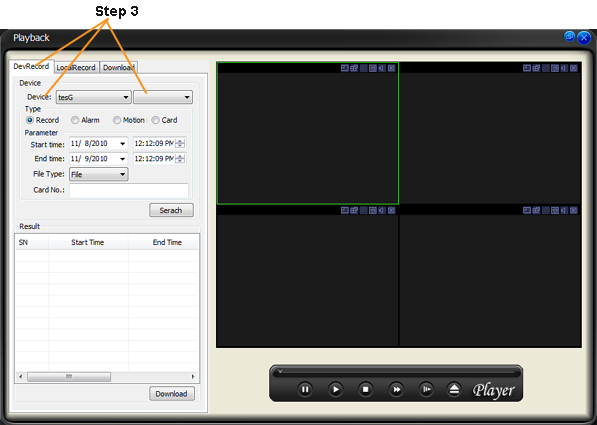
Step 4
Enter in your search parameters. These include the Start/End times and the File Type(Record, Alarm, Motion, Card). Then click the Search button. Your results will display beneath the Search button. If no results display, check your start/end times and type of recording to see if you have selected a time or type when no footage was set to record.