iMaxCamPro (Bronze, Gold, Platinum) Set dvr to never log out from current user
:
from
to
Set DVR to Never Log Out from Your Current User (locally)
Bronze, Gold, and Platinum iMaxCamPro DVR's
Back to iMaxCamPro Support | Support Home
Using a mouse will be much easier to maneuver through all the menu items.
Step 1
Login to the DVR as administrator. Press “Enter” Key for the password prompt. The default username/password is “888888/888888”.
Step 2
Select “SETTING” from the main menu.
Step 3
Now select “GENERAL” menu.
Step 4
From here we want to change the “Auto Logout” input to read “0”. After this change has taken, the user you log in as will never be forced to log out. This is very useful for users who do not want to log in constantly through out the day.
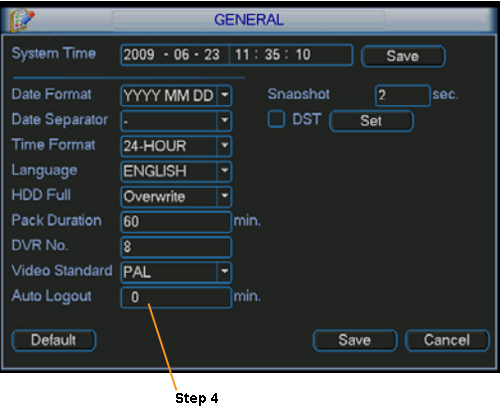
Step 5
To manually log out, head to the main menu and click on “EXIT”. By default it should read “Log out menu user” for the operation. Click on “OK” at the bottom to confirm logging off.
Bronze, Gold, and Platinum iMaxCamPro DVR's
Back to iMaxCamPro Support | Support Home
Using a mouse will be much easier to maneuver through all the menu items.
Step 1
Login to the DVR as administrator. Press “Enter” Key for the password prompt. The default username/password is “888888/888888”.
Step 2
Select “SETTING” from the main menu.
Step 3
Now select “GENERAL” menu.
Step 4
From here we want to change the “Auto Logout” input to read “0”. After this change has taken, the user you log in as will never be forced to log out. This is very useful for users who do not want to log in constantly through out the day.
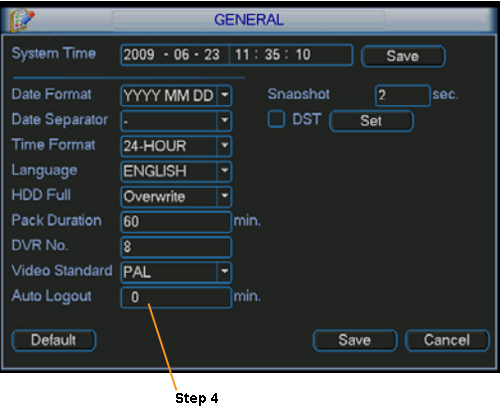
Step 5
To manually log out, head to the main menu and click on “EXIT”. By default it should read “Log out menu user” for the operation. Click on “OK” at the bottom to confirm logging off.




