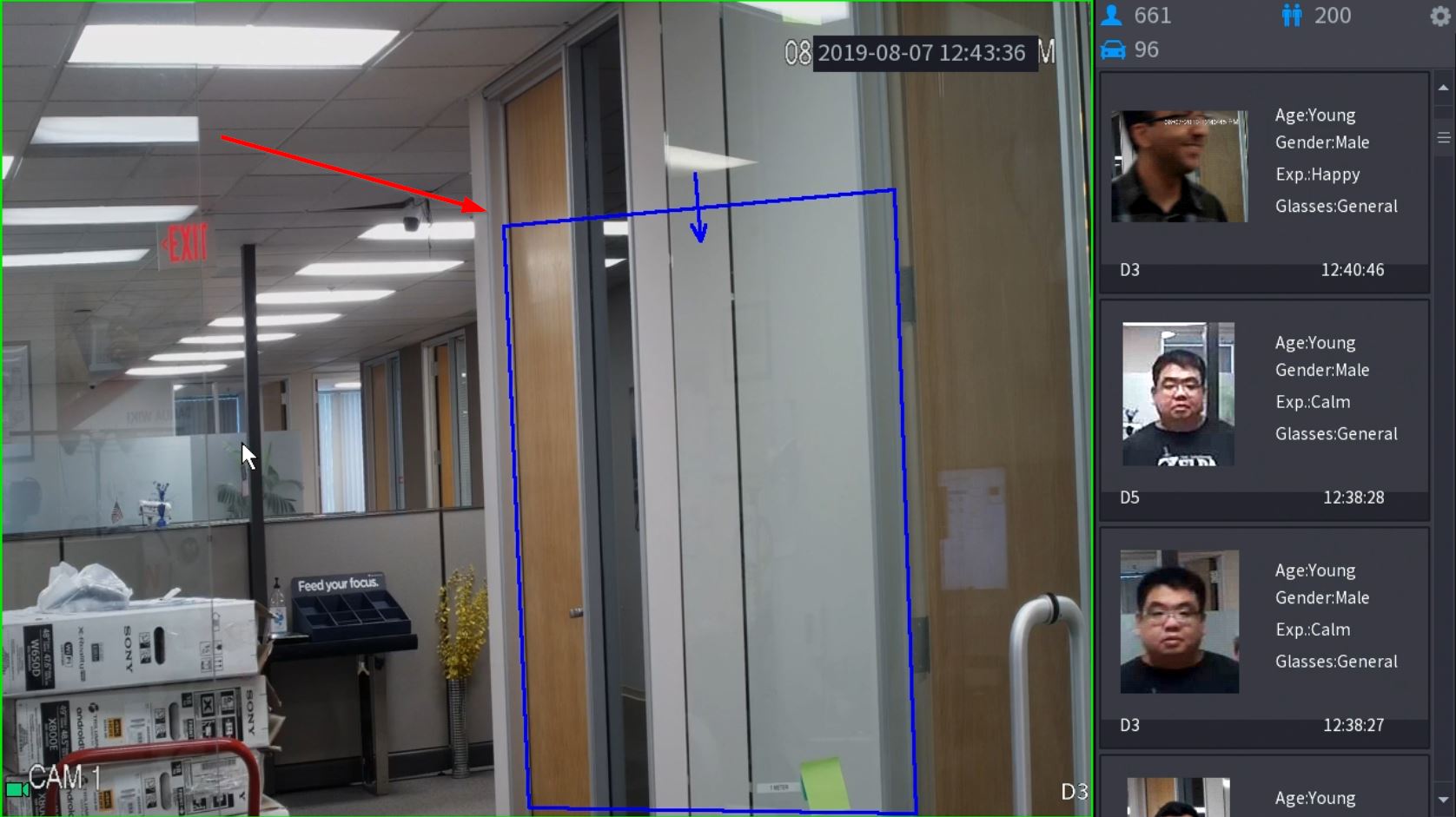Intrusion Setup
New GUI/AI/Intrusion Setup
How To Setup Intrusion Detection
Description
This article will show you how to setup the Intrusion IVS feature on a supported device
Prerequisites
- Supported device with Intrusion feature
Video Instructions
Step by Step Instructions
1. From the Main Menu click AI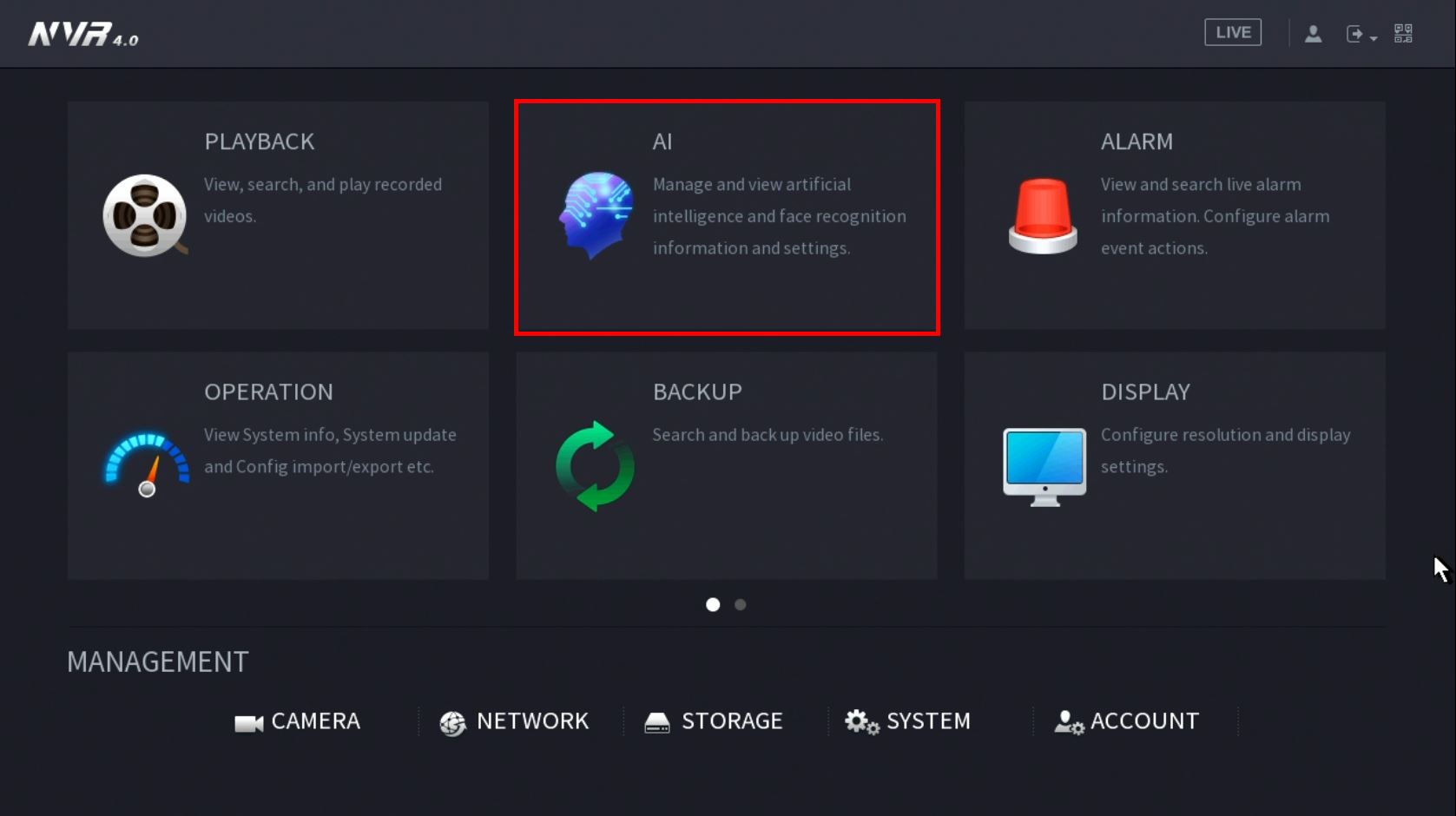 2. Click Parameters > Smart Plan
2. Click Parameters > Smart Plan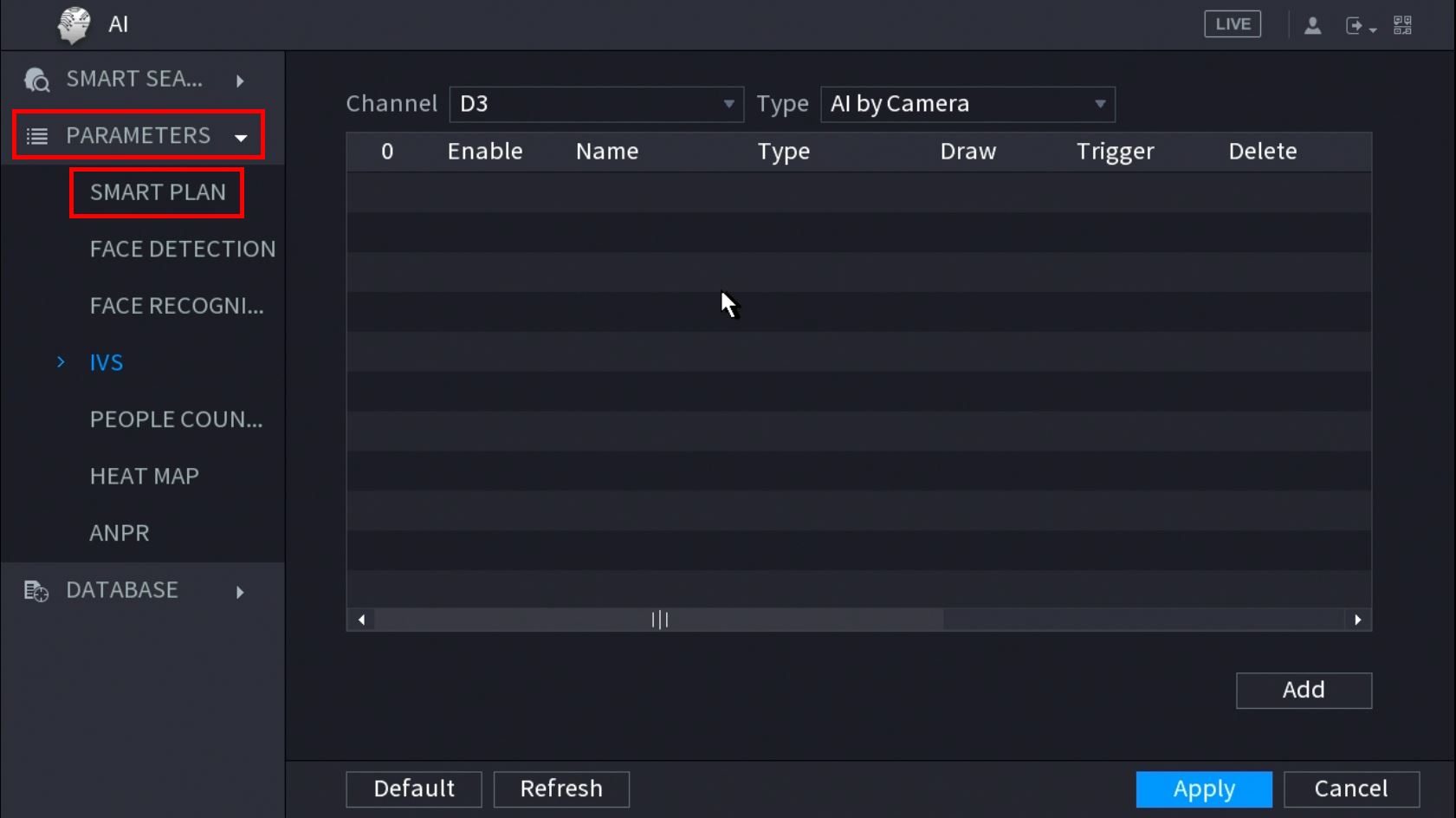
3. Use the drop down box to select the Channel 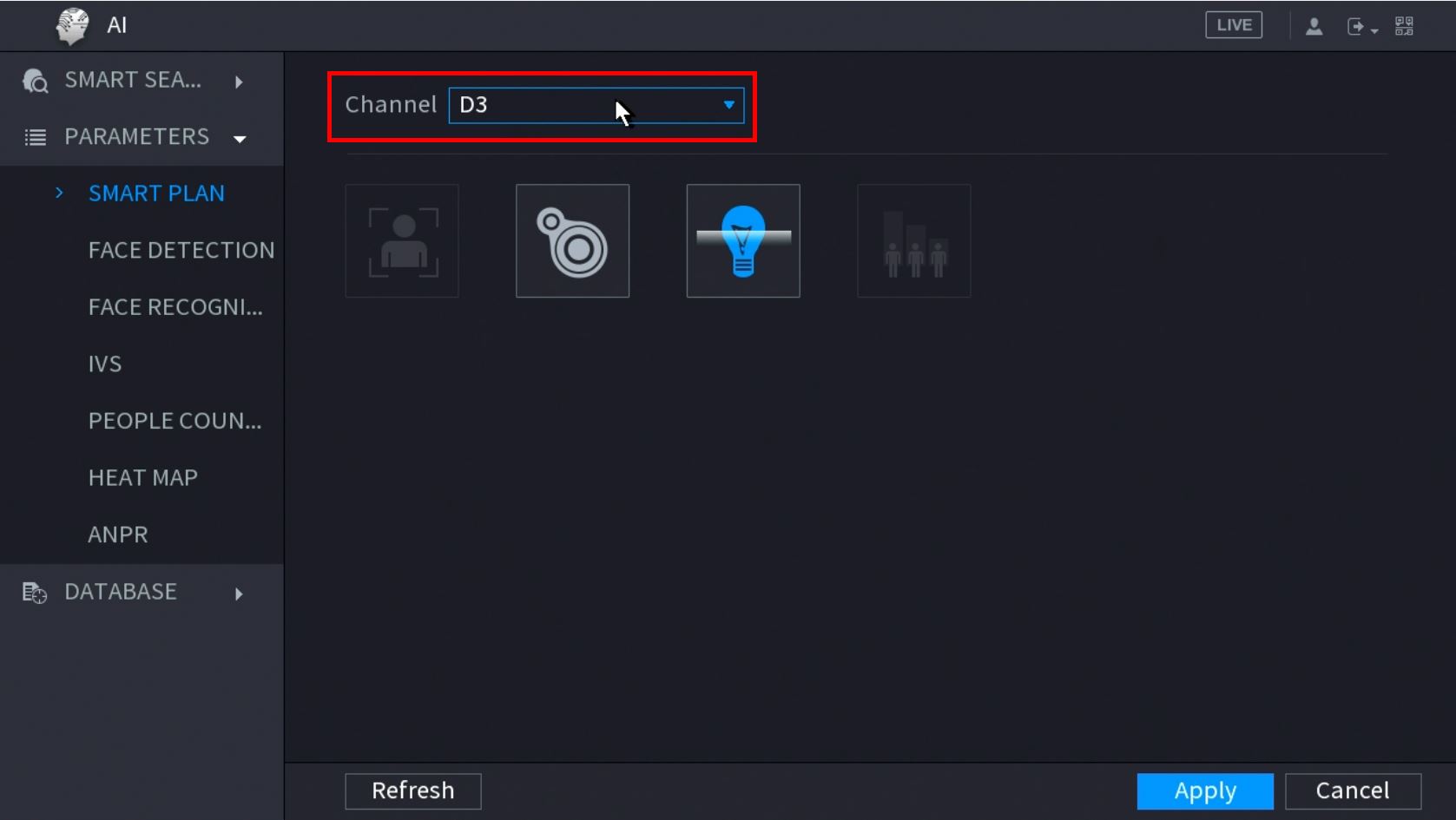 4. Click the IVS icon to enable.
4. Click the IVS icon to enable. 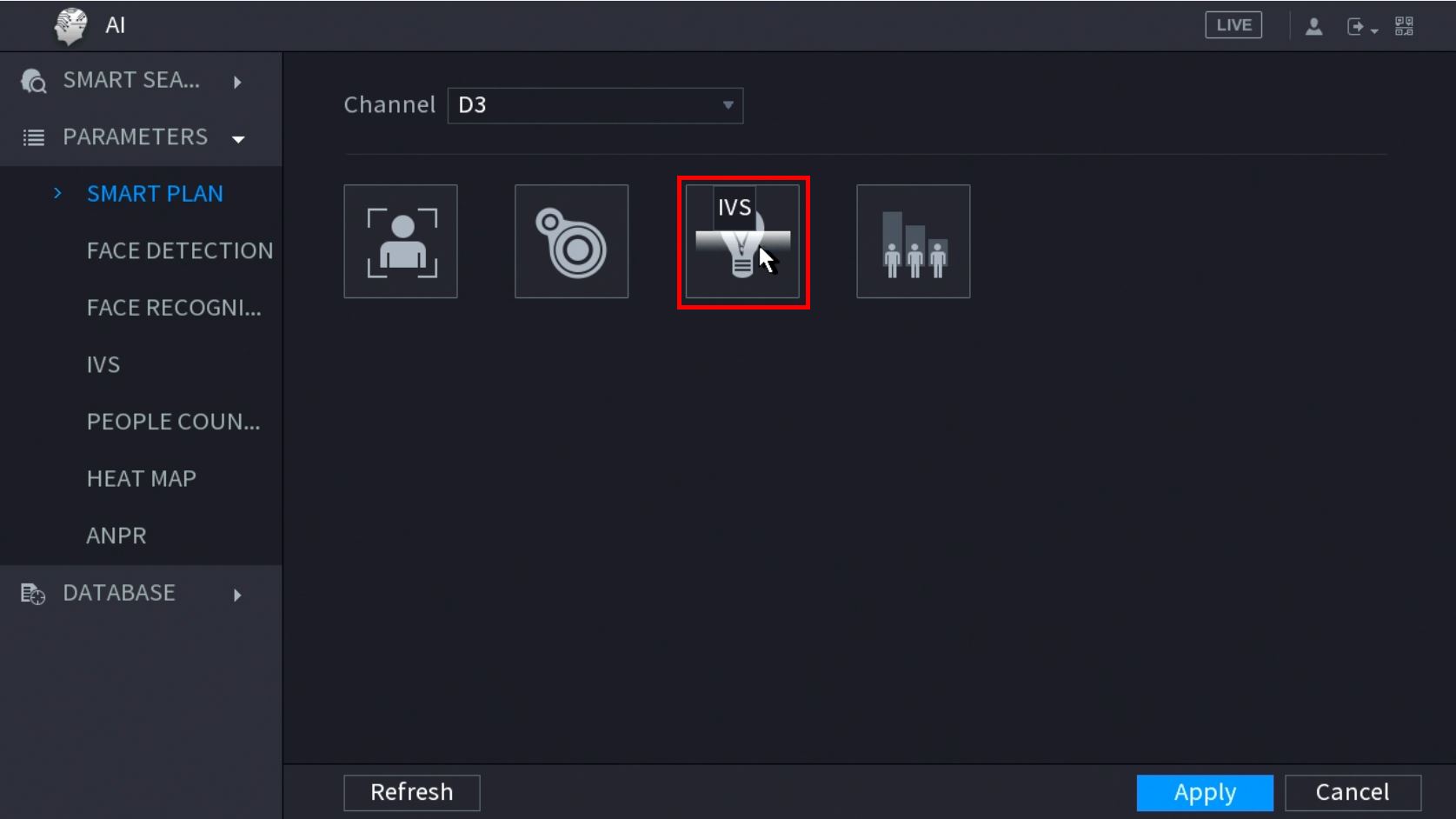 The icon will highlight when selected.
The icon will highlight when selected.
Click Apply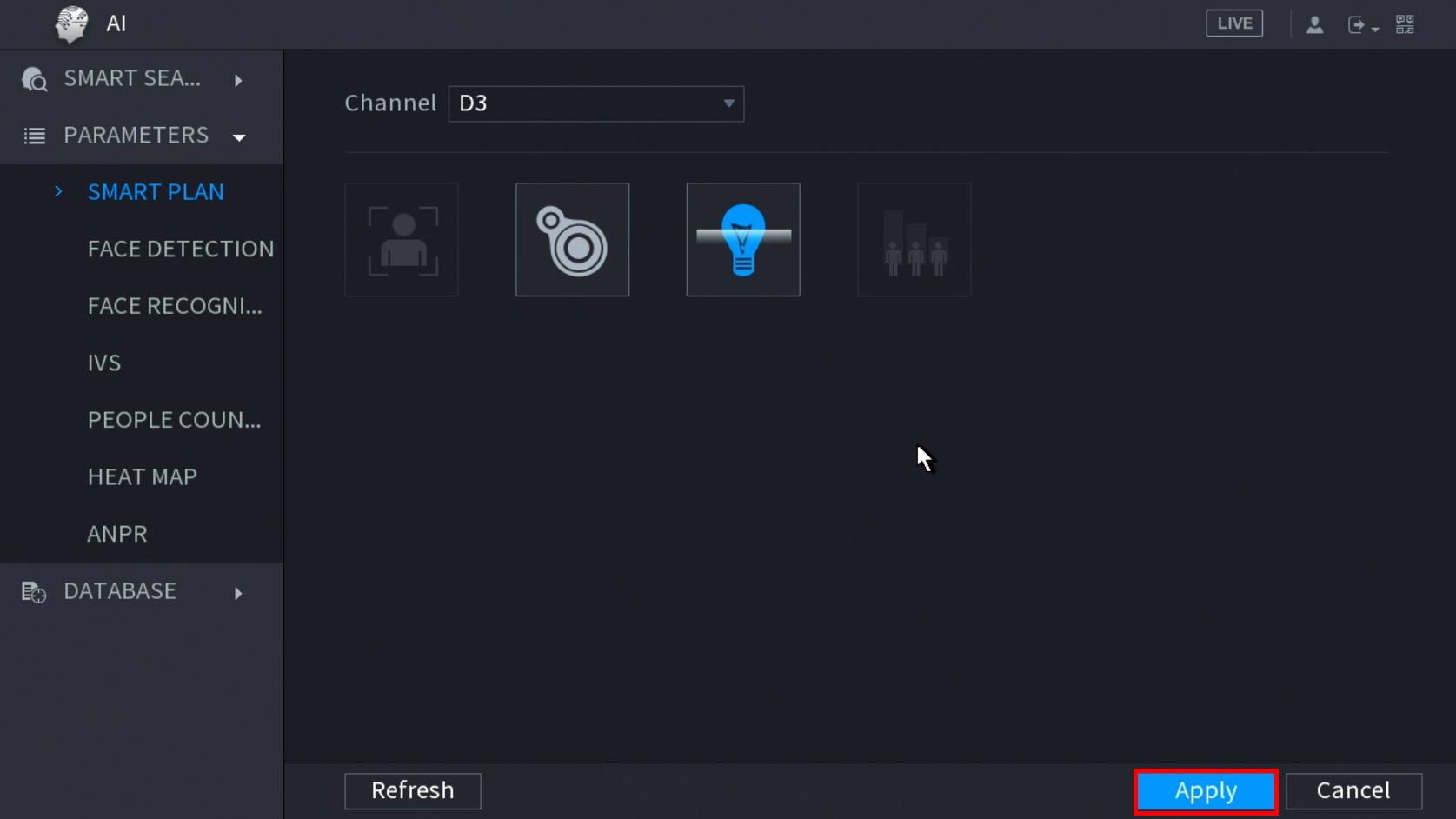
5. Click Parameters > IVS 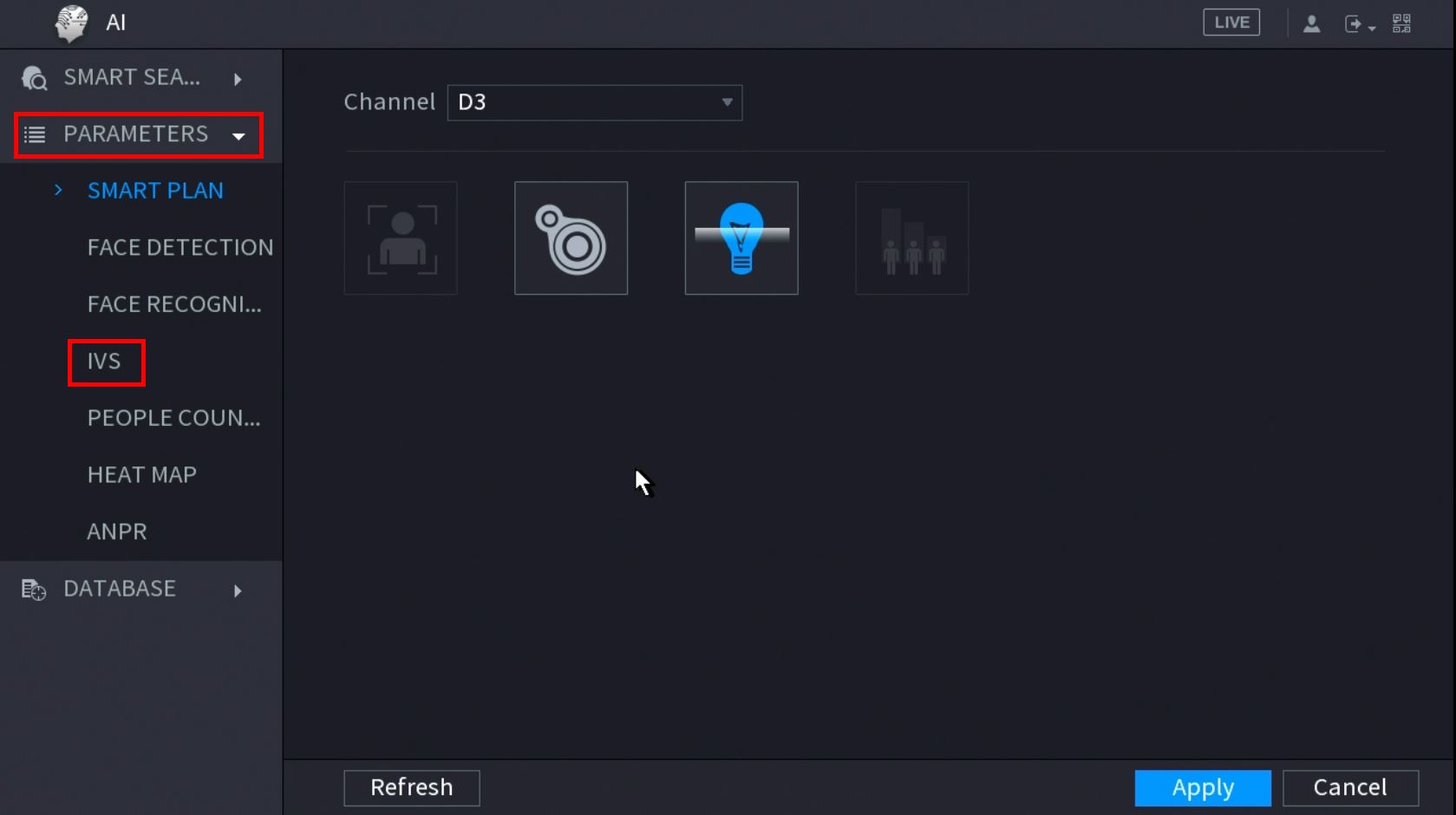 6. Use the drop-down box to select the Channel
6. Use the drop-down box to select the Channel
Then click Add in the lower right side of the screen to Add an IVS rule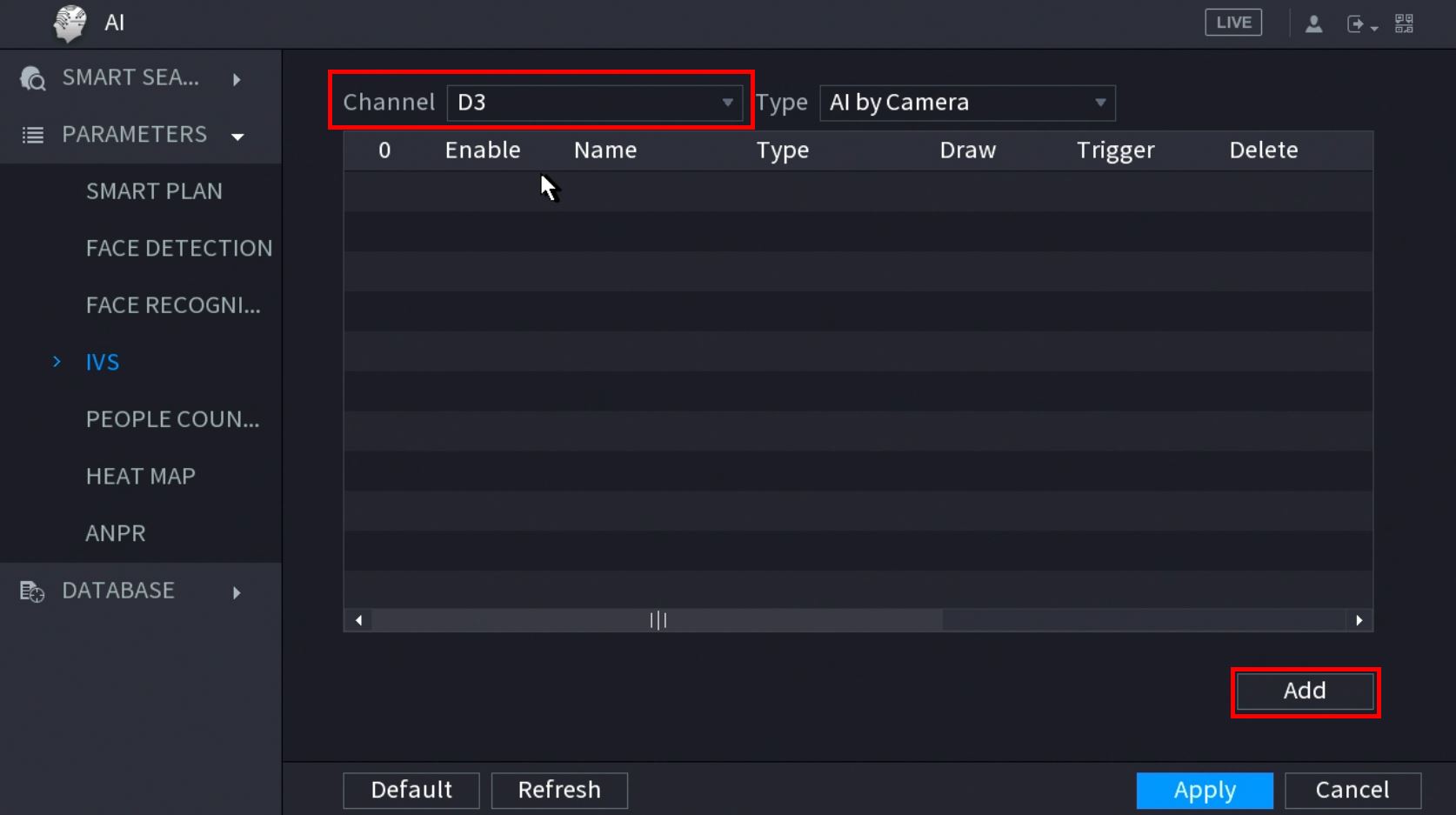 8. The created rule will appear in the list
8. The created rule will appear in the list 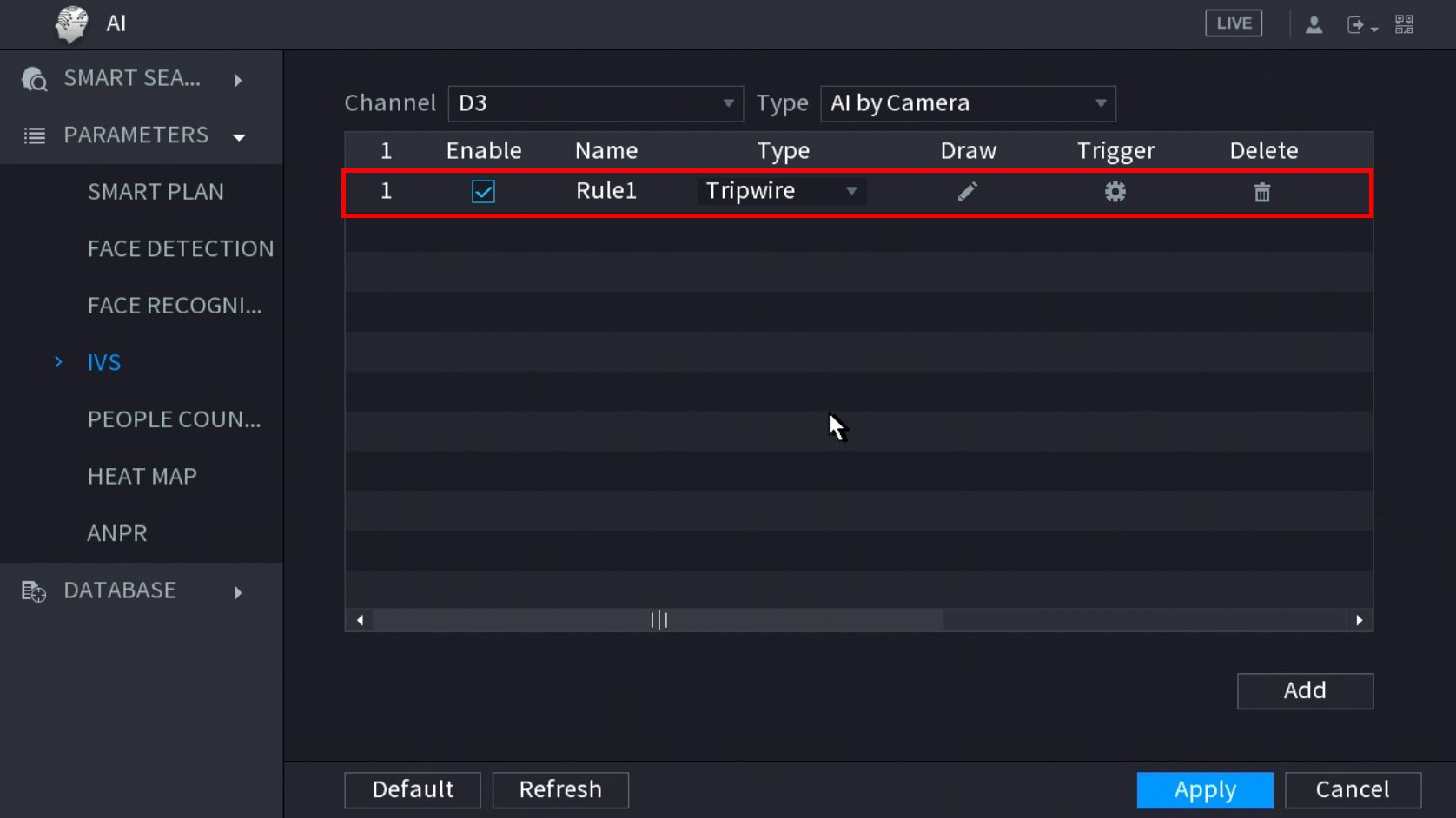 9. Use the dropdown box to change the Rule Type to "Intrusion"
9. Use the dropdown box to change the Rule Type to "Intrusion" 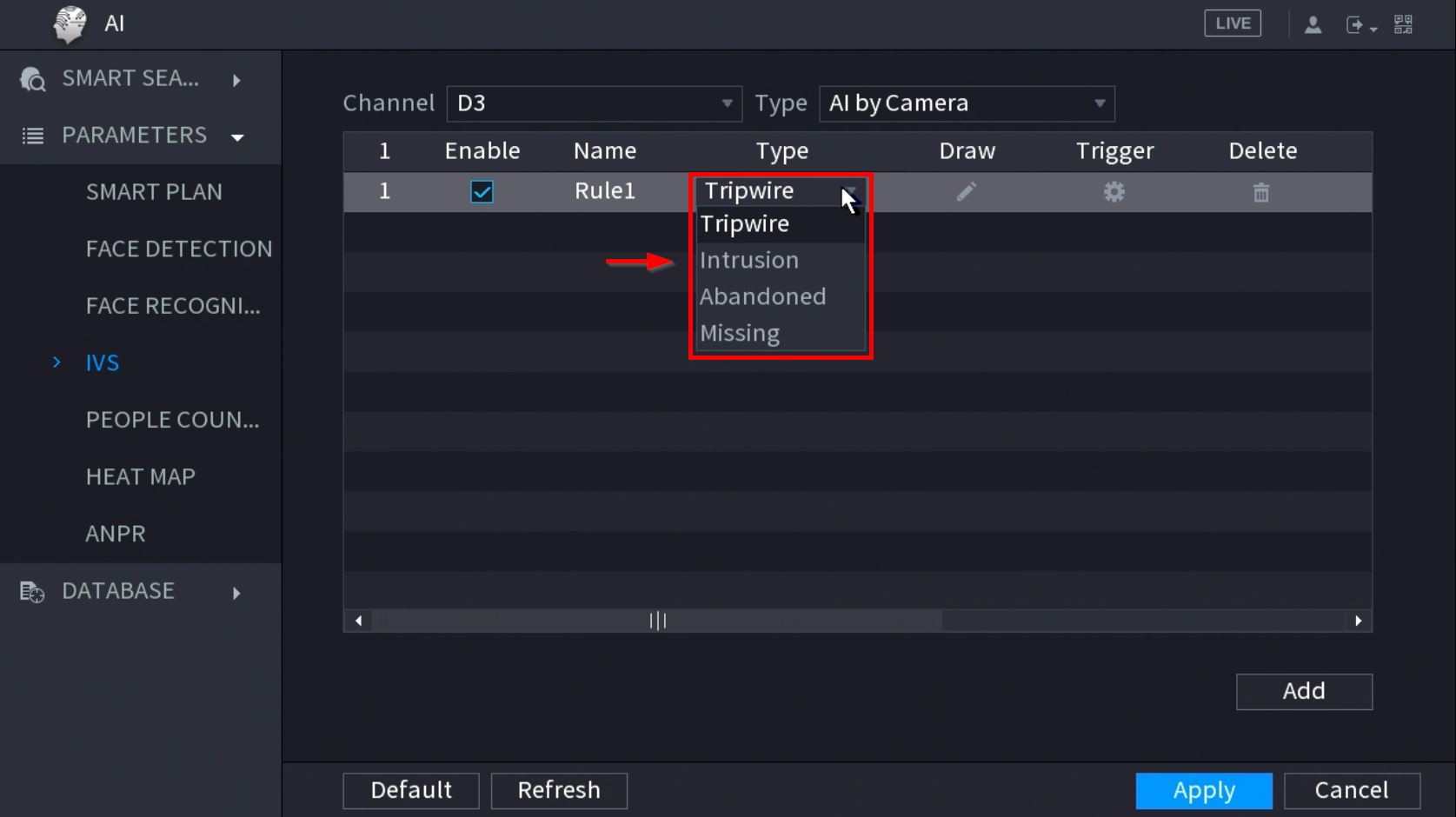 10. Click the Pencil icon to draw the Intrusion rule
10. Click the Pencil icon to draw the Intrusion rule 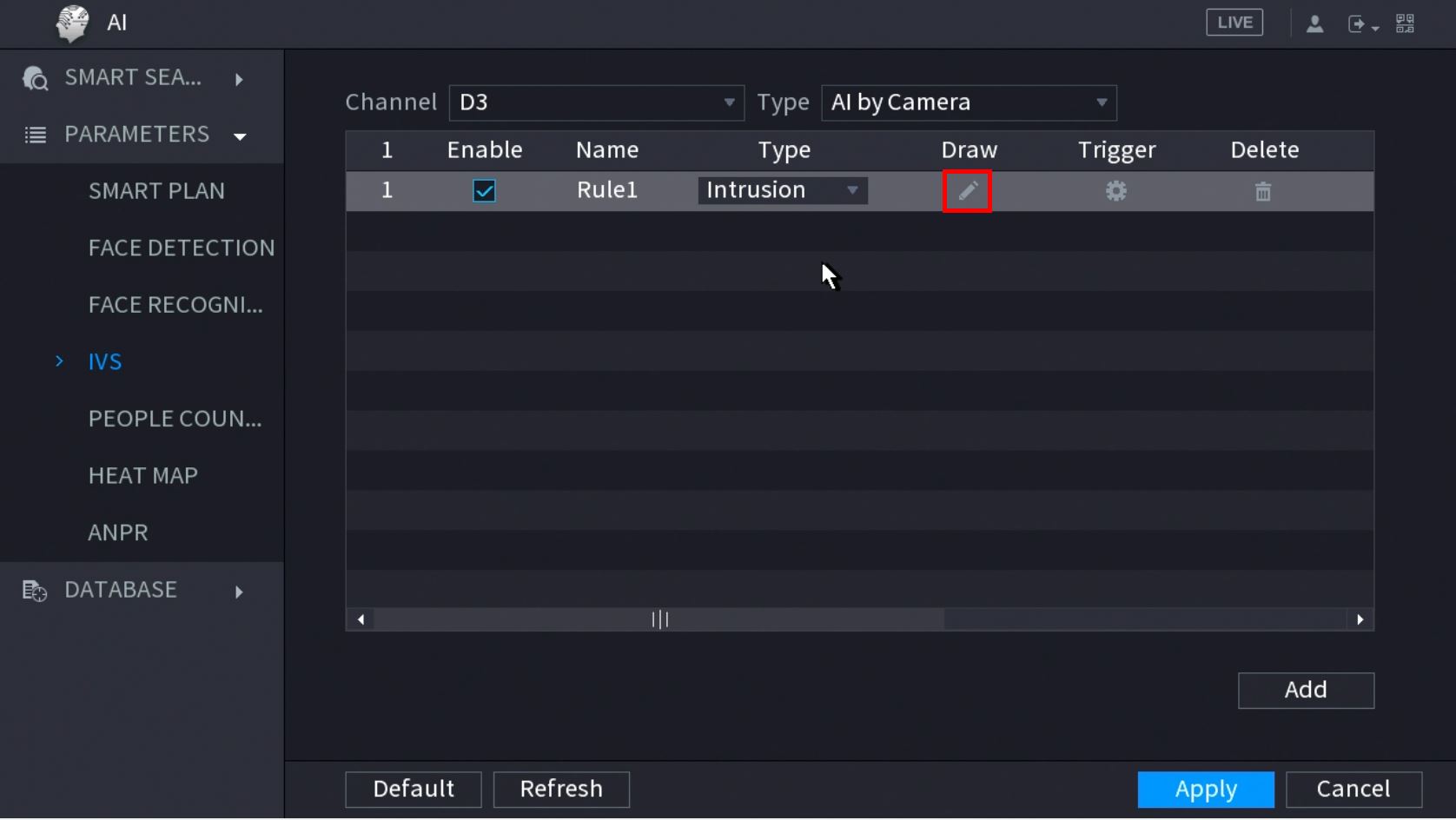 11. The Channel will fullscreen.
11. The Channel will fullscreen.
Left click anywhere inside the video frame to begin drawing the detection area for the Intrusion.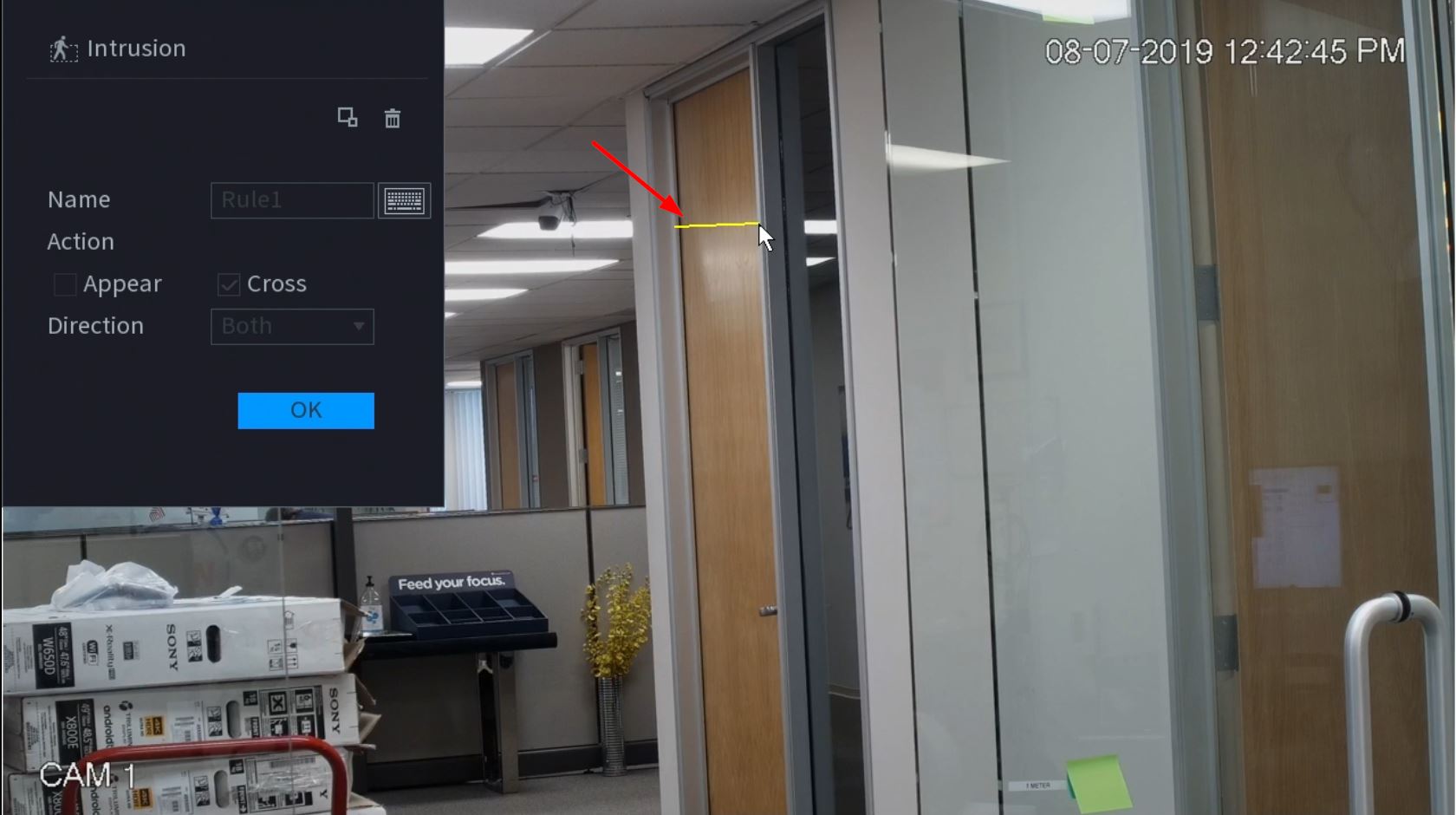 Right click to end drawing.
Right click to end drawing. 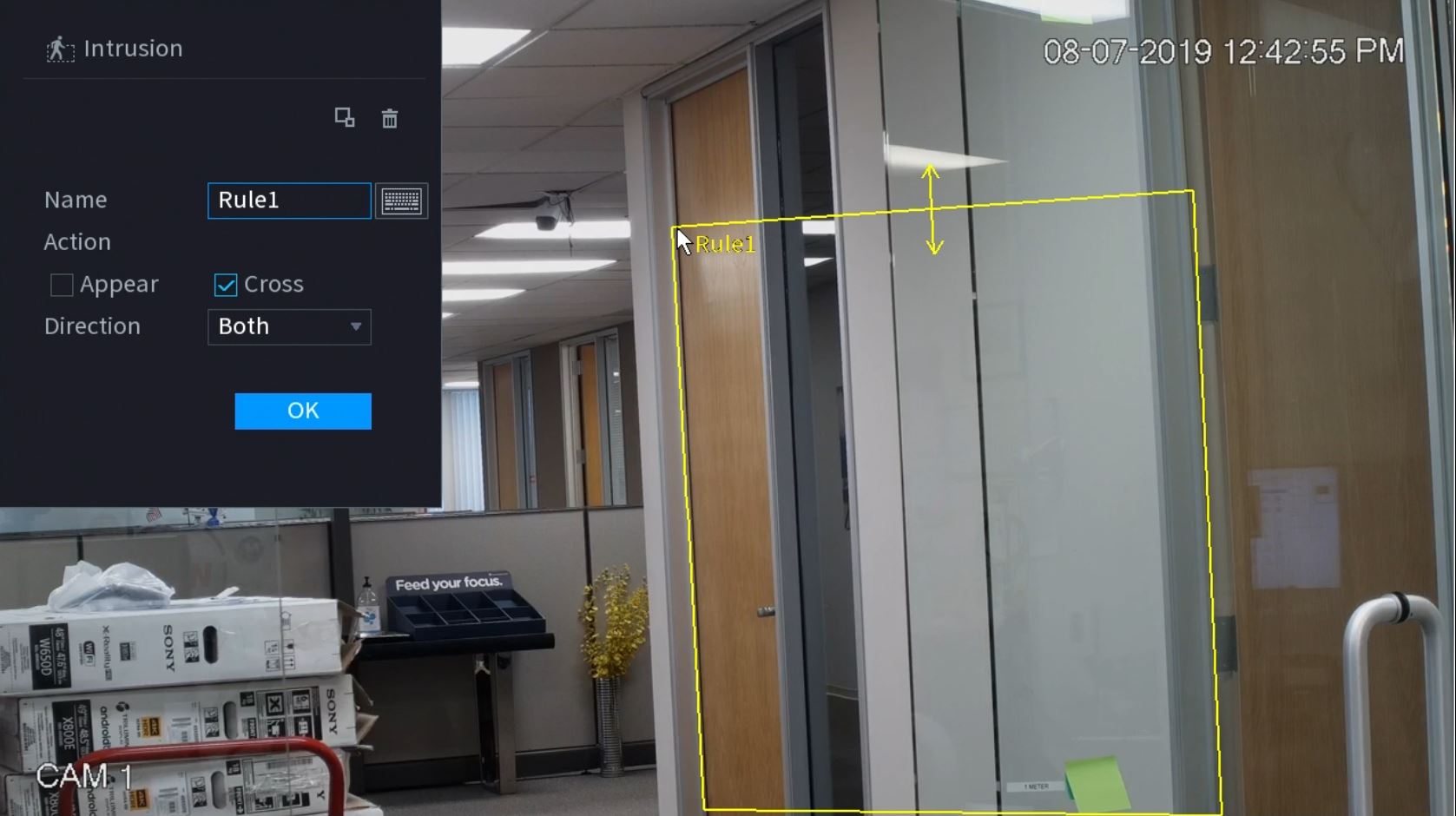 12. You can use the Intrusion menu that appears for additional rule settings:
12. You can use the Intrusion menu that appears for additional rule settings: 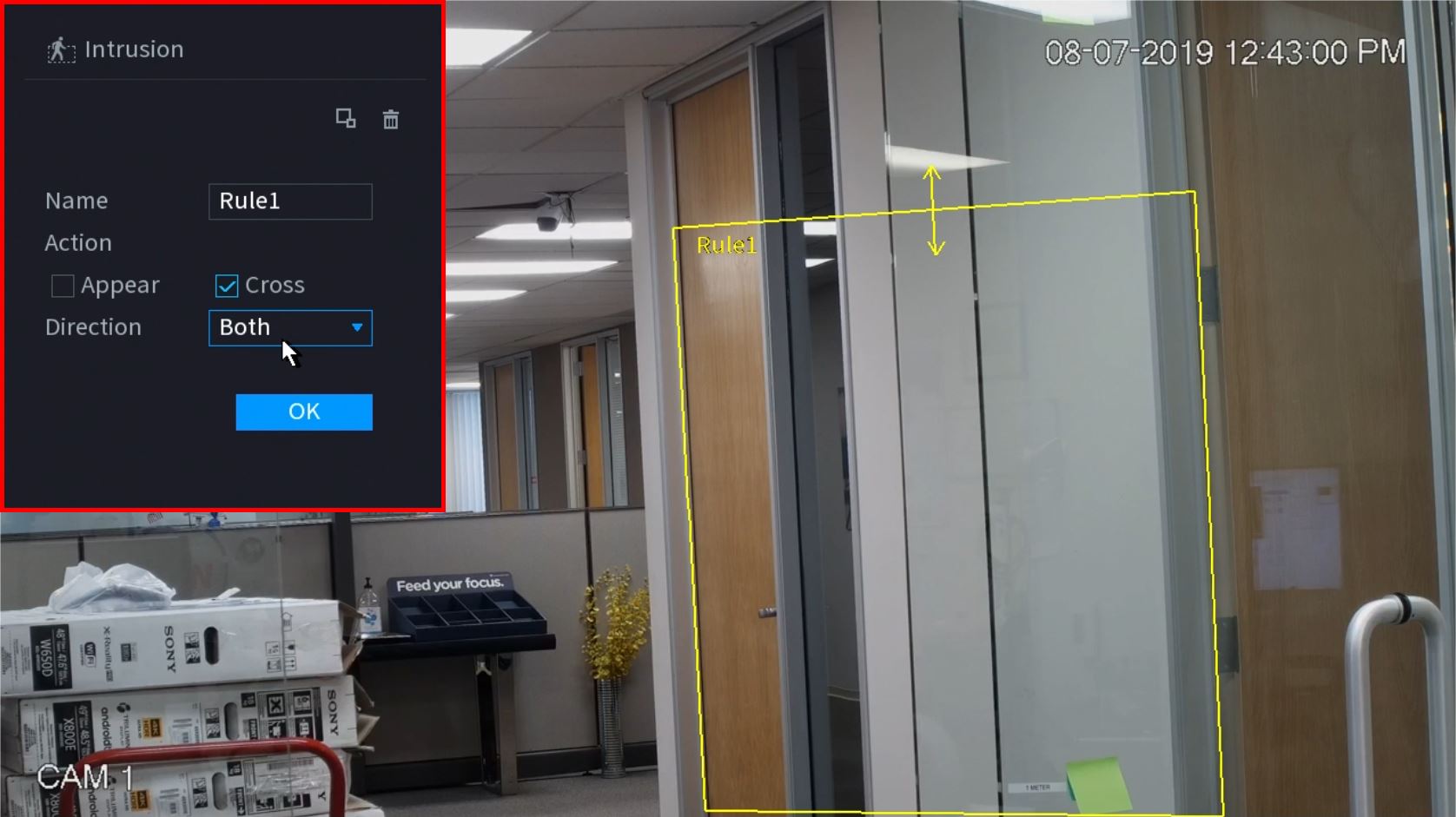
- Name: A name can be applied to the rule
- Action
- Appear
- Cross
- Direction
Click ![]() icon to set the Target Filter (maximum and minimum size size for Objects to follow rule)
icon to set the Target Filter (maximum and minimum size size for Objects to follow rule)
Click ![]() icon to clear the current rule
icon to clear the current rule
Once the Intrusion rule settings have been created click OK
13. Click the ![]() icon to set the Trigger settings when the IVS Missing Object rule is engaged.
icon to set the Trigger settings when the IVS Missing Object rule is engaged.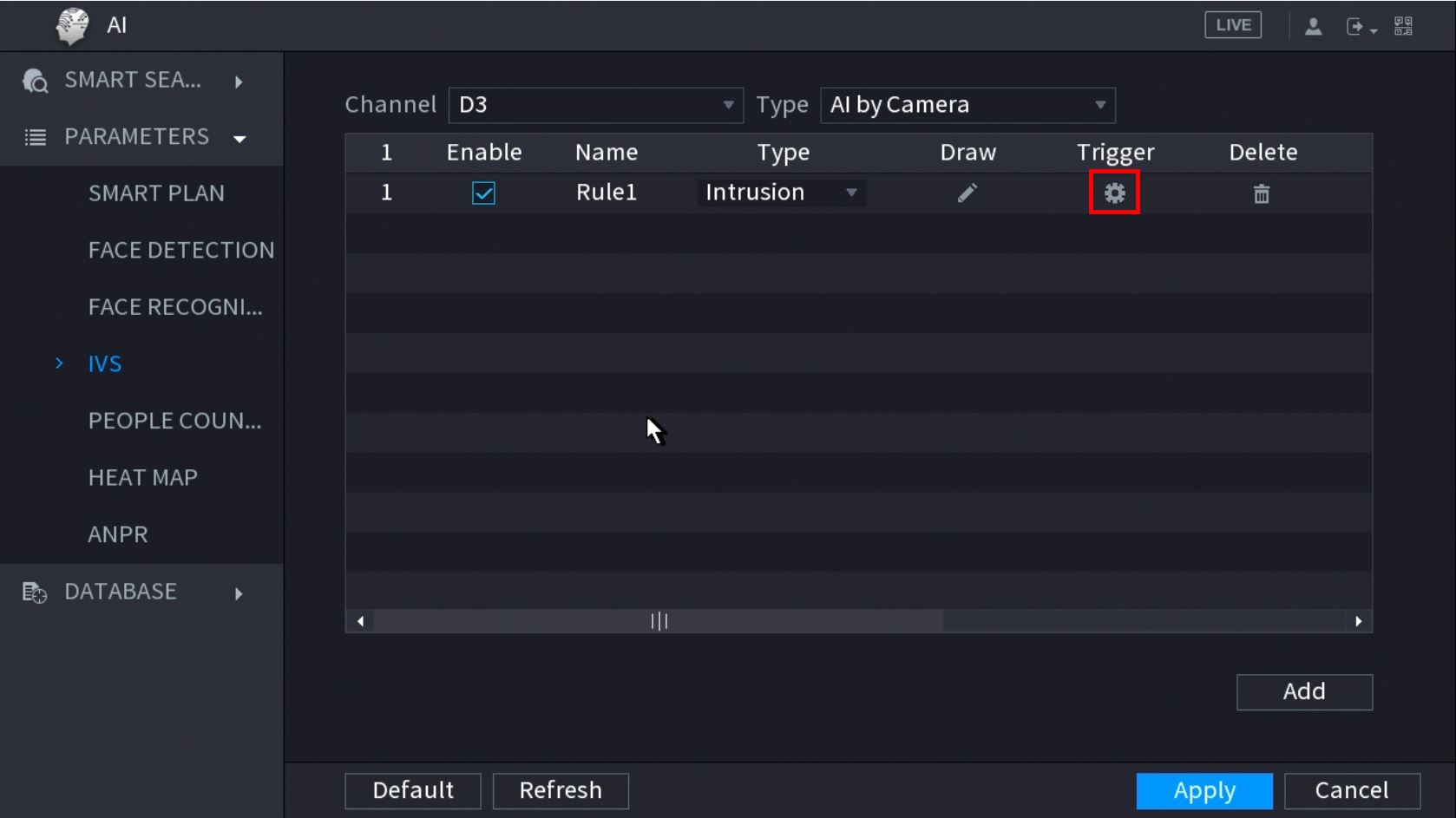 14. The Trigger menu will appear
14. The Trigger menu will appear 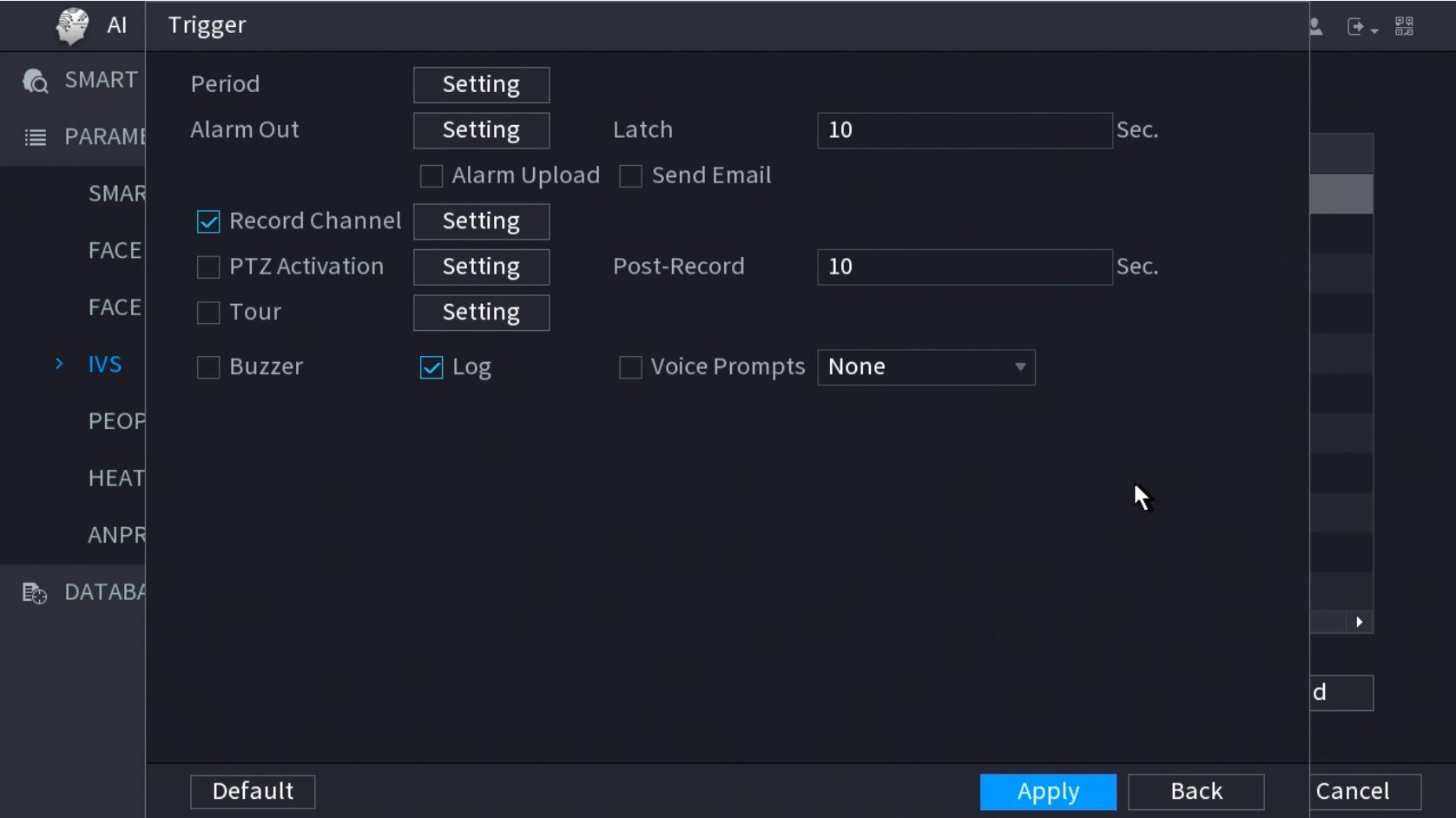 Once the trigger rule settings have been created click Apply, then click Back to return to the previous menu
Once the trigger rule settings have been created click Apply, then click Back to return to the previous menu
15. Once all Missing Object settings have been configured, Click Apply in the lower right of the screen to save all change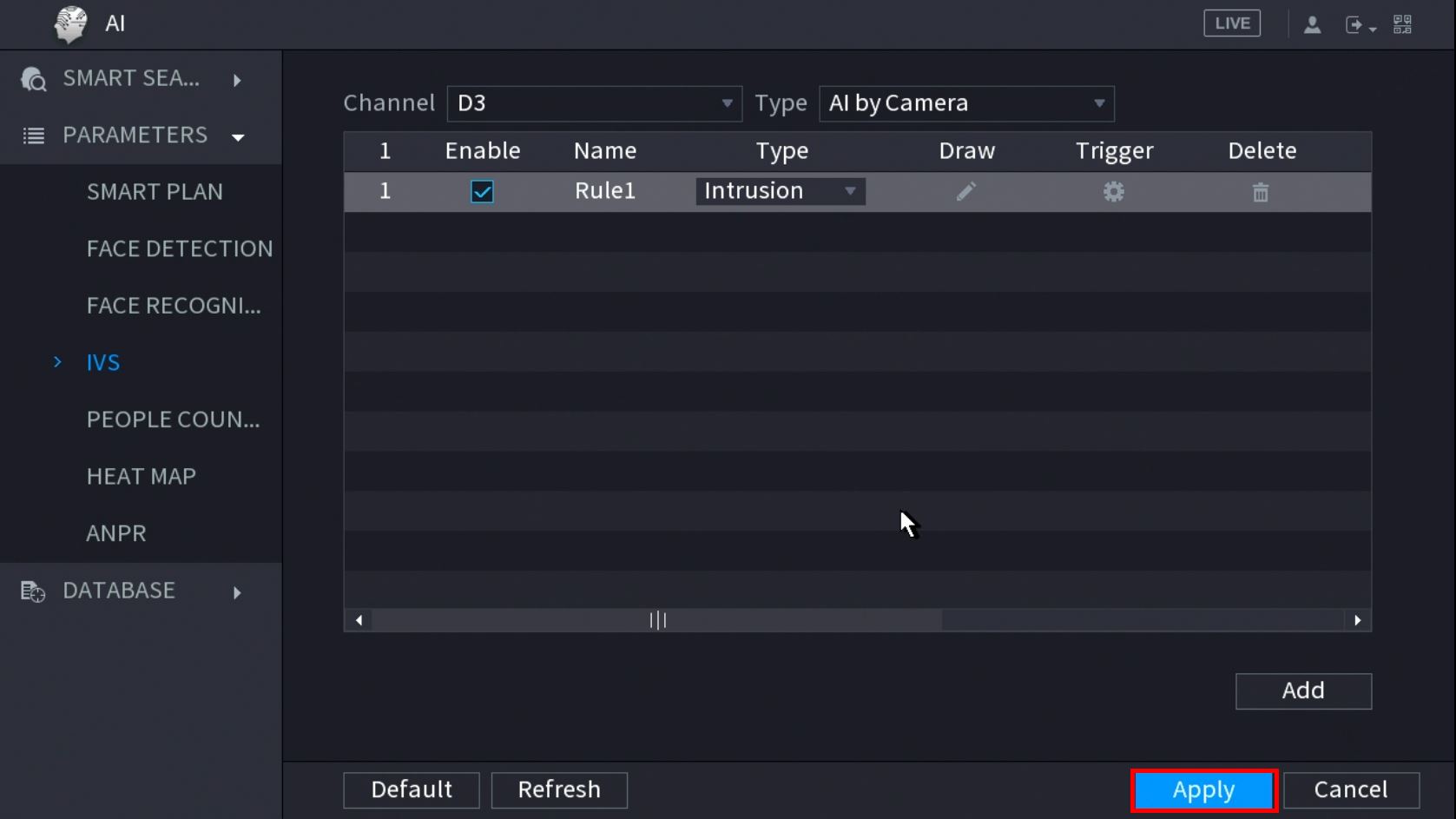 16. The created Intrusion rule is now programmed
16. The created Intrusion rule is now programmed