IP Camera Image & Audio Setup
:
from
to
IP Camera Image & Audio Setup
GeoVision
Back to GeoVision Support | Support Home
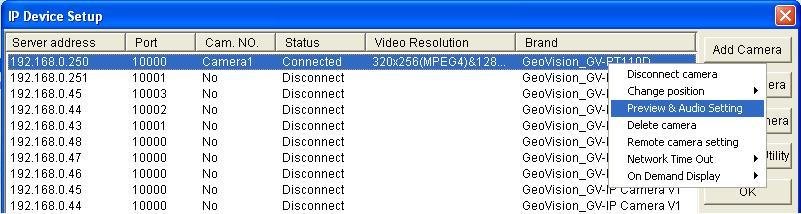
GeoVision
Back to GeoVision Support | Support Home
1. In Multicam, click on "
Configure" icon.2. Select "
General Setting" -> "Camera/Audio Install" -> "IP Camera Install".3. Right-click on the IP camera and select "
Preview & Audio Setting".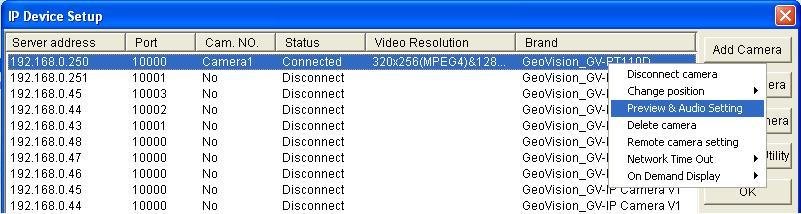
4. To flip the image, select the corresponding option under Image Orientation.

5. To enable audio, check "
Wave Out".6. To enable audio recording, check "
Rec Audio".a. Adjust Monitor Sensitivity to adjust audio detection sensitivity.
b. Adjust Gain Control to increase or decrease audio volume.
High gain may result in increased noise and decreased I audio quality.c. Select "
Round-the-Clock Audio" for 24/7 audio recording.7. Click "
OK".8. Click "
OK" again to exit IP Device Setup.



