Missing Object Setup
New GUI/AI/Missing Setup
How To Setup Missing Object
Description
This article will show you how to setup the Missing Object IVS feature on a supported device
Prerequisites
- Supported device with Missing Object feature
Video Instructions
Step by Step Instructions
1. From the Main Menu click AI 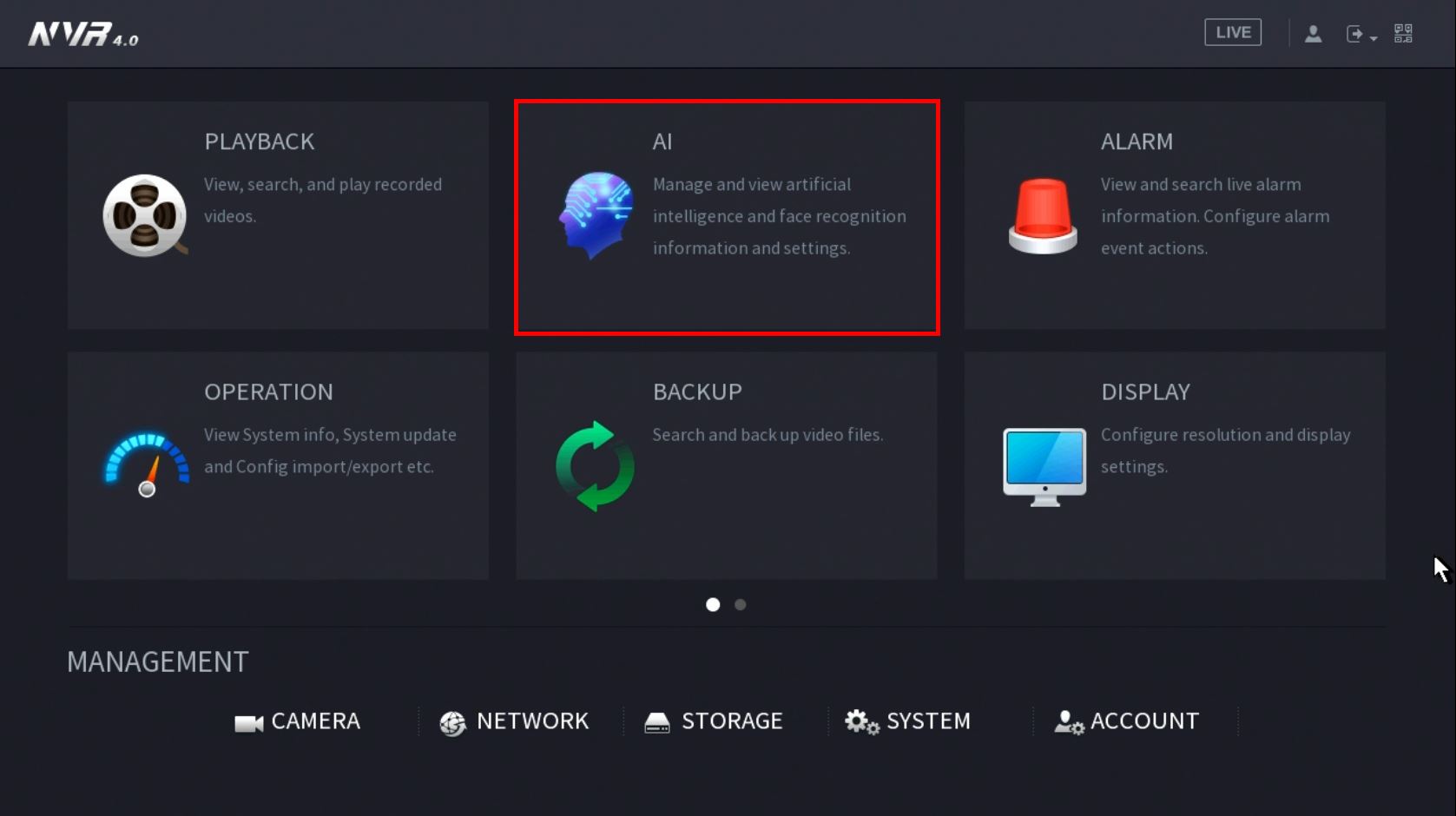 2. Click Parameters > Smart Plan
2. Click Parameters > Smart Plan  3. Use the drop down box to select the Channel
3. Use the drop down box to select the Channel  4. Click the IVS icon to enable.
4. Click the IVS icon to enable.  The icon will highlight when selected.
The icon will highlight when selected.
Click Apply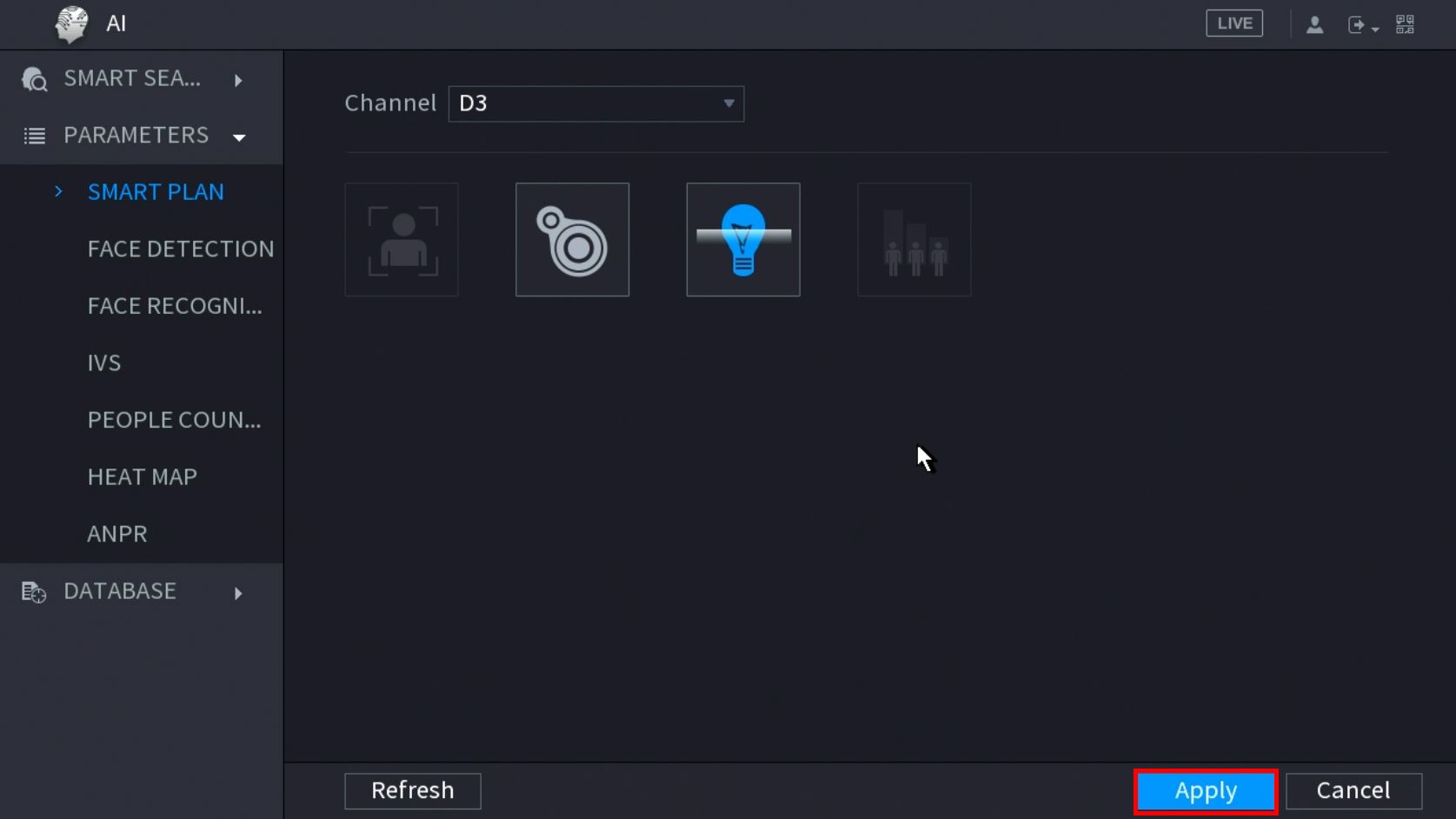
5. Click Parameters > IVS  6. Use the drop-down box to select the Channel
6. Use the drop-down box to select the Channel
Then click Add in the lower right side of the screen to Add an IVS rule 7. The created rule will appear in the list
7. The created rule will appear in the list  8. Use the dropdown box to change the Rule Type to "Missing"
8. Use the dropdown box to change the Rule Type to "Missing"  10. Click the Pencil icon to draw the Missing Object rule
10. Click the Pencil icon to draw the Missing Object rule  11. The Channel will fullscreen.
11. The Channel will fullscreen.
Left click anywhere inside the video frame to begin drawing the detection area for the object. Right click to end drawing
Right click to end drawing  12. You can use the Missing menu that appears for additional rule settings:
12. You can use the Missing menu that appears for additional rule settings: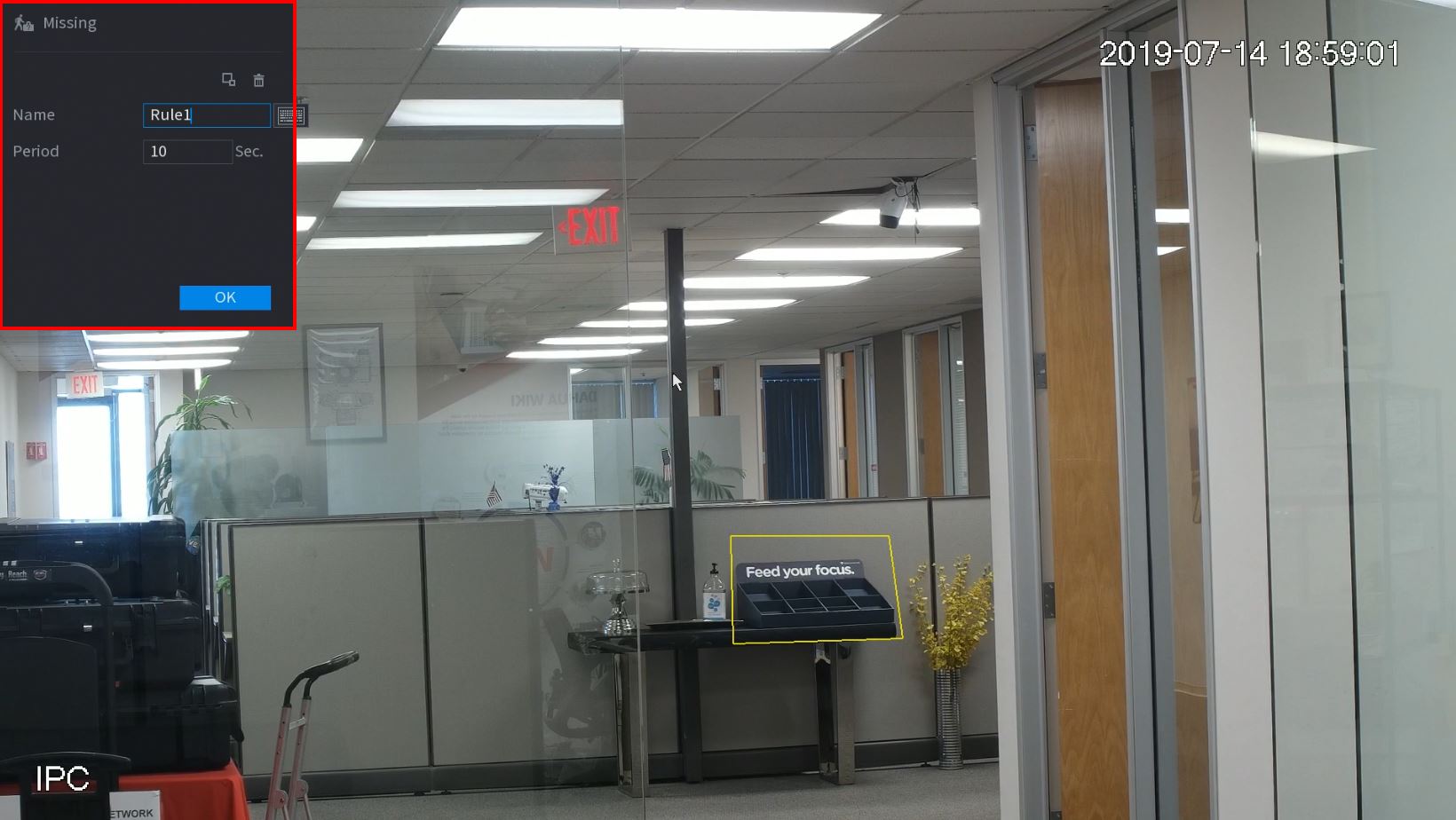
- Name: A name can be applied to the rule
- Period: Set a time (in seconds) for the Missing object rule to trigger
Click ![]() icon to set the Target Filter (maximum and minimum size size for Objects to follow rule)
icon to set the Target Filter (maximum and minimum size size for Objects to follow rule)
Click ![]() icon to clear the current rule
icon to clear the current rule
Once the Missing Object rule settings have been created click OK
13. Click the ![]() icon to set the Trigger settings when the IVS Missing Object rule is engaged.
icon to set the Trigger settings when the IVS Missing Object rule is engaged.
14. The Trigger menu will appear 
Once the trigger rule settings have been created click OK
15. Once all Missing Object settings have been configured, Click Apply in the lower right of the screen to save all changes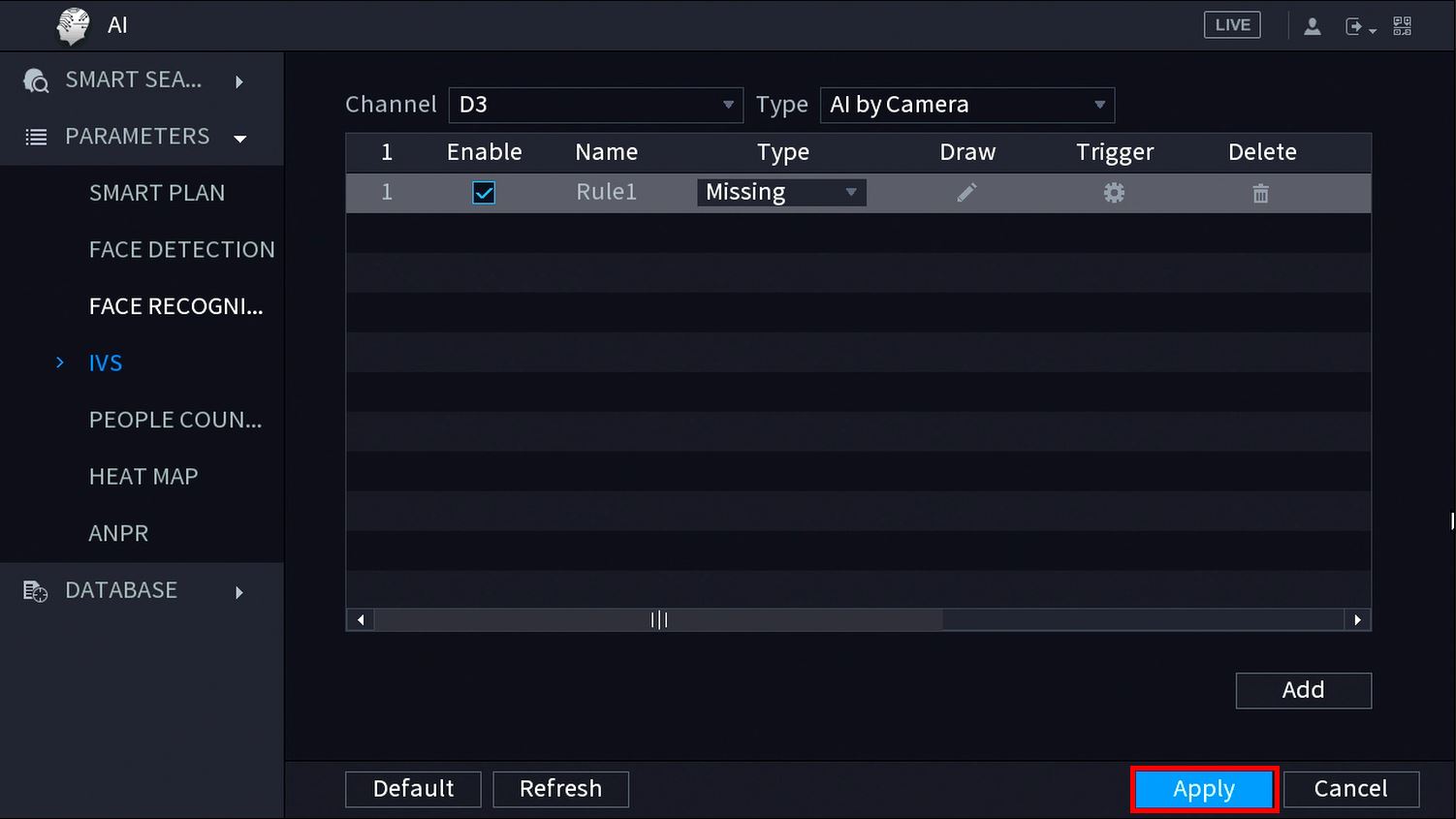 16. The created Missing rule is now programmed
16. The created Missing rule is now programmed 


