iMaxCamPro DVR Forgotten or Lost Password
Bronze, Gold, and Platinum iMaxCamPro DVR's
Back to iMaxCamPro Support | Support Home
In the past, if you had forgotten your admin account password, we had advised to pull the battery out of the DVR/NVR's mainboard to reset the system time so that a default password could be used to gain access. Unfortunately this is no longer the case. Please do not remove the battery as doing so might force the DVR/NVR into a configuration where the only option to login will be to send the DVR/NVR to us for a password reset.
In the event that you can't remember your admin password, there are two options you can try:
1. If you have not changed the password on the 888888 account, the default password for this account is 888888. This account can only be used locally at the DVR/NVR. You can log in using this account by choosing the 888888 account from the User Name field in the System Login window.
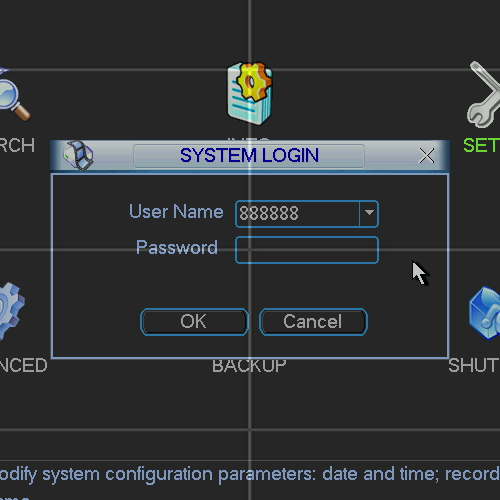
2. If Option 1 does not work, the last option you have is to submit a ticket using this link and state that you have forgotten your admin password, or call us at 1-888-211-2288 and have your order ID ready. You will need to have one piece of information ready before you call or submit the ticket. We will need to know the date that is displayed by the DVR/NVR. This is usually found in the top right of the display screen. As long as the date listed is on or after January 1st, 2001, we will be able to provide you with a date-specific password that will allow you to login and change the password on your admin account.
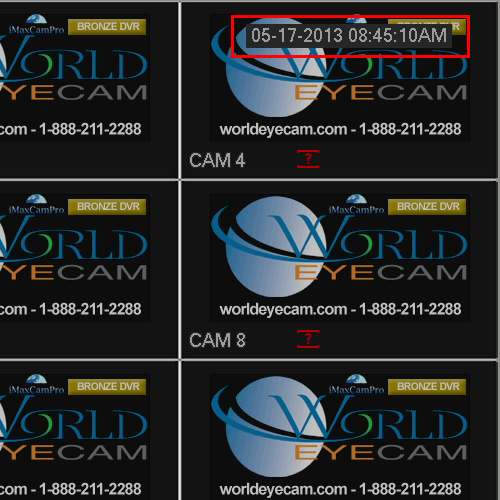
The date-specific password you receive from us can only be used to login to the DVR/NVR locally. Access the System Login screen and choose the admin account from the User Name field and enter in the 6 digit password we supply.
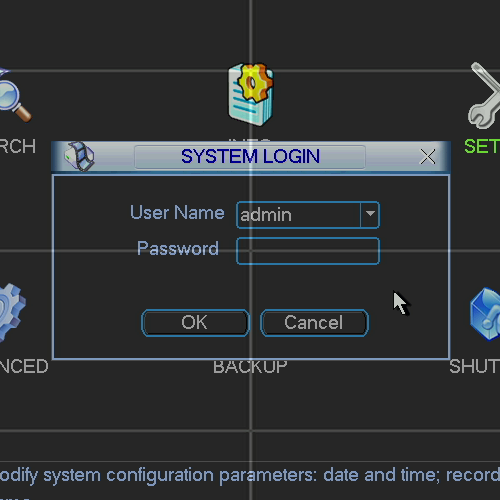
Once logged into the system, we now need to change the password for the admin account. To do this, enter the Main Menu and then click on the Advanced icon.
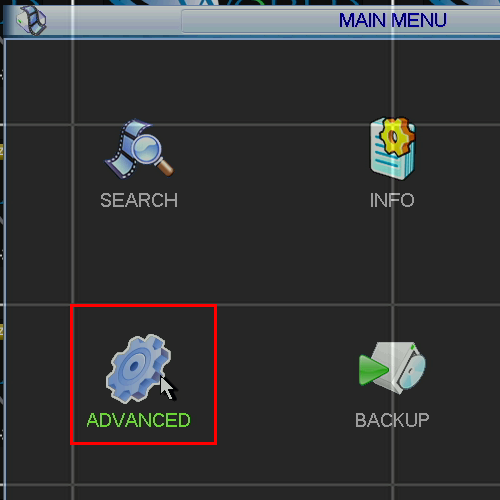
Now click on the Account icon.
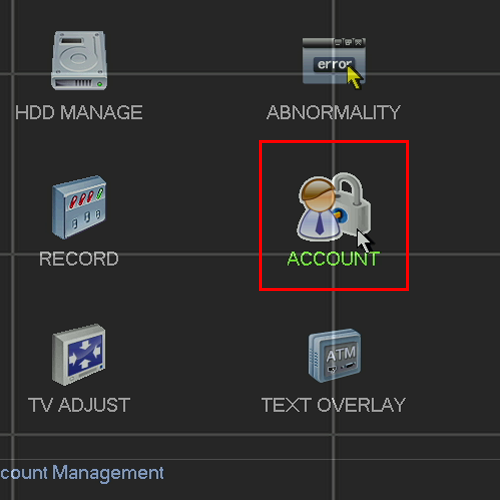
In the Account window, click on the line where the admin user (or any user whose password you want to change) is located and then click on the button titled, Modify Password.
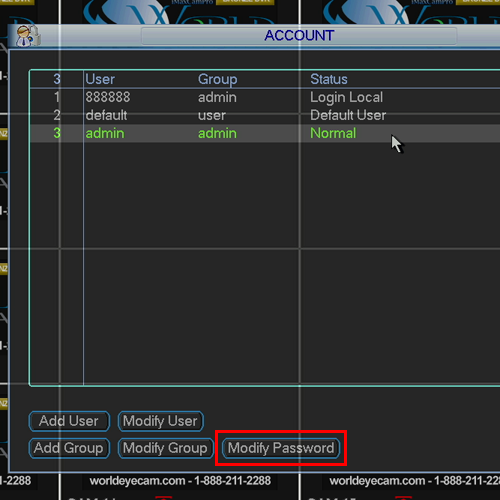
Within the Modify Password window, make sure the admin account is selected in the User field and then enter in a new password in both fields. Click on the Save button and your password should now be changed.
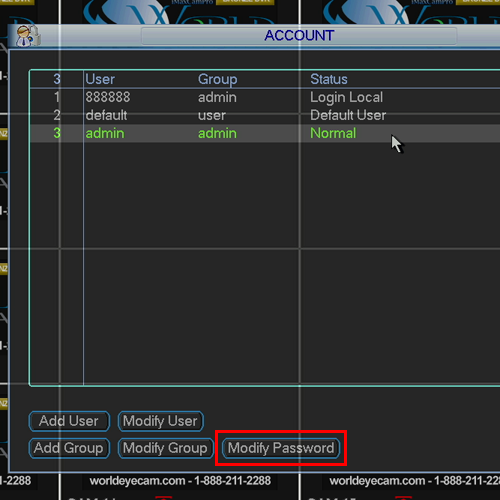
Back to iMaxCamPro Support | Support Home In the past, if you had forgotten your admin account password, we had advised to pull the battery out of the DVR/NVR's mainboard to reset the system time so that a default password could be used to gain access. Unfortunately this is no longer the case. Please do not remove the battery as doing so might force the DVR/NVR into a configuration where the only option to login will be to send the DVR/NVR to us for a password reset. In the event that you can't remember your admin password, there are two options you can try: 1. If you have not changed the password on the 888888 account, the default password for this account is 888888. This account can only be used locally at the DVR/NVR. You can log in using this account by choosing the 888888 account from the User Name field in the System Login window.
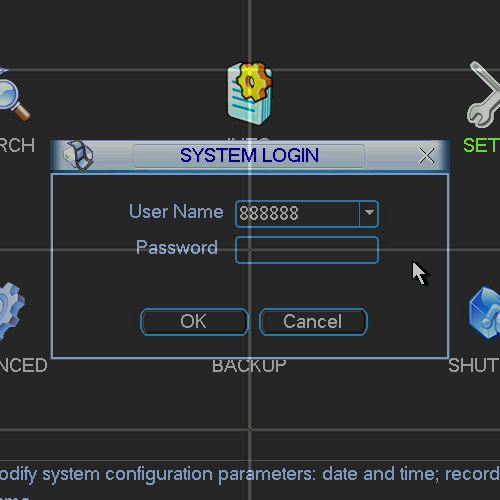 2. If Option 1 does not work, the last option you have is to submit a ticket using this link and state that you have forgotten your admin password, or call us at 1-888-211-2288 and have your order ID ready. You will need to have one piece of information ready before you call or submit the ticket. We will need to know the date that is displayed by the DVR/NVR. This is usually found in the top right of the display screen. As long as the date listed is on or after January 1st, 2001, we will be able to provide you with a date-specific password that will allow you to login and change the password on your admin account.
2. If Option 1 does not work, the last option you have is to submit a ticket using this link and state that you have forgotten your admin password, or call us at 1-888-211-2288 and have your order ID ready. You will need to have one piece of information ready before you call or submit the ticket. We will need to know the date that is displayed by the DVR/NVR. This is usually found in the top right of the display screen. As long as the date listed is on or after January 1st, 2001, we will be able to provide you with a date-specific password that will allow you to login and change the password on your admin account.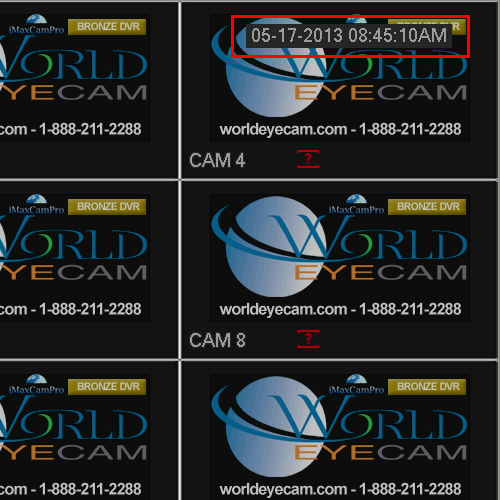 The date-specific password you receive from us can only be used to login to the DVR/NVR locally. Access the System Login screen and choose the admin account from the User Name field and enter in the 6 digit password we supply.
The date-specific password you receive from us can only be used to login to the DVR/NVR locally. Access the System Login screen and choose the admin account from the User Name field and enter in the 6 digit password we supply.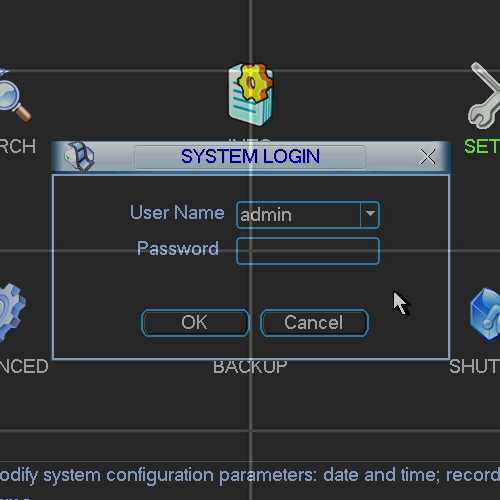 Once logged into the system, we now need to change the password for the admin account. To do this, enter the Main Menu and then click on the Advanced icon.
Once logged into the system, we now need to change the password for the admin account. To do this, enter the Main Menu and then click on the Advanced icon.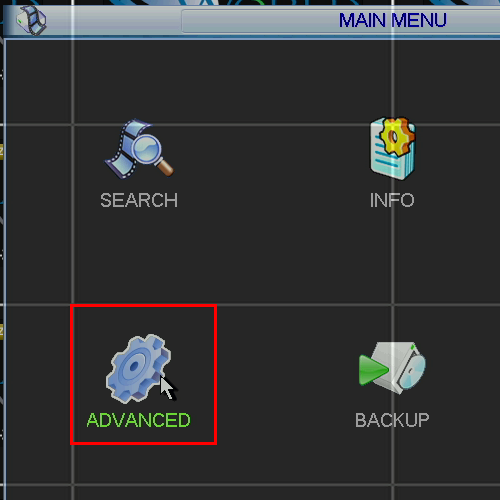 Now click on the Account icon.
Now click on the Account icon.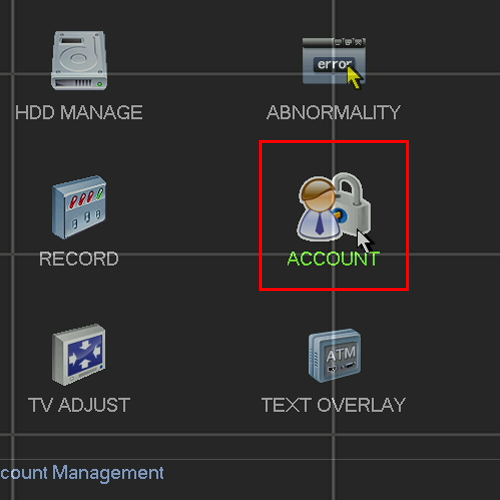 In the Account window, click on the line where the admin user (or any user whose password you want to change) is located and then click on the button titled, Modify Password.
In the Account window, click on the line where the admin user (or any user whose password you want to change) is located and then click on the button titled, Modify Password.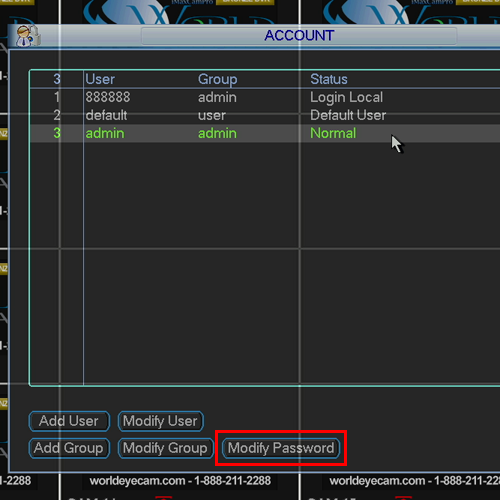 Within the Modify Password window, make sure the admin account is selected in the User field and then enter in a new password in both fields. Click on the Save button and your password should now be changed.
Within the Modify Password window, make sure the admin account is selected in the User field and then enter in a new password in both fields. Click on the Save button and your password should now be changed.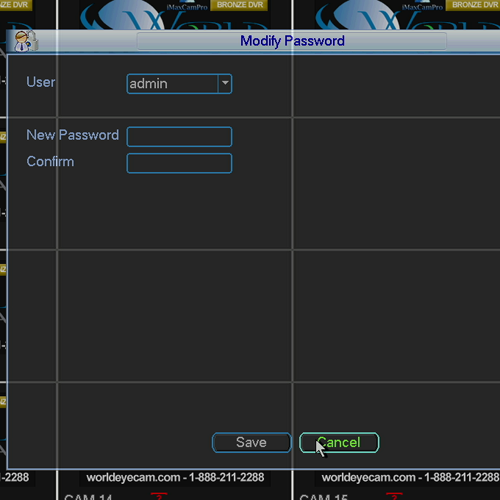 *}
*}



