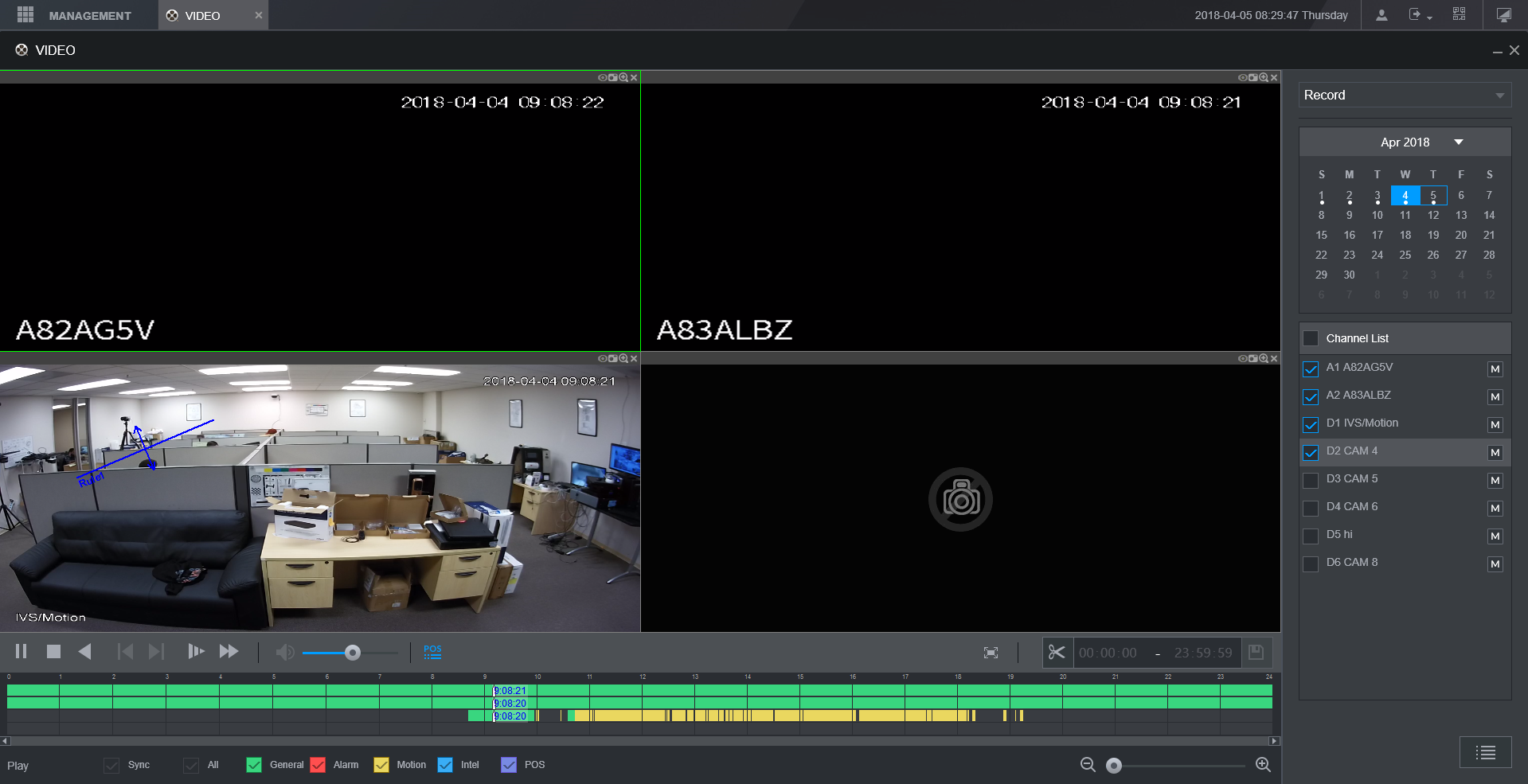Playback
New GUI/Instructions/Playback
New GUI - Playback
Description
This article will cover how to play back recorded video on an NVR or DVR with the New GUI
Prerequisites
- Dahua NVR or DVR with 2018 firmware
- Internal HDD
Step by Step Instructions
1. From the Main Menu select "Video"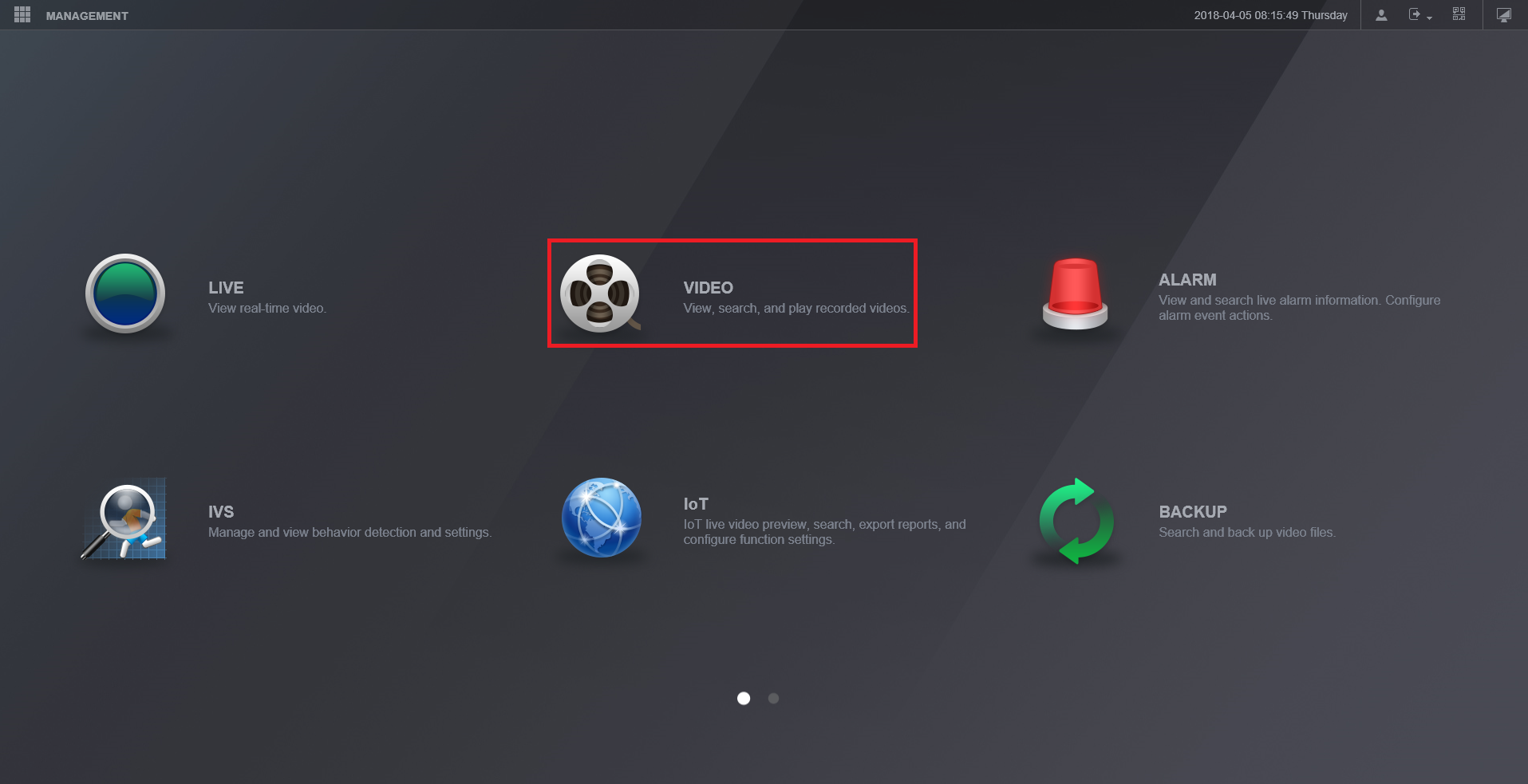 2. The Playback menu should open up and look like this:
2. The Playback menu should open up and look like this: 3. On the right hand side, there will be a calendar. Select the day that you wish to play back video.
3. On the right hand side, there will be a calendar. Select the day that you wish to play back video.
Below the calendar is a list of all the cameras/channels. Check the box next to all the cammeras/channels you would like to play back video from.
- Days that have a white dot underneath them have recordings.

4. The video footage willl appear on the timeline at the bottom of the screen. It will be color coded to match the types of video that were recorded.
(See the Legend at the bottom of the screen.)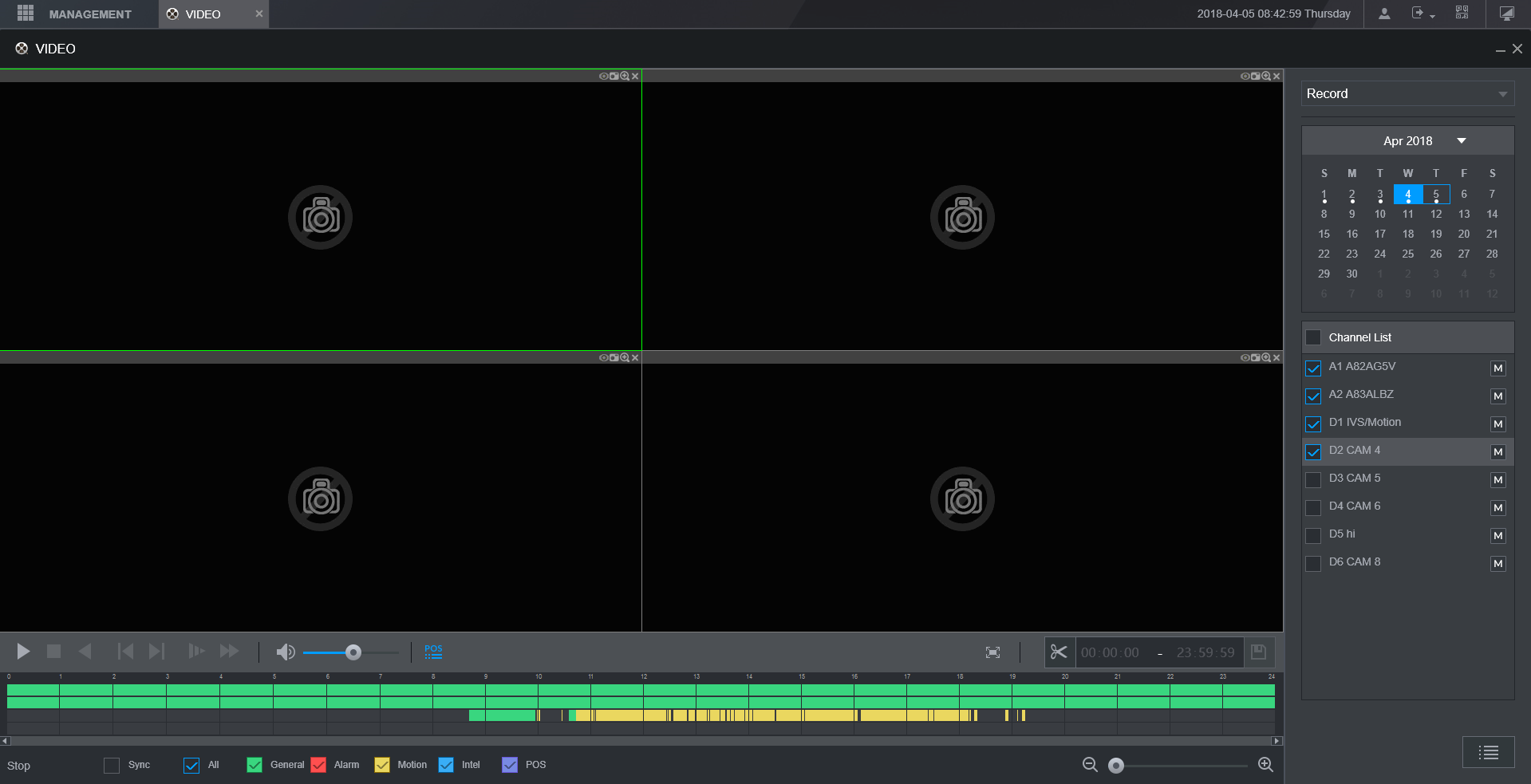 5. Check or uncheck each type of recording that you want to view. Check the Sync box if you would like to sync playback up on all channels you are viewing.
5. Check or uncheck each type of recording that you want to view. Check the Sync box if you would like to sync playback up on all channels you are viewing.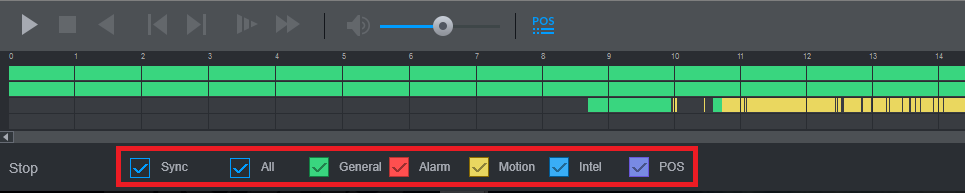 6. Double click on the graph at the bottom to begin playing back video.
6. Double click on the graph at the bottom to begin playing back video.