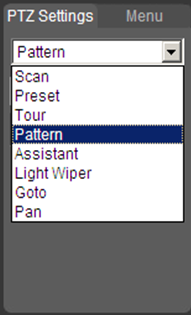PTZ
IPPTZ
Pan Tilt Zoom (PTZ) Cameras
PTZ Features
Advanced PTZ Features
| Advanced | ||||||
|---|---|---|---|---|---|---|
| Pre-Set Triggers | How to Set Up a PTZ to Move to a Preset when Motion is Detected by a Stationary Camera | |||||
| Auto Tracking | How to Set Up Auto Tracking | |||||
- https://iMaxCamProwiki.com/PTZ/Instructions/OSD
- https://iMaxCamProwiki.com/PTZ/Instructions/Electronic_Image_Stabilization_EIS
- https://iMaxCamProwiki.com/PTZ/Instructions/Dip_Switch_Settings
- https://iMaxCamProwiki.com/PTZ/Instructions/RS485
- https://iMaxCamProwiki.com/PTZ/Instructions/Predictive_Focus_Algorithm_PFA
- https://iMaxCamProwiki.com/PTZ/Instructions/Preset_Trigger_from_Fixed_Camera
IVS
Products
| Models▼ | Image ▼ | Resolution ▼ | Optical Zoom ▼ | Specifications ▼ | Quick Start Guide ▼ | Manual ▼ | Main Firmware ▼ | PTZ Firmware ▼ | EOL ▼ |
|---|---|---|---|---|---|---|---|---|---|
| 49425GBNR ▼ |  ▼ ▼ | 4MP ▼ | 25x ▼ | ▼ | ▼ | ▼ | ▼ | Active ▼ | |
| 5A825GANR |  | 8MP | 25x | Build Date: 5-19-2022 | Build Date: 8-11-2022 | Active | |||
| 6C3425XBPV |  | 4MP | 25x | Build Date: 9-28-2022 | Build Date: 6-15-2022 | Active | |||
| 8A840PANF |  | 8MP | 40x | Build Date: 7-28-2022 | Build Date: 6-16-2022 | Active | |||
| 50432XANR |  | 4MP | 32x | Build Date: 8-4-2022 | Build Date: 8-16-2021 | Active | |||
| 52C432XANR |  | 4MP | 32x | Build Date: 8-4-2022 | Build Date: 8-16-2021 | Active | |||
| 52C232XANR |  | 2MP | 32x | Build Date: 8-4-2022 | Build Date: 8-16-2021 | Active | |||
| 50232XANR |  | 2MP | 30x | Build Date: 8-4-2022 | Build Date: 8-16-2021 | Active | |||
| DH-SD6AEA230FN-HNI |  | 2MP | 30x | Build Date: 8-23-2017 | Build Date: 8-21-2017 | EOL | |||
| DH-SD6ALA230FN-HNI |  | 2MP | 30x | Build Date: 8-23-2017 | Build Date: 8-21-2017 | EOL | |||
| DH-SD40A212TN-HNI |  | 2MP | 12x | Build Date: 1-16-2018 | Build Date: 1-9-2018 | EOL | |||
| DH-SD42A212TN-HNI |  | 2MP | 12x | Build Date: 1-16-2018 | Build Date: 1-9-2018 | EOL | |||
| DH-SD42CA212TN-HNI |  | 2MP | 12x | Build Date: 1-16-2018 | Build Date: 1-9-2018 | EOL | |||
| DH-SD59A230TN-HNI |  | 2MP | 30x | Build Date: 6-1-2017 | Build Date: 12-6-2015 | EOL | |||
| DH-SD6CA230TN-HNI |  | 2MP | 30x | Build Date: 6-1-2017 | Build Date: 11-21-2015 | EOL | |||
| DH-SD50A230TN-HNI |  | 2MP | 30x | Build Date: 6-1-2017 | Build Date: 11-28-2015 | EOL | |||
| 50430UNI |  | 4MP | 30x | Build Date: 10-11-2021 | Build Date: 3-3-2020 | No | |||
| 52C430UNI |  | 4MP | 30x | Build Date: 10-11-2021 | Build Date: 3-3-2020 | No | |||
| 59430UNI |  | 4MP | 30x | Build Date: 10-11-2021 | Build Date: 9-23-2019 | No | |||
| 6AE530UNI |  | 5MP | 30x | Build Date: 10-11-2021 | Build Date: 12-24-2019 | EOL | |||
| 6C430UNI |  | 4MP | 30x | Build Date: 10-11-2021 | Build Date: 8-14-2017 | Yes | |||
| 59230UNI |  | 2MP | 30x | Build Date: 10-11-2021 | Build Date: 9-23-2019 | Yes | |||
| 6CE230UNI |  | 2MP | 30x | Build Date: 10-11-2021 | Build Date: 3-3-2020 | No | |||
| 6AL245UNI |  | 2MP | 45x | Build Date: 10-11-2021 | Build Date: 12-24-2019 | No | |||
| 52C230UNI-A |  | 2MP | 30x | Build Date: 7-6-2021 | Build Date: 9-23-2019 | No | |||
| 50230UNI-A |  | 2MP | 30x | Build Date: 7-6-2021 | Build Date: 9-23-2019 | Yes | |||
| 6AE830VNI |  | 8MP | 30x | Build Date: 10-30-2019 | Build Date: 12-24-2019 | EOL | |||
| 6AE240VNI |  | 2MP | 40x | Build Date: 10-30-2019 | Build Date: 5-29-2019 | No | |||
| 12203TNI |  | 2MP | 3x | Build Date: 7-5-2021 | N/A | No | |||
| 1A203TNI |  | 2MP | 3x | Build Date: 7-5-2021 | N/A | No | |||
| 22204TNI |  | 2MP | 4x | Build Date: 7-5-2021 | N/A | No | |||
| DH-SD29A204TN-GNI |  | 2MP | 4x | Build Date: 6-1-2017 | Build Date: 4-10-2017 | No | |||
| 22204UENI |  | 2MP | 4x | Build Date: 10-14-2021 | N/A | No | |||
| 49225TNI |  | 2MP | 25x | Build Date: 7-5-2021 | Build Date: 9-23-2019 | No | |||
| 8A840WANF |  | 2MP | 25x | Build Date: 7-10-2021 | Build Date: 12-13-2019 | No | |||
| 6CE445XANR |  | 2MP | 30x | Build Date: 8-4-2022 | Build Date: 2-19-2020 | No | |||
| 5A445XANR |  | 4MP | 45x | Build Date: 8-4-2022 | Build Date: 09-03-2021 | No | |||
| 59232XANR |  | 2MP | 32x | Build Date: 8-4-2022 | Build Date: 12-13-2022 | No | |||
| T5X225WAN |  | 2 x 2MP | 25x | Build Date: 5-14-2020 | Build Date: 12-13-2019 | No | |||
| 49425XBNR |  | 4MP | 25x | Build Date: 8-4-2022 | Build Date: 2-19-2020 | No | |||
| 6AL445XANR |  | 4MP | 45x | Build Date: 8-4-2022 | Build Date: 12-13-2022 | No | |||
| 1A404XBNR |  | 4MP | 4x | Build Date: 8-4-2022 | N/A | No |
Pelco Users
For PELCO protocol user, please refer to the following special functions:
- Call preset: Call preset 28 or preset 95 to go to dome menu. Call preset 29 or preset 99 to go to scan. Call preset 24 or preset 81 to go to pattern. Call preset 25 or preset 82 to go to tour. Call preset 30 or preset 96 to stop scan or pattern. Call preset 31 or preset 83 to begin rotation. Call preset 33 to enable PTZ 180 degrees rotation. Call preset 34 to set dome position as 0.
- Set preset: Set preset 26 or 92 to set scan left limit. Set preset 27 or 93 to set scan right limit. Set preset 22 or 79 to begin record. Set preset 23 or 80 to stop record.
Old Docs
Table
| Interface | WebUI | SmartPSS 2.0 |
|---|---|---|
| Scan | WebUI Setup | SmartPSS 2.0 Setup |
| Preset | WebUI Setup | SmartPSS 2.0 Setup |
| Tour | WebUI Setup | SmartPSS 2.0 Setup |
| Pattern | WebUI Setup | SmartPSS 2.0 Setup |
| Light Wiper | WebUI Setup | Use WebUI |
| Goto | WebUI Setup | Use WebUI |
| Pan | WebUI Setup | SmartPSS 2.0 Setup |
| Advanced | ||||||
|---|---|---|---|---|---|---|
| Pre-Set Triggers | How to Set Up a PTZ to Move to a Preset when Motion is Detected by a Stationary Camera | |||||
| Auto Tracking | How to Set Up Auto Tracking | |||||
List
- How to Set Up Scan
- How to Set Up Preset
- How to Set Up Tour
- How to Set Up Pattern
- How to Set Up Light Wiper
- How to Set Up Goto
- How to Set Up Pan
- How to Set Up Auto Tracking
- How to Set Up a PTZ to Move to a Preset when Motion is Detected by a Stationary Camera