Setup iMaxCamPro DDNS
DDNS/iMaxCamPro DDNS Setup
iMaxCamPro DDNS Setup
NOTICE
Notice of Discontinuation of iMaxCamProDDNS & QuickDDNS
Click Here to Download PDF Document
Description
DDNS stands for Dynamic Domain Name System. The main advantage for DDNS is If you have a dynamic ip address, (where your address can change monthly by your ISP if not static) the DDNS service will track and update with your new IP address automatically. So no matter what your numeric IP address is, your DDNS address will work even if your numeric IP address changes.
Prerequisites
- The device must be connected to the Internet, please check if the connection works properly.
- Please confirm Internet access port is open and default port to open is: 80, 554,37777. To modify default port, please refer to DDNS User’s Manual.
- The default username and password are admin/admin. You should change yourpassword at first login.
- The default IP address is: 192.168.1.108.
- DDNS management website: www.iMaxCamProDDNS.com
- The device supports monitoring and DDNS management via mobile phone. You need to download the App first.
- Please keep the tag of device MAC address. Do not lose or destroy it.
- iMaxCamProDDNS service is disabled by default, and to enable it, you need to login first.
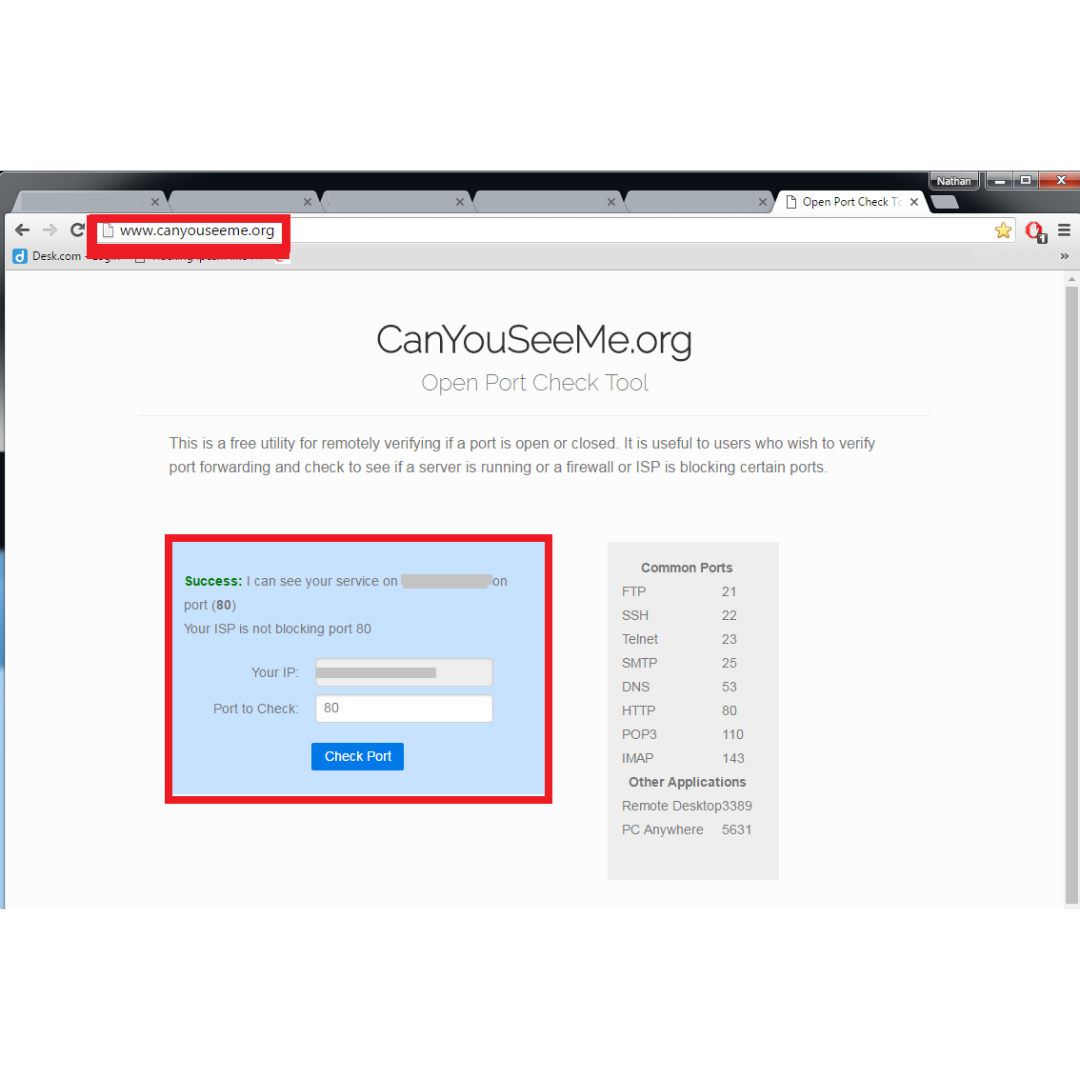
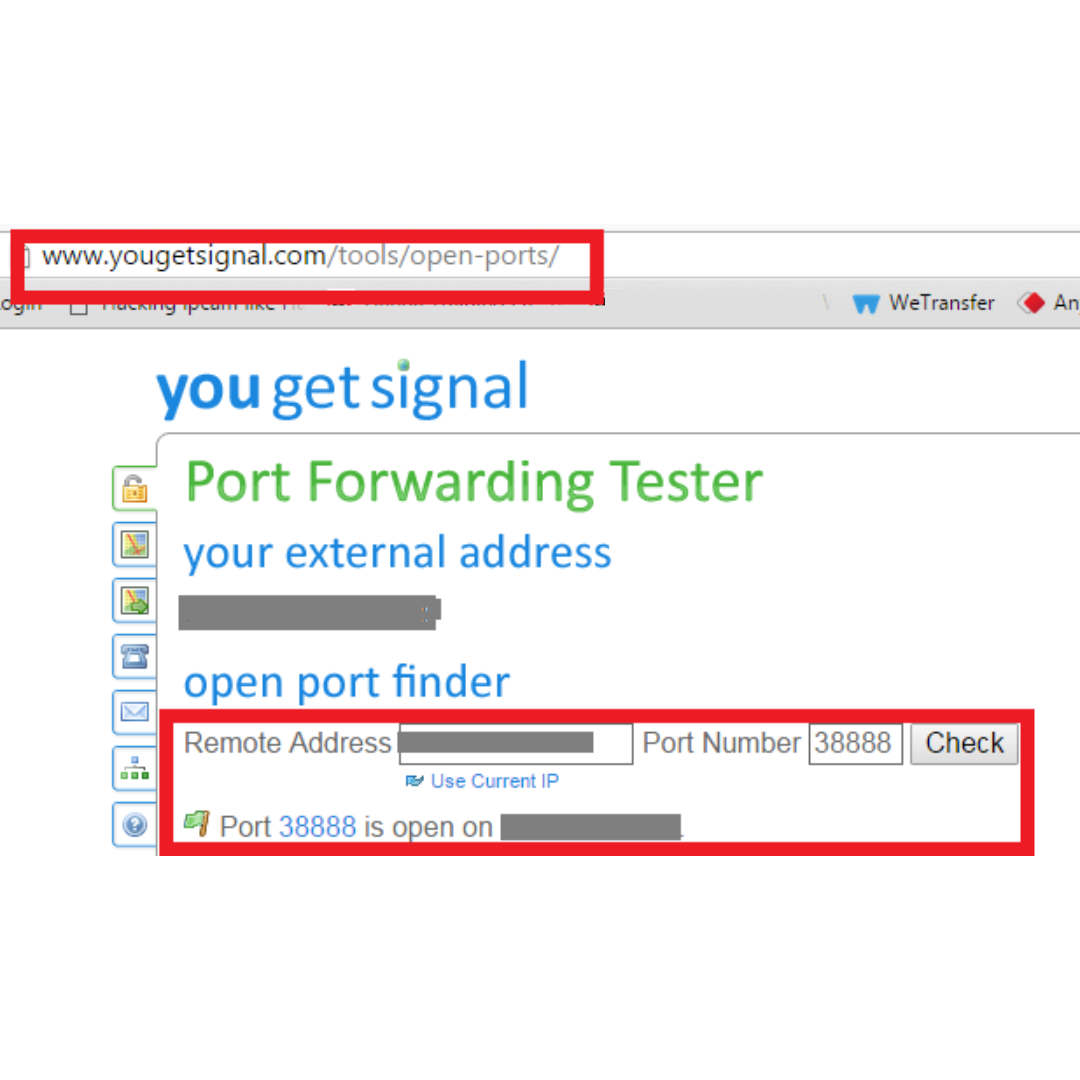
(port 37777 is default, 38888 is an example)
Video Instructions
Step by Step Instructions
1. Go to www.iMaxCamProDDNS.com and
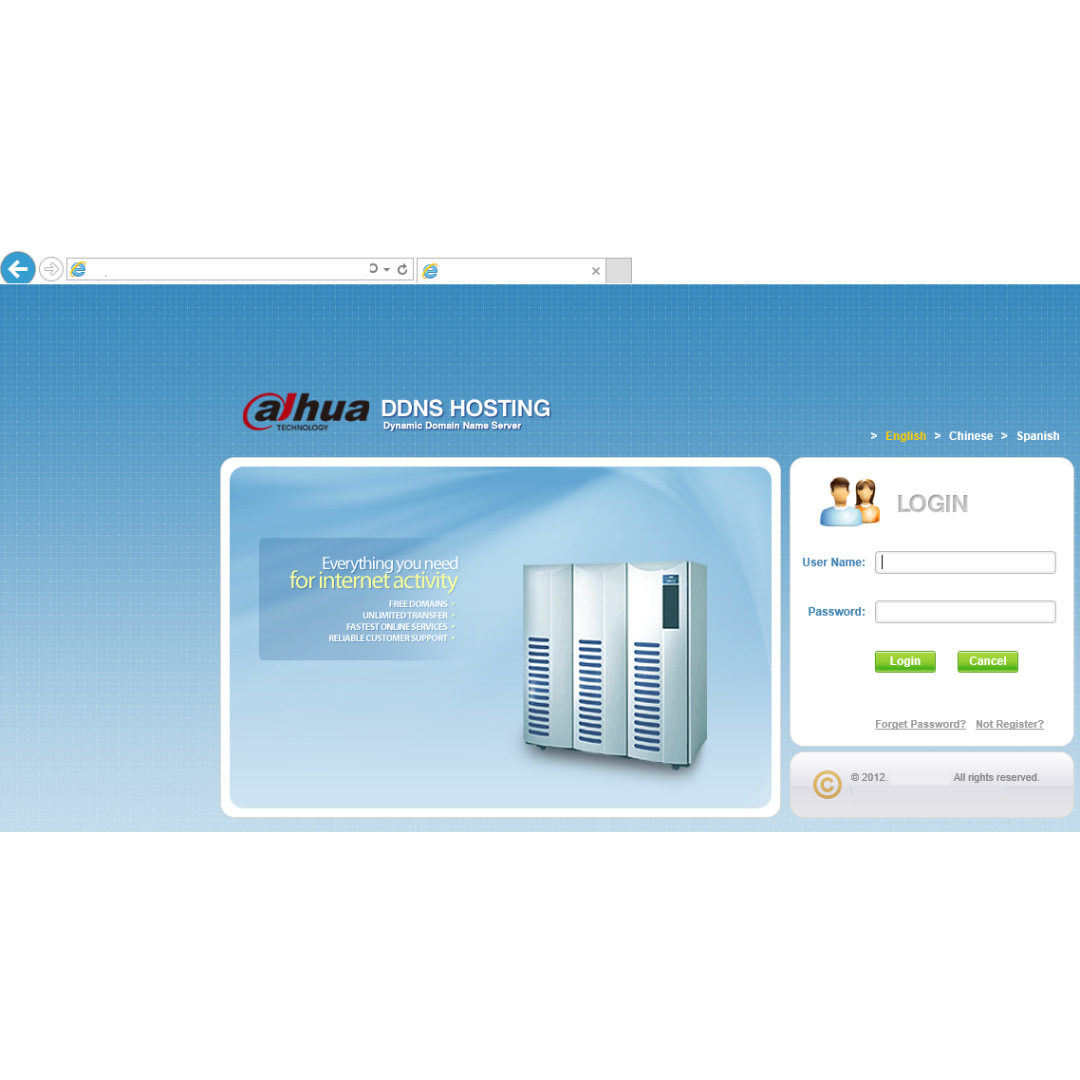
2. Click, "Not Registered"
3.Input your information, and click, "Register"
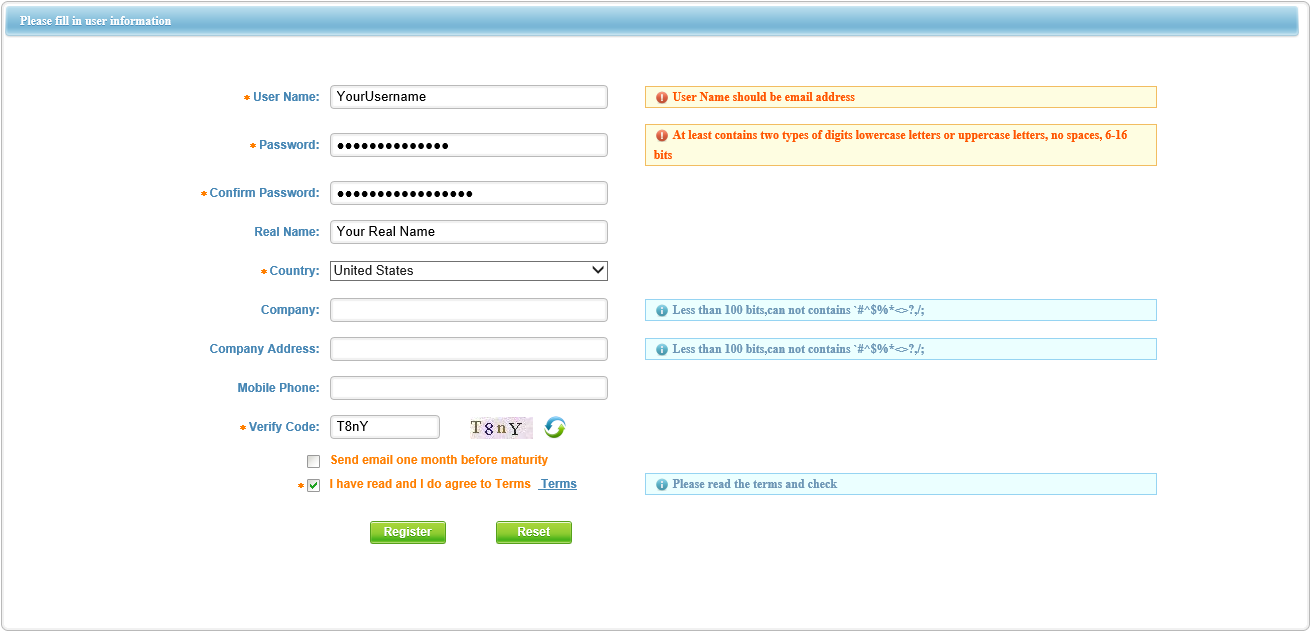
4. Open your email and locate the activation email. Click the link in that email.
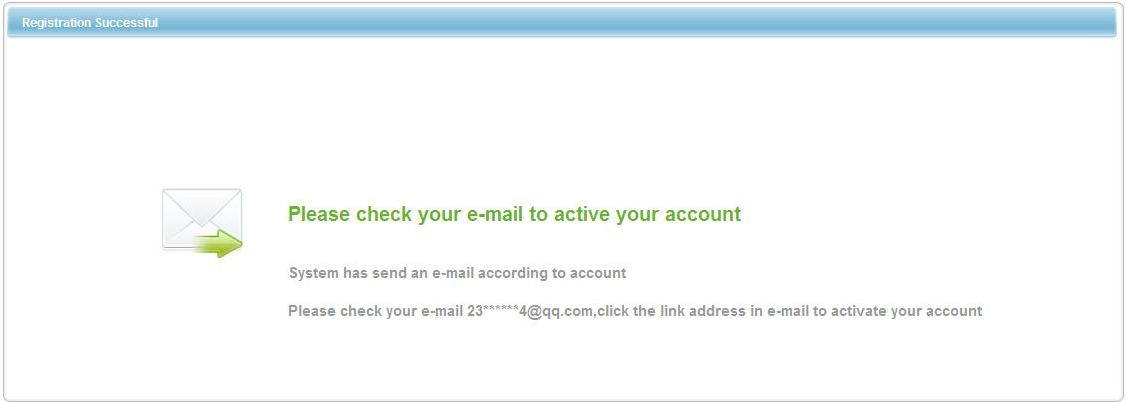
5. If you see the below message, please proceed with the below instructions. 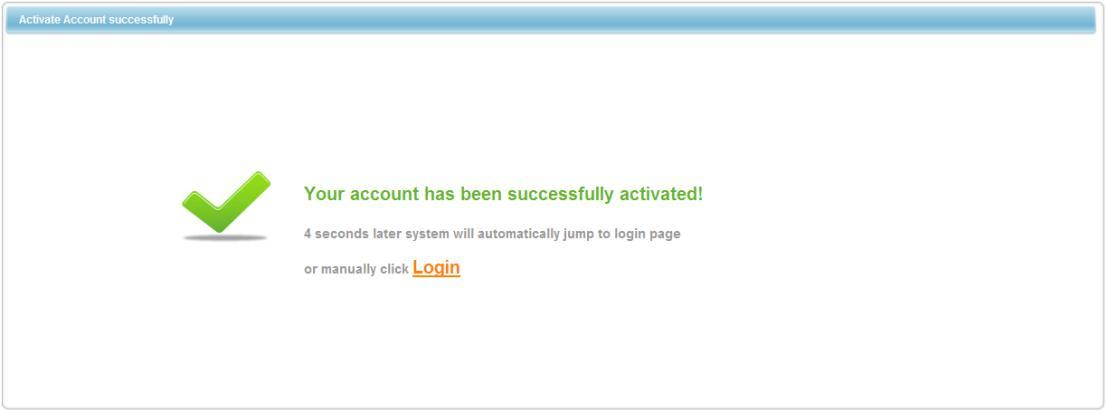
Enable Domain Name Access on Device
1. After the device boots up, please wait 1 to 3 min until the network indicator becomes green.
2. Locate your device with the ConfigTool. Click Here to Download ConfigTool.
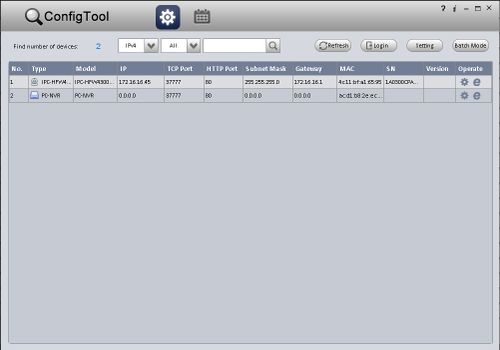
3. Input your device's IP address into Internet Explorer, and login.
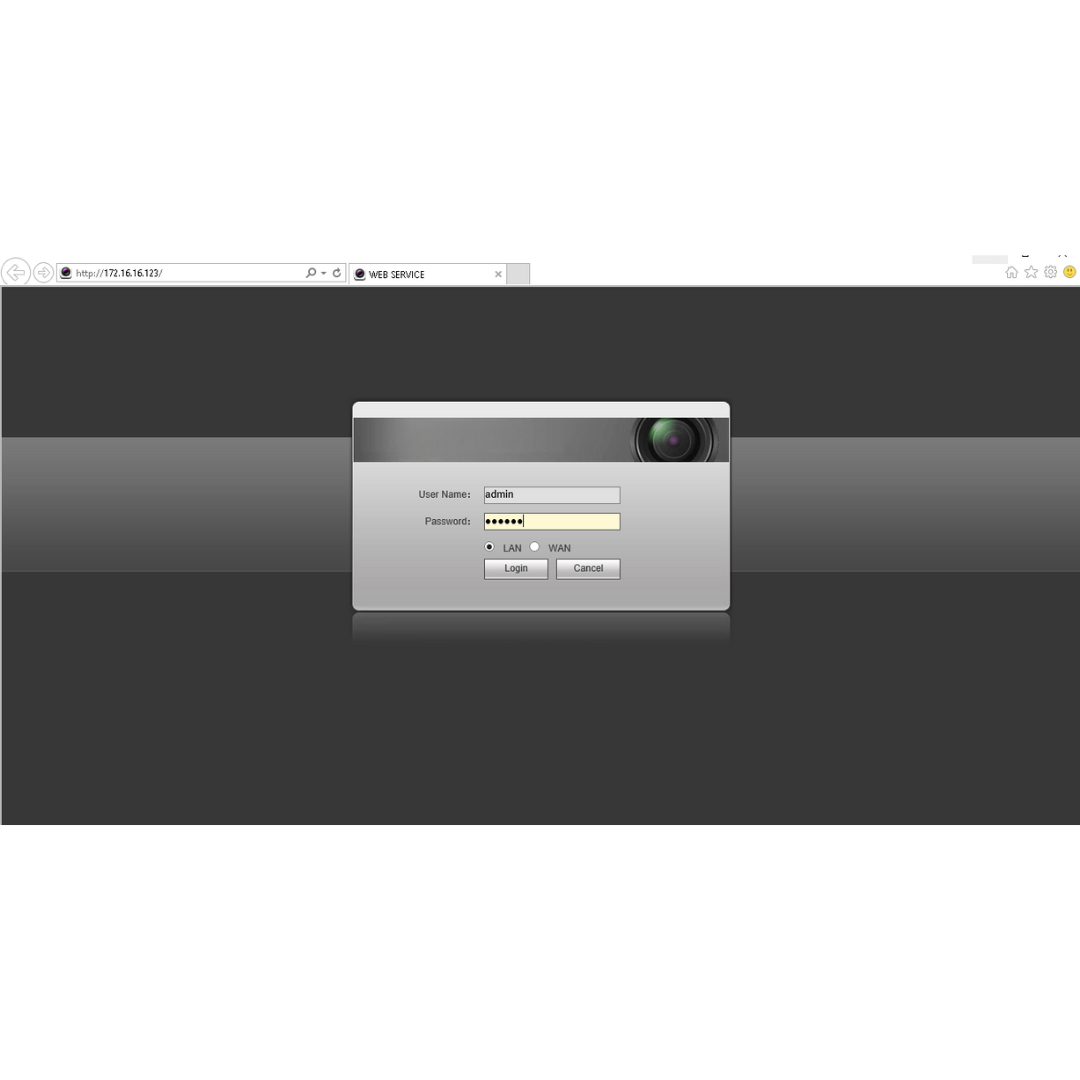
4. Go to Settings -> Network -> DDNS
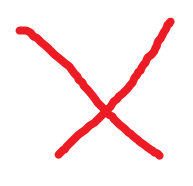
5. Click, "Test" once the test is complete, click, "Save"


