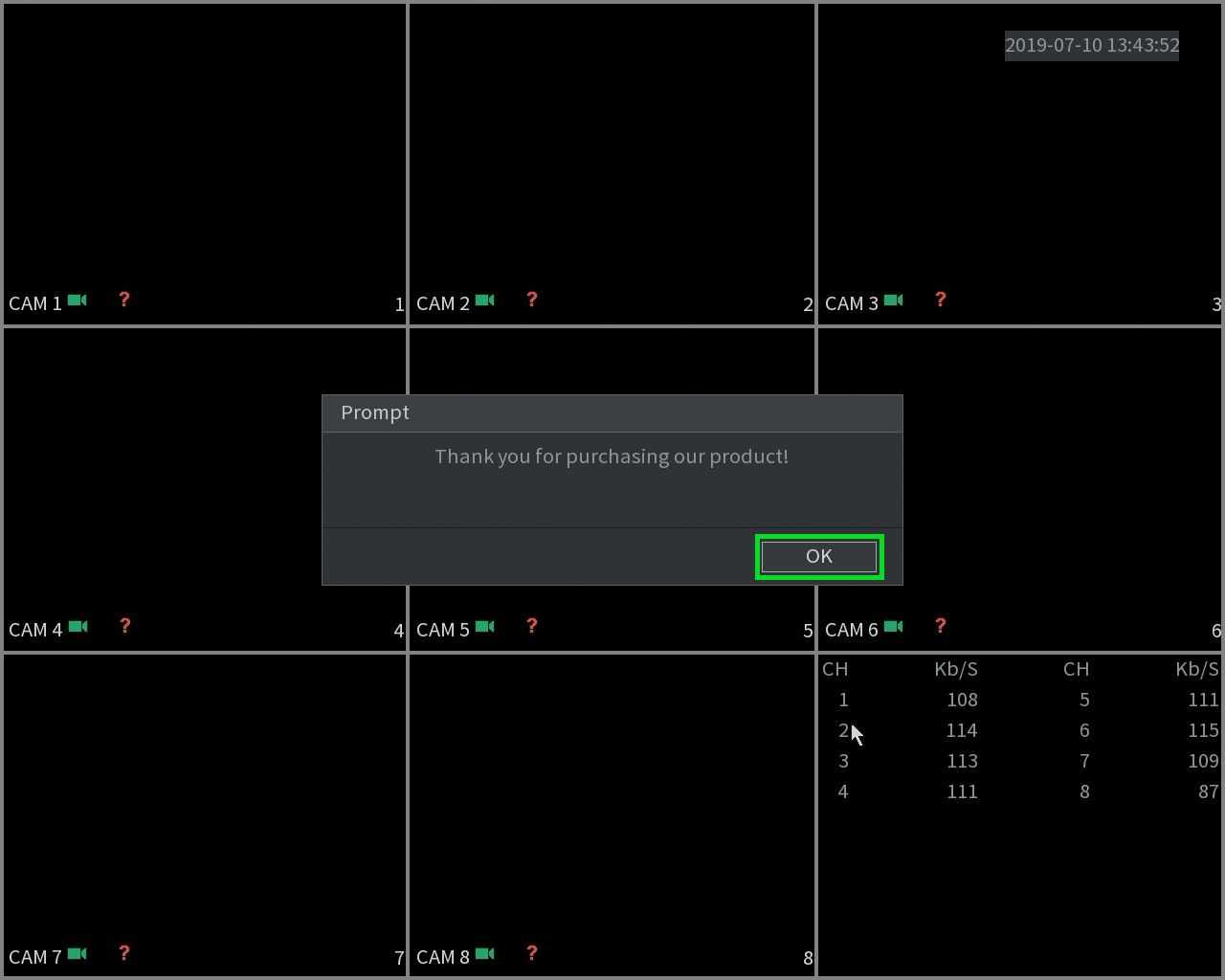Start Up Wizard (Device Initialization)
New GUI/Instructions/Start Up Wizard
New GUI - Start Up Wizard (Device Initialization)
Description
This article will go over the Initialization process of the units with the New GUI.
Prerequisites
- XVR with 4.0 GUI
- Mouse
- Monitor
Step by Step Instructions
1. When you first turn on the recorder you will be greeted with the region settings. Click on the drop down menu and select "United States" and click Next.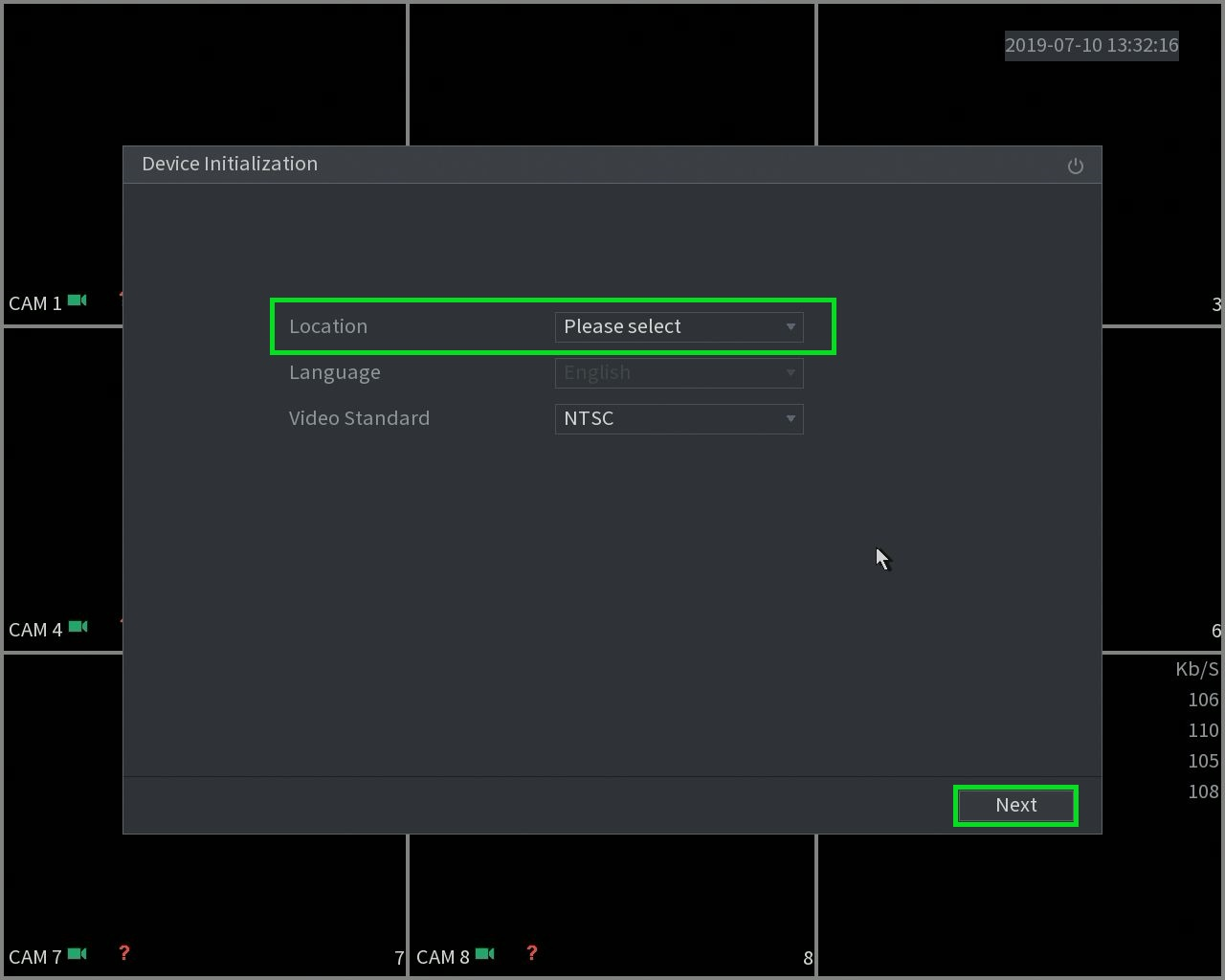 2. Select the proper time zone setting for your region.
2. Select the proper time zone setting for your region. 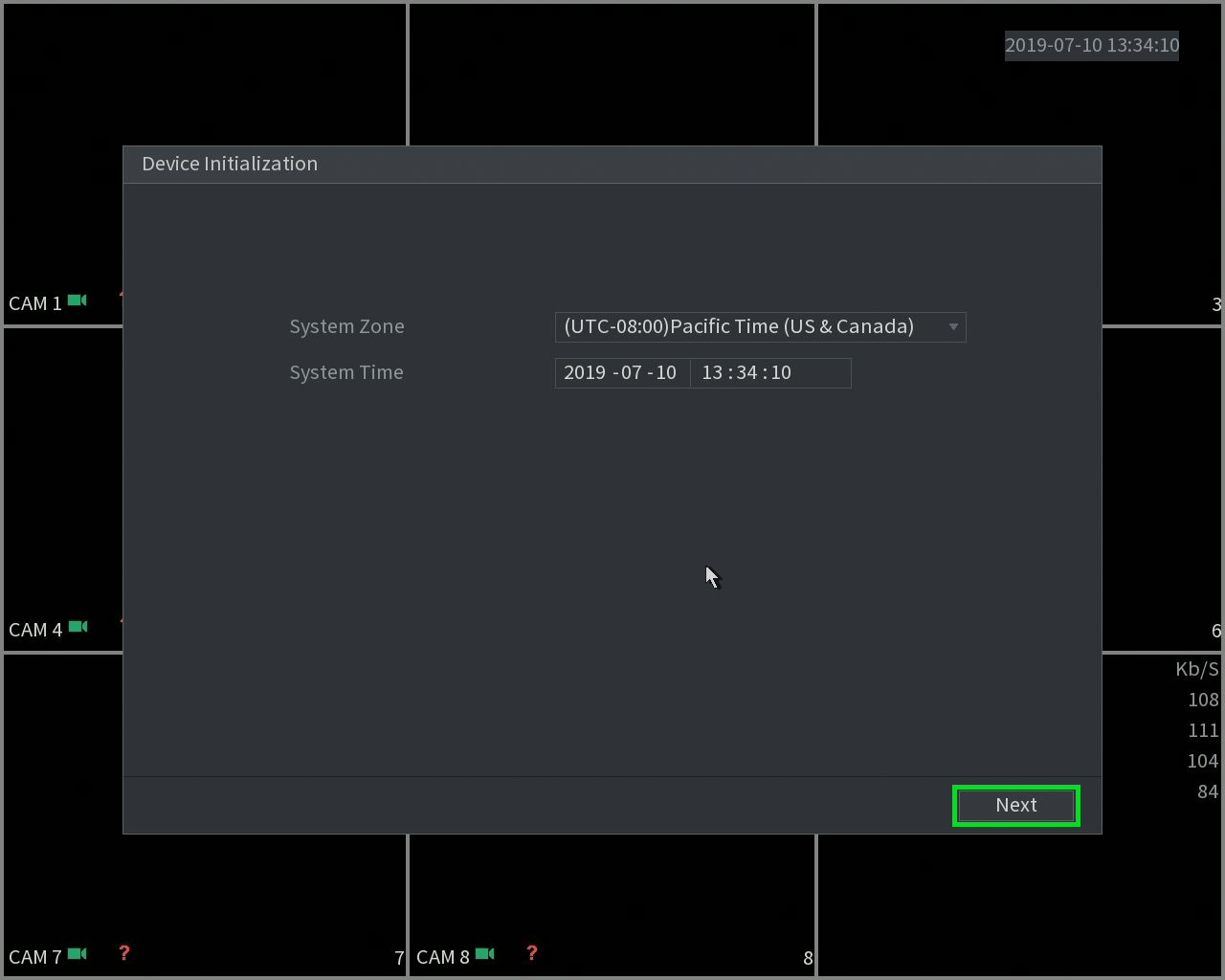 3. You will now be prompted to input a password for the admin account.
3. You will now be prompted to input a password for the admin account.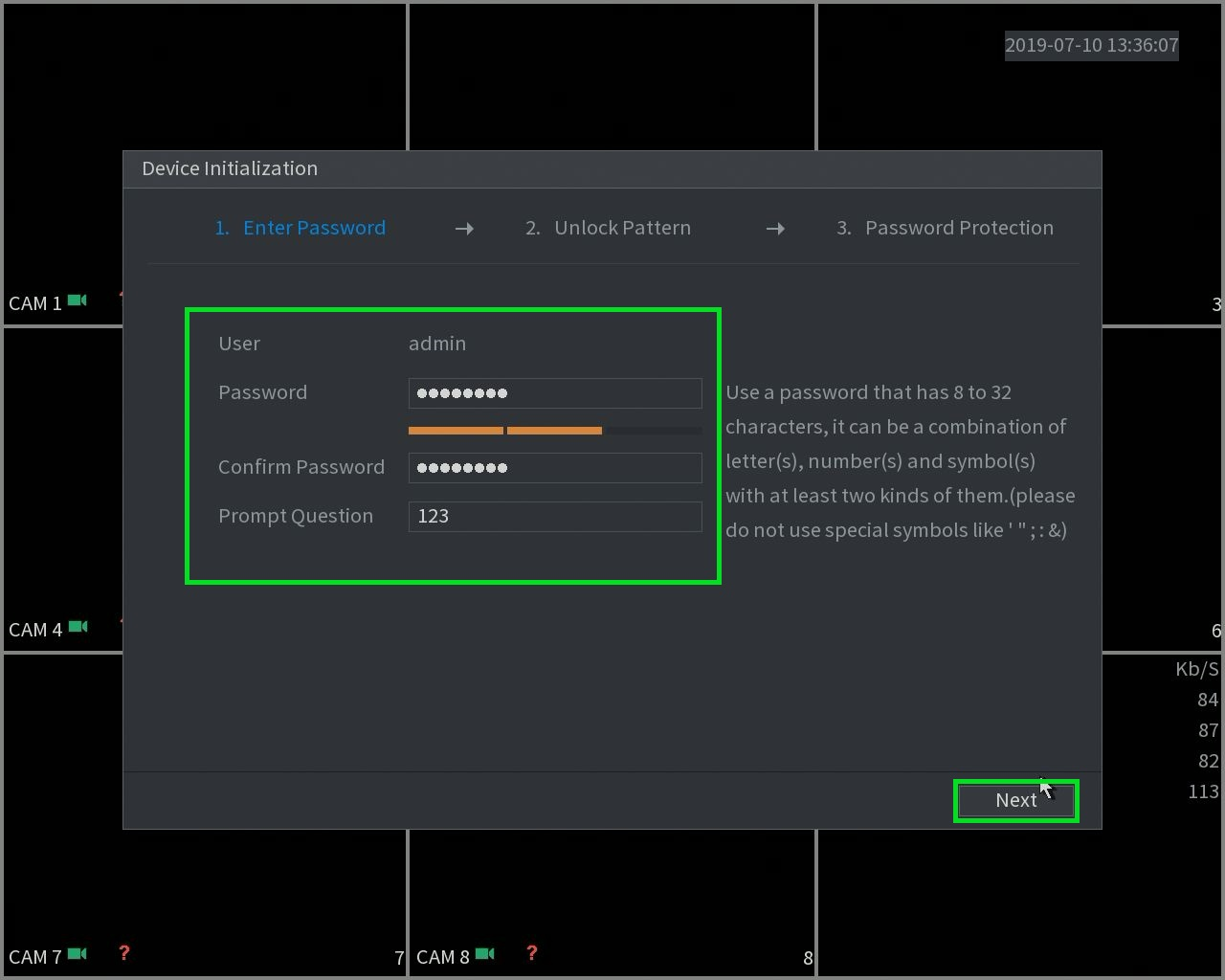 4. For easier login you can create a pattern, you will need to enter it twice to confirm.
4. For easier login you can create a pattern, you will need to enter it twice to confirm.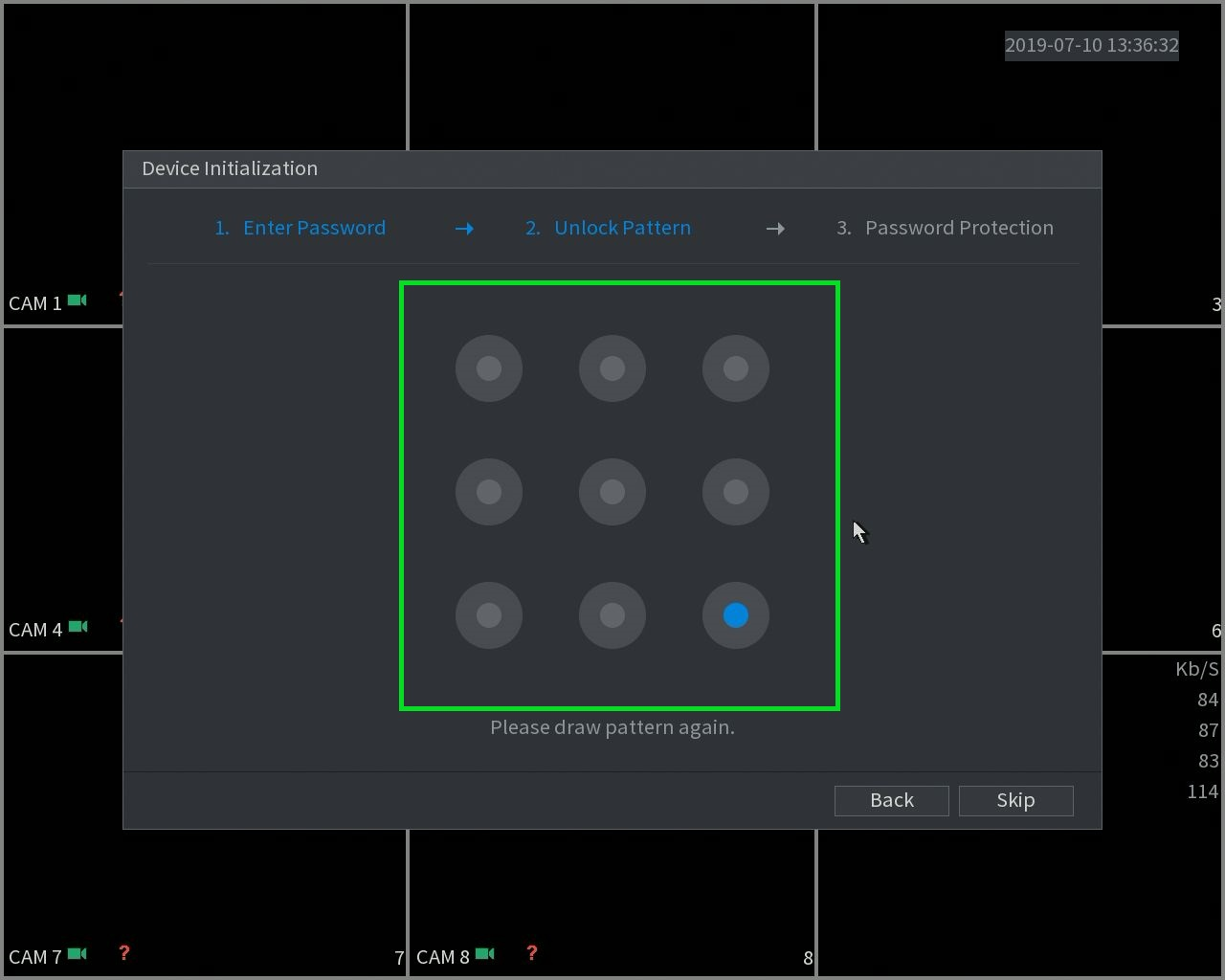 5. Enter your email in order to reset the admin password in case the password was forgotten, you may also setup security questions.
5. Enter your email in order to reset the admin password in case the password was forgotten, you may also setup security questions.
Note: This is the only method to reset the password for XVRs and NVRs. If you skip this step and forget your device's password, you will need to replace the unit
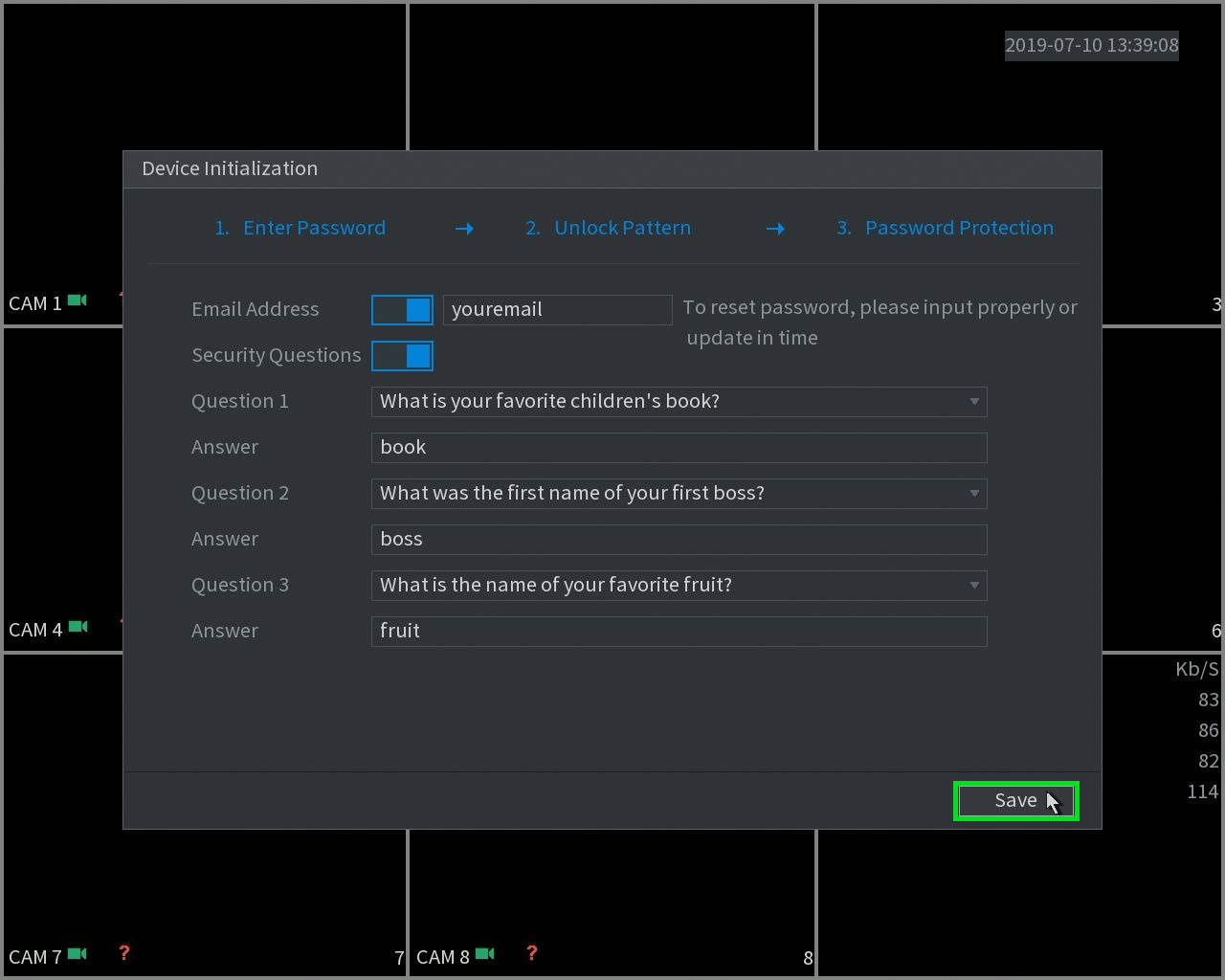 6. The Auto-check for firmware is not yet implemented in the U.S. so you can just click on next.
6. The Auto-check for firmware is not yet implemented in the U.S. so you can just click on next.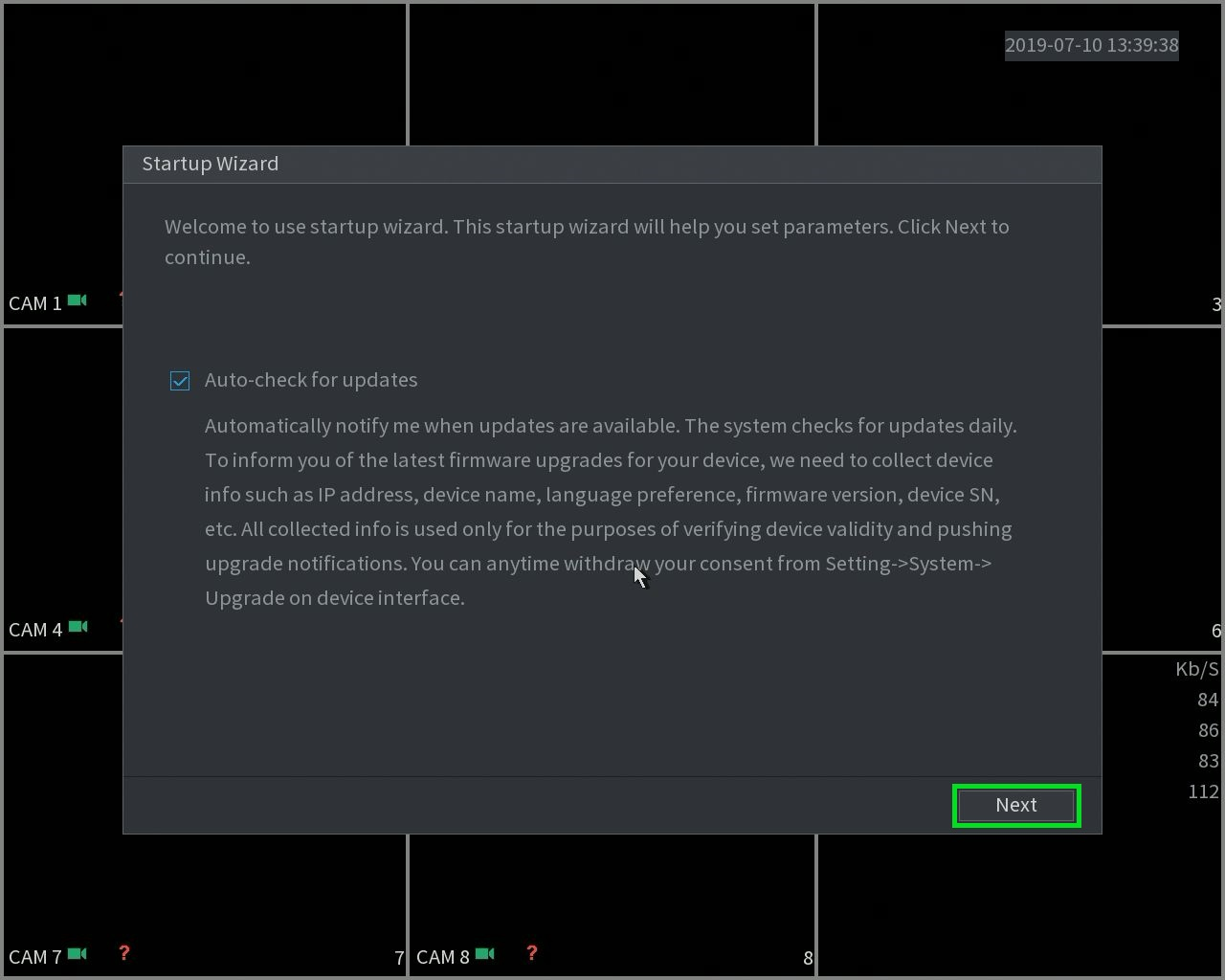 7. Make sure the video standard format is set to NTSC and click on "Next".
7. Make sure the video standard format is set to NTSC and click on "Next".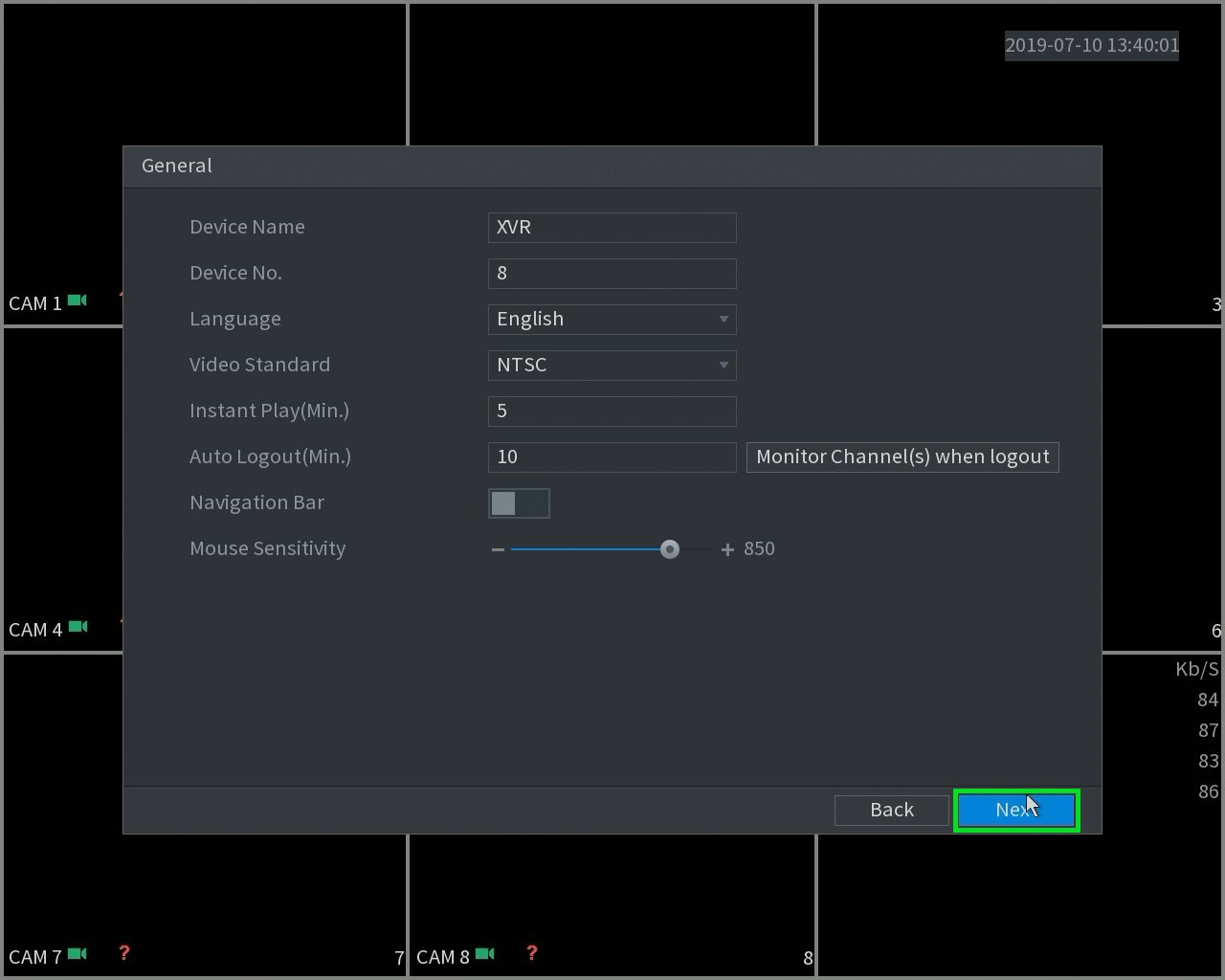 8. Here you can go in depth with the time settings. You may want to set up the DST (Daylight savings) so that it takes affect when the time comes.
8. Here you can go in depth with the time settings. You may want to set up the DST (Daylight savings) so that it takes affect when the time comes.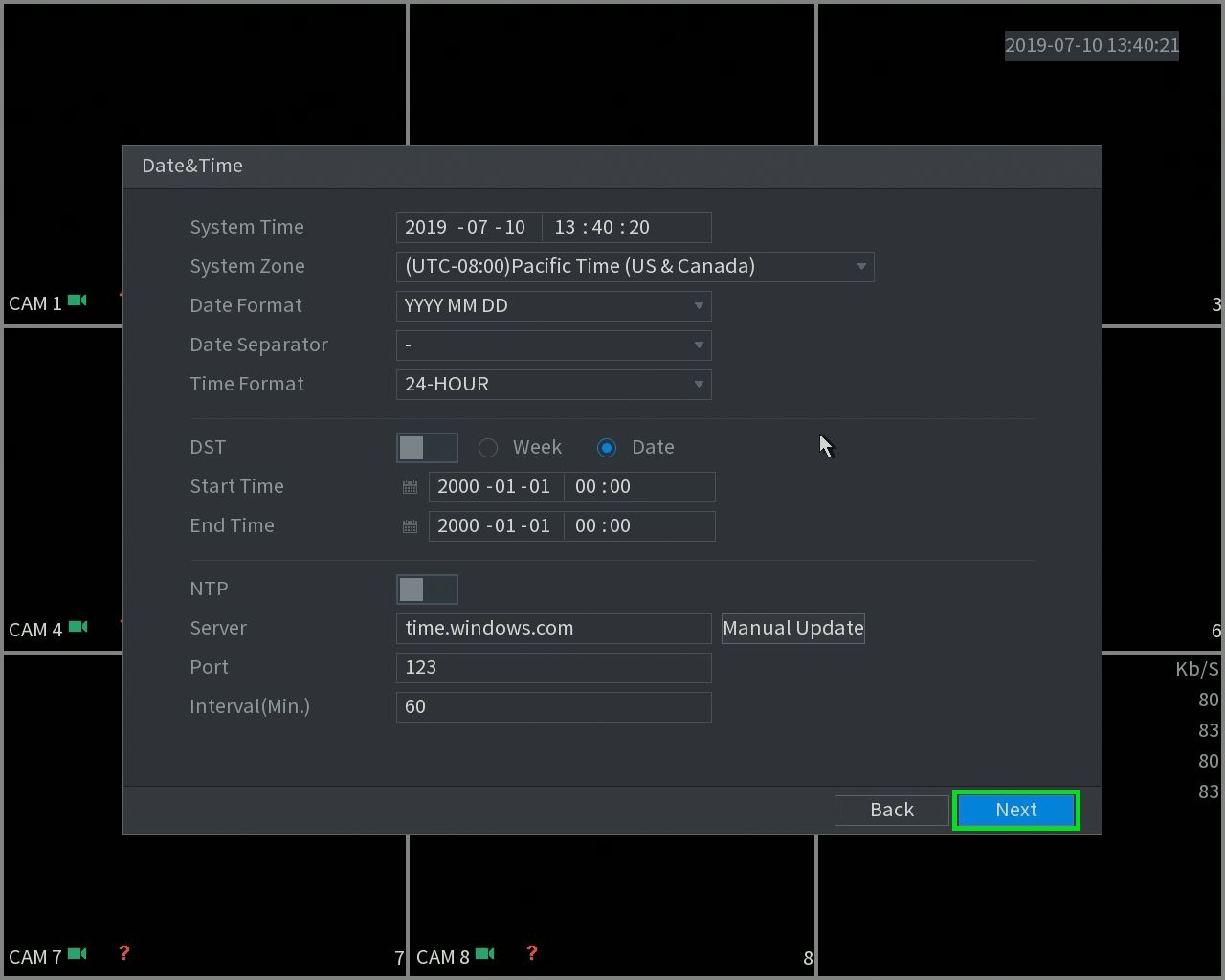 9. The recorder will be set as a static default IP address you see on the screen. Input an open local IP address and gateway from you network. If you don't know this information you can select DHCP (highlighted in the red box) in order to automatically receive an IP address from the router.
9. The recorder will be set as a static default IP address you see on the screen. Input an open local IP address and gateway from you network. If you don't know this information you can select DHCP (highlighted in the red box) in order to automatically receive an IP address from the router.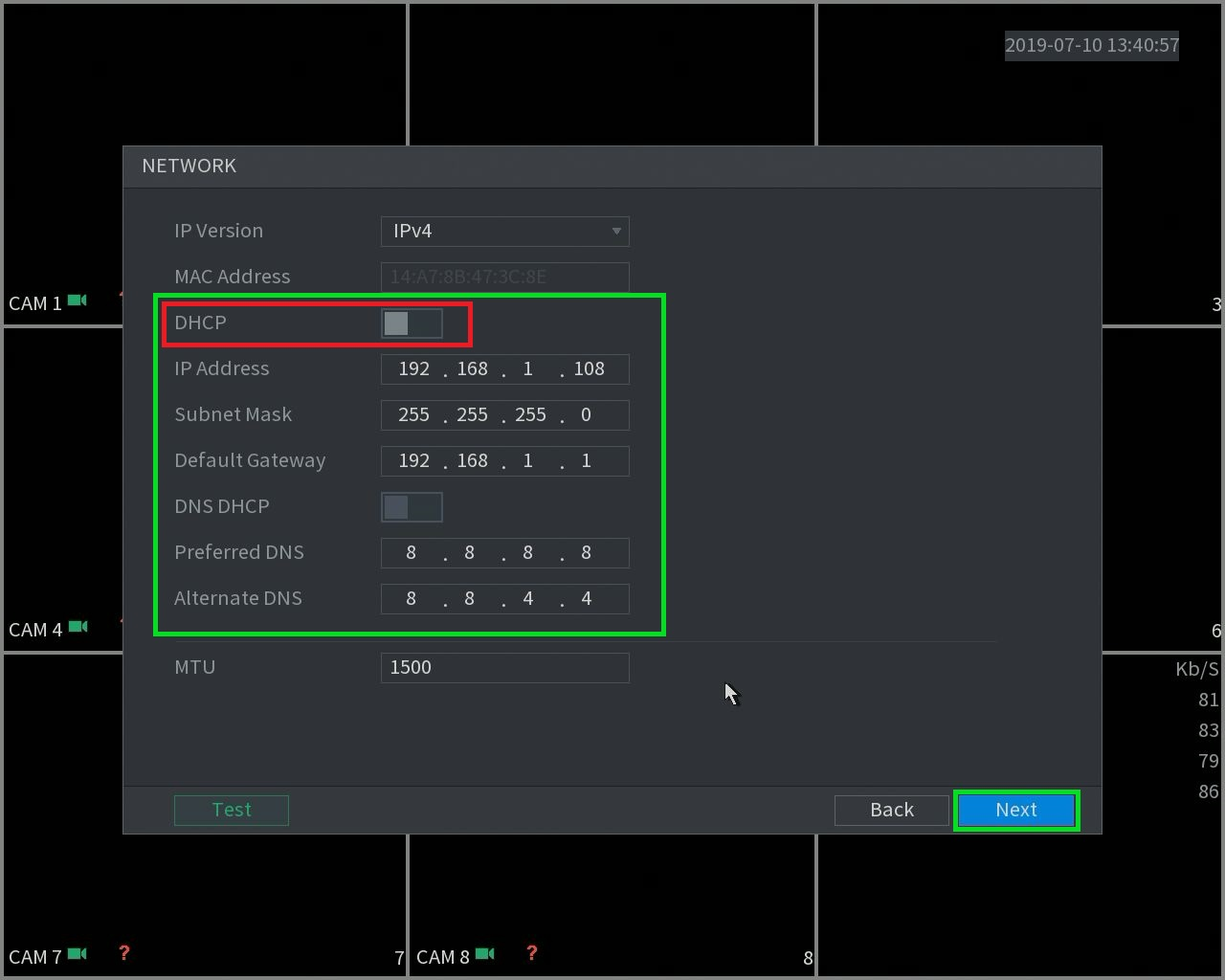 10. If you have the recorder properly connected to the router the P2P status will indicate "Online" and you can now remote in to the unit with our mobile app/PC app.
10. If you have the recorder properly connected to the router the P2P status will indicate "Online" and you can now remote in to the unit with our mobile app/PC app.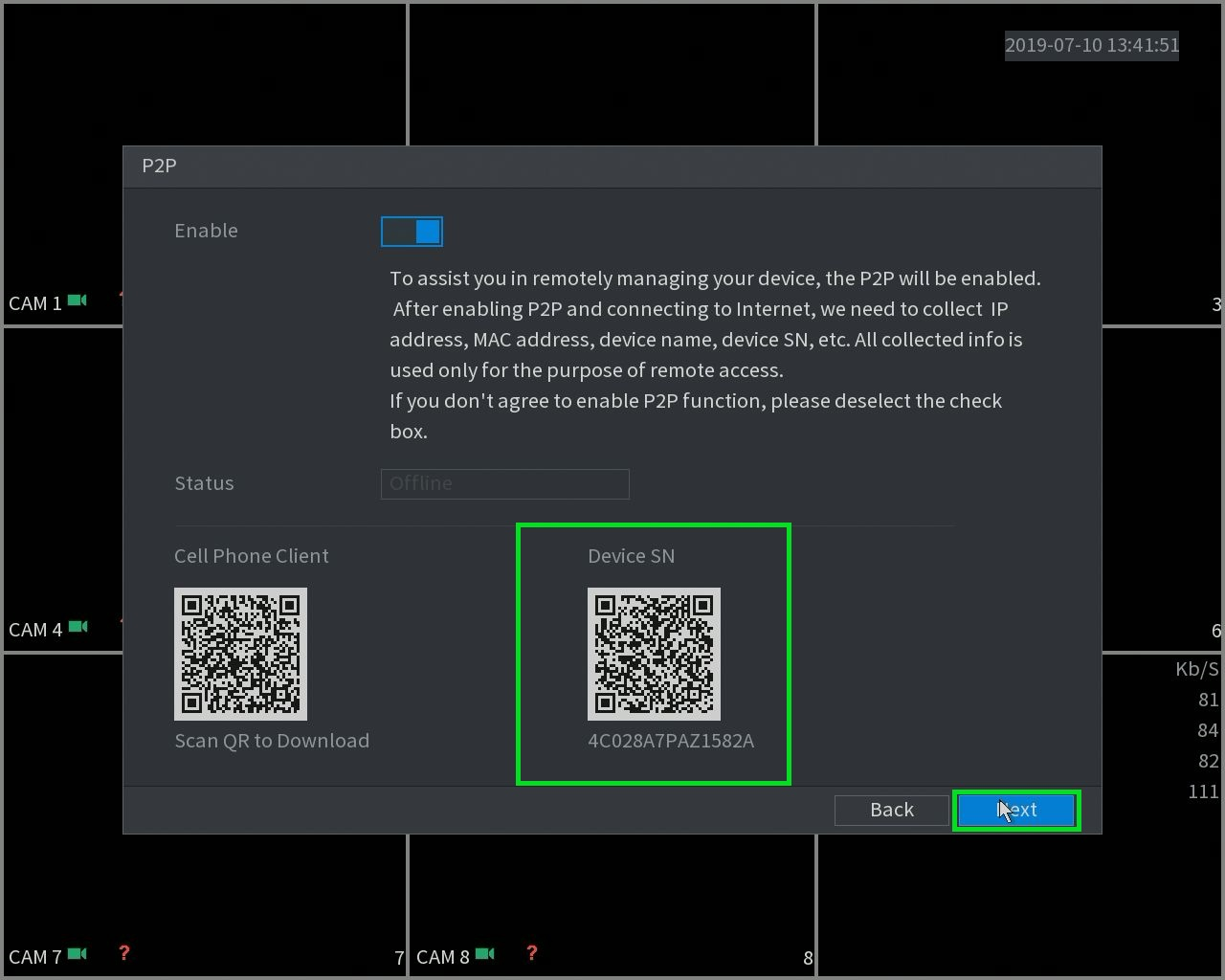 11. You can select the Encode settings for each camera by selecting the drop down menu on "Channel".
11. You can select the Encode settings for each camera by selecting the drop down menu on "Channel".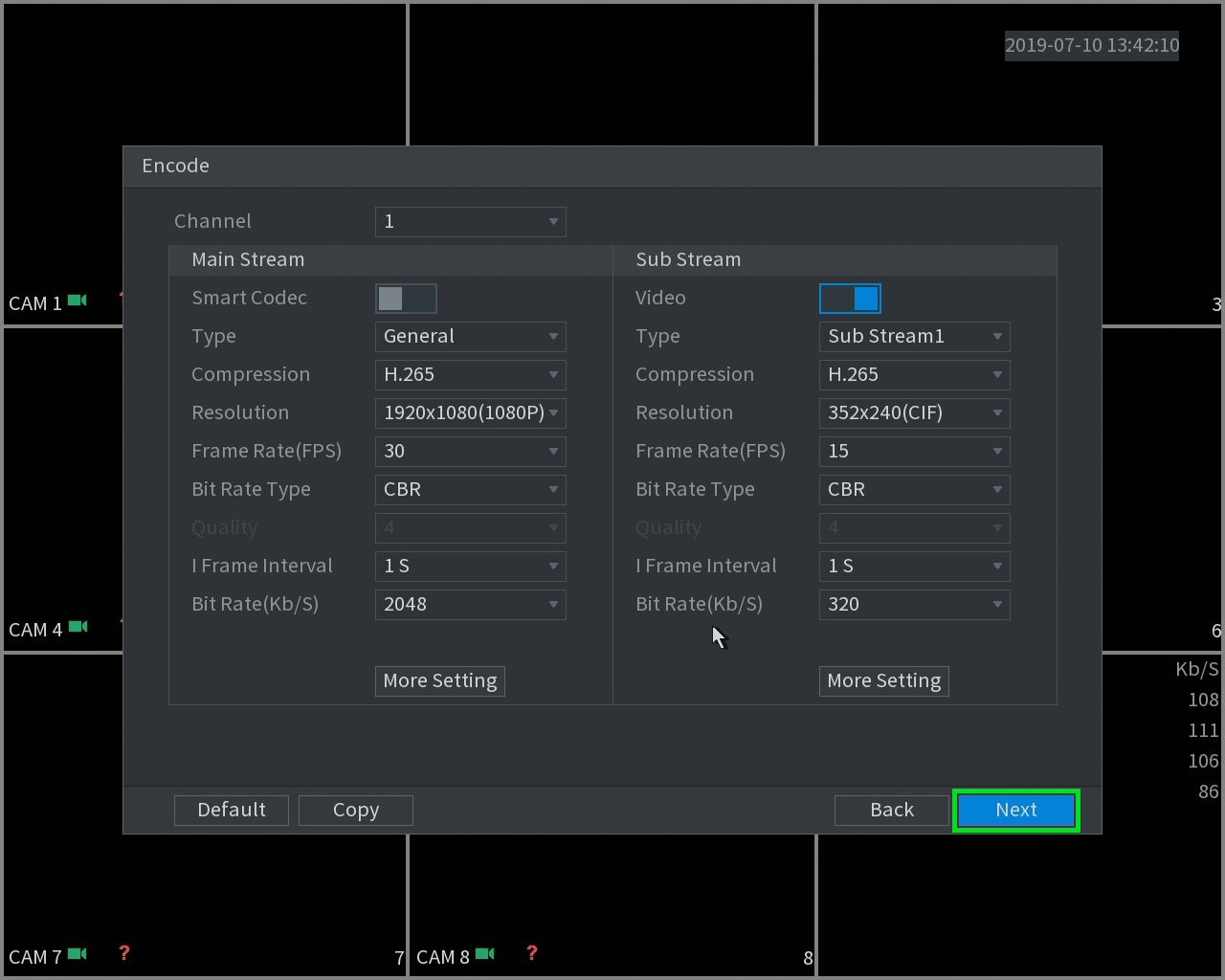 12. Select the resolution and image quality for snapshots.
12. Select the resolution and image quality for snapshots. 13. Select what you want to to when the hard drive fills up.
13. Select what you want to to when the hard drive fills up.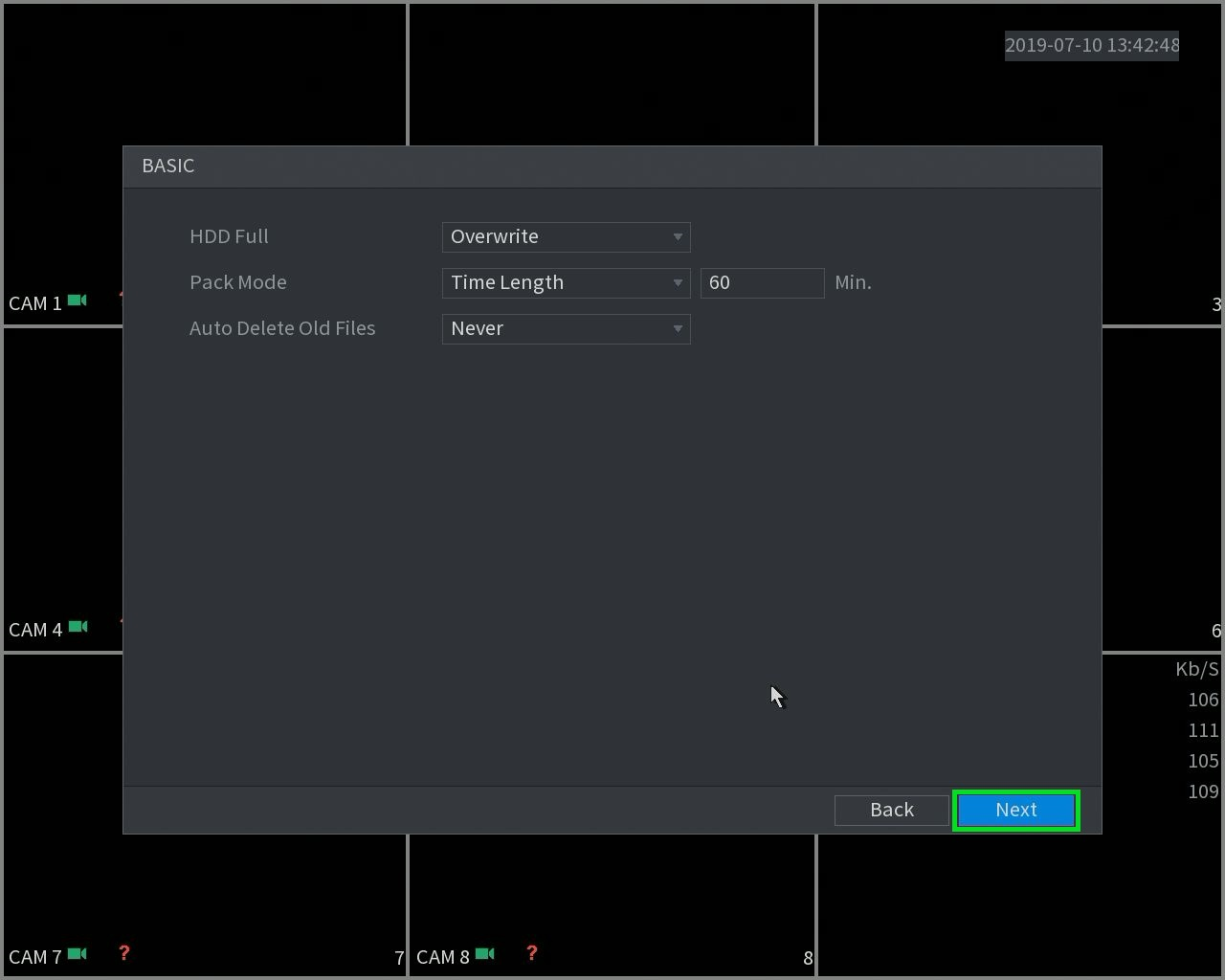 14. Here is you recording schedule, the green will indicate 24/7 recording and Yellow will be Motion recording.
14. Here is you recording schedule, the green will indicate 24/7 recording and Yellow will be Motion recording.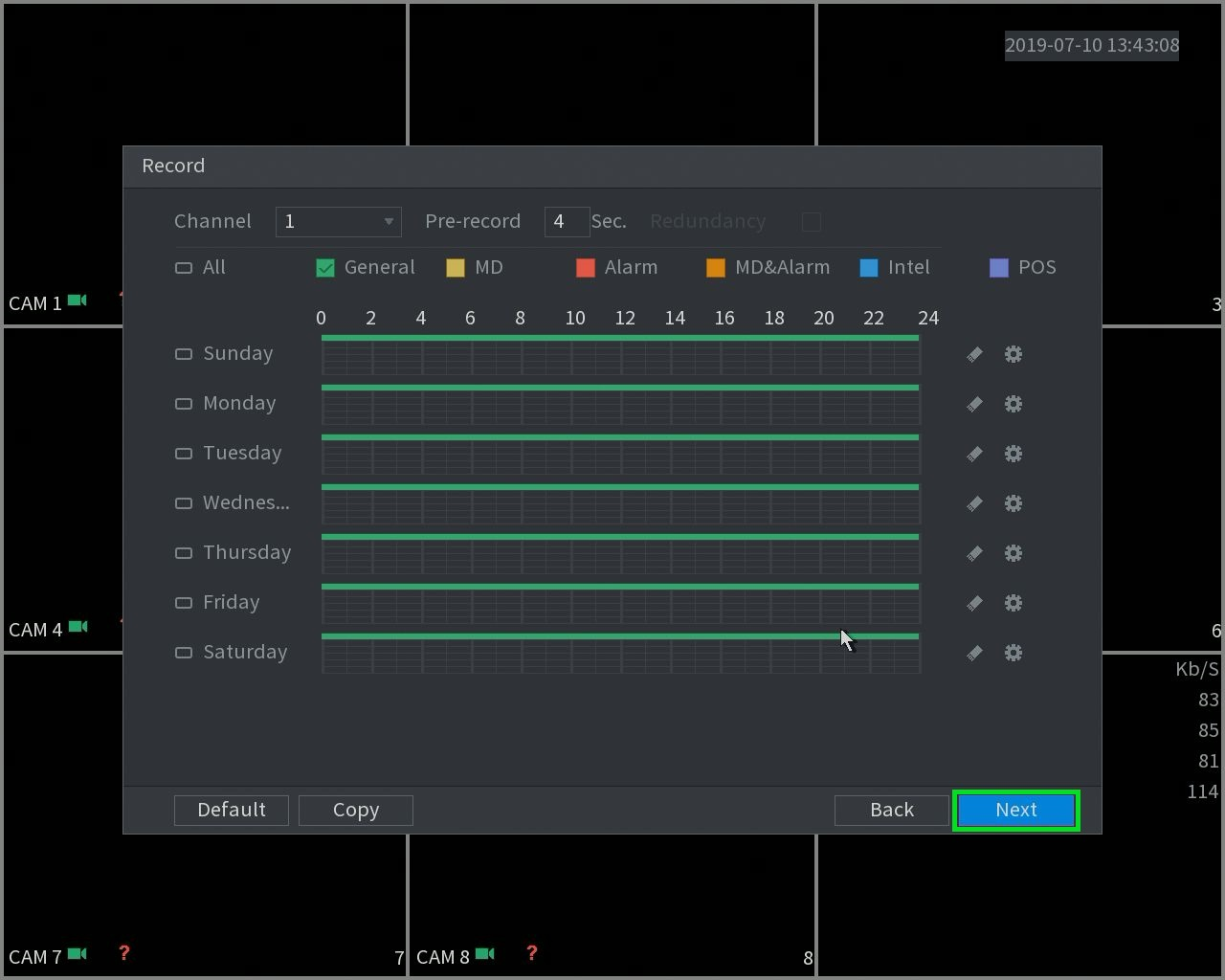 15. Here is you Snapshot schedule, same color legend as recording,
15. Here is you Snapshot schedule, same color legend as recording,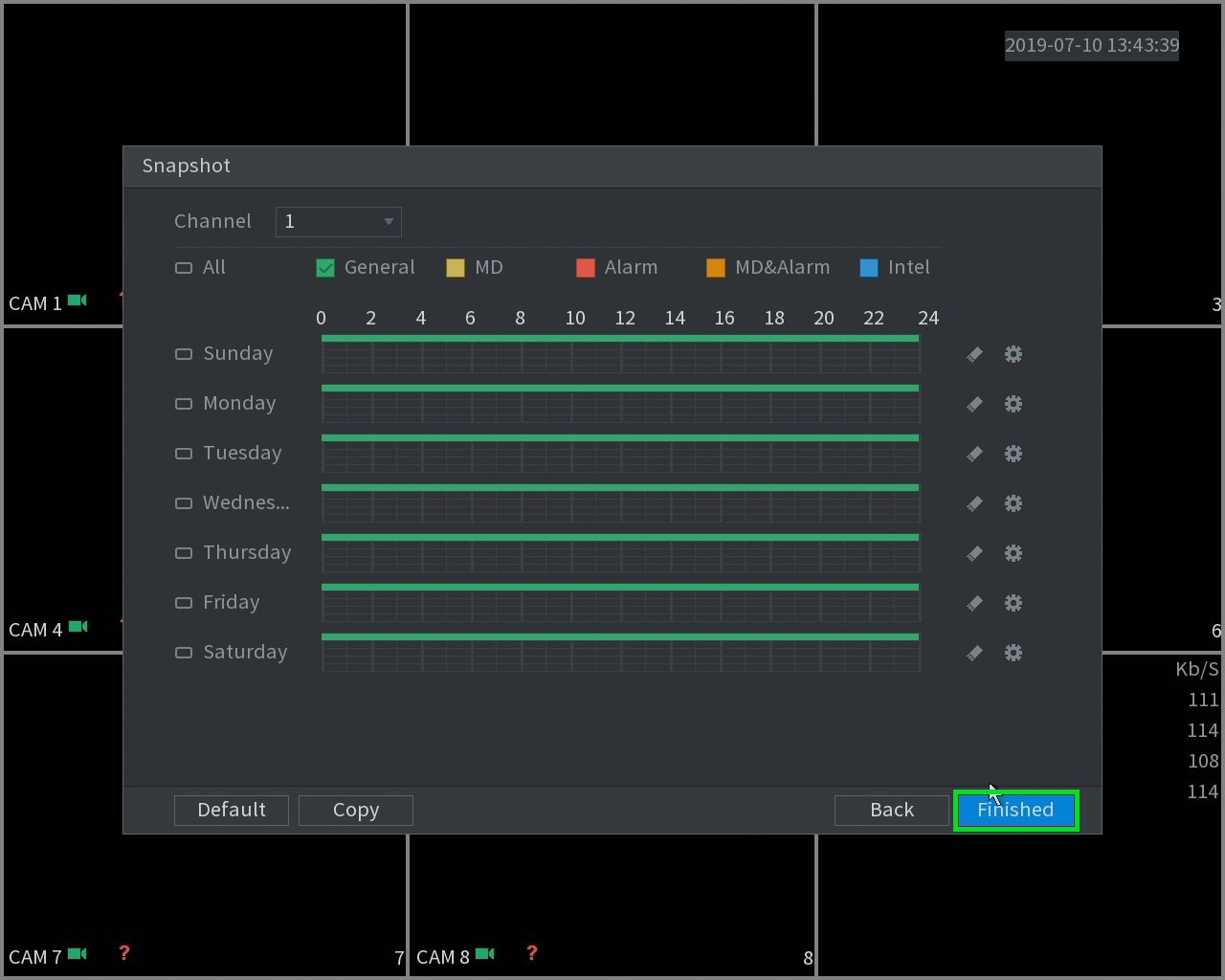 16. Once all that is setup you will be greeted with the final Prompt! You are now finished Initializing you new recorder
16. Once all that is setup you will be greeted with the final Prompt! You are now finished Initializing you new recorder