System
NVRiInfoSystem
NVR Interface-Info-System

HDD
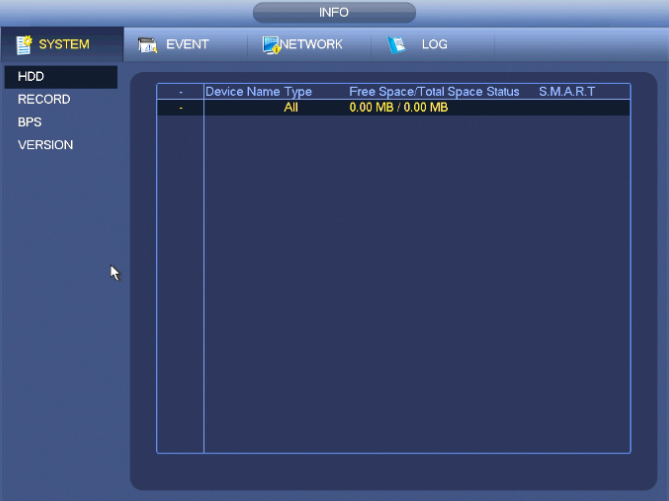
Here is to list hard disk type, total space, free space, and status.
- ○ means current HDD is normal..
- - means there is no HDD.
If disk is damaged, system shows as “?”. Please remove the broken hard disk before you add a new one.
Click one HDD item, the S.M.A.R.T interface is shown above.
Parameter | Function |
SATA | 1 here means there is 1 HDD. For different series product, the max HDD amount may vary, When HDD is working properly, system is shown as O. . “_” means there is no HDD. |
SN | You can view the HDD amount the device connected to; ﹡ means the second HDD is current working HDD. |
Type | The corresponding HDD property. |
Total space | The HDD total capacity. |
Free space | The HDD free capacity. |
Status | HDD can work properly or not. |
Bad track | Display there is bad track or not. |
Page up | Click it to view previous page. |
Page down | Click it to view the next page. |
View recording time | Click it to view HDD record information (file start time and end time). |
View HDD type and capability | Click it to view HDD property, status and etc, |
Record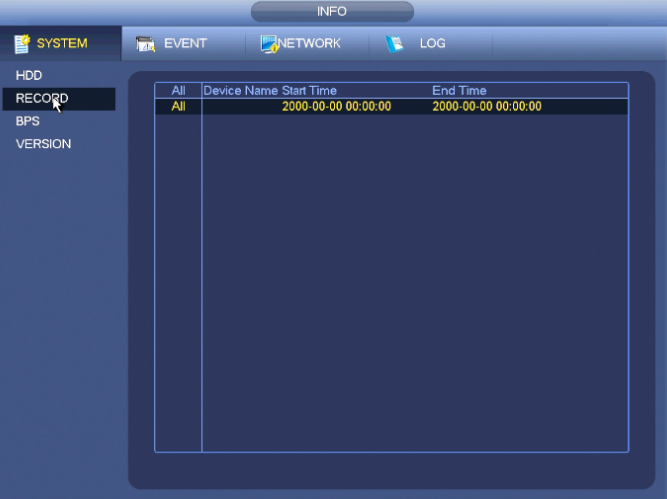
BPS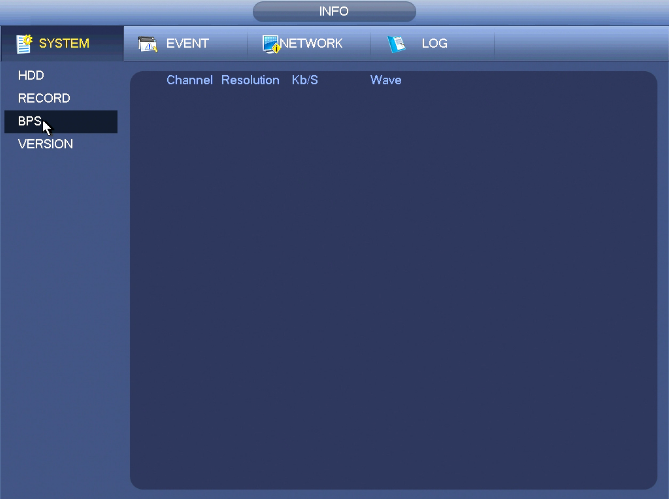
Here is for you to view current video bit rate (kb/s) and resolution.
Version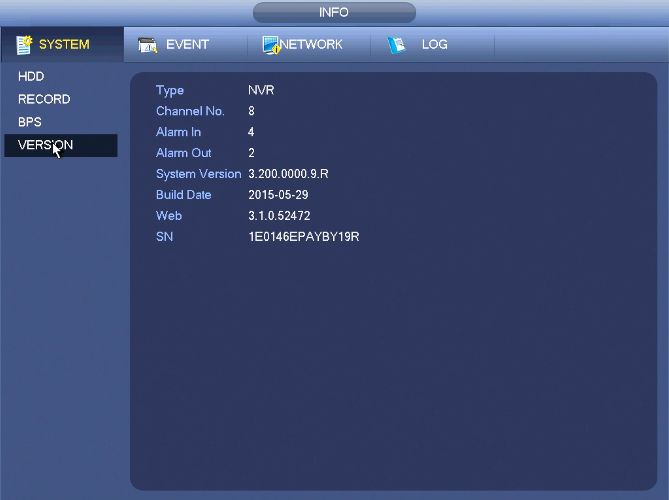
From main menu->Info->System->version, you can go to version interface.
Here is for you to view some version information.
- Channel
- Alarm in
- Alarm out
- System version
- Build Date
- Web
- Serial number


