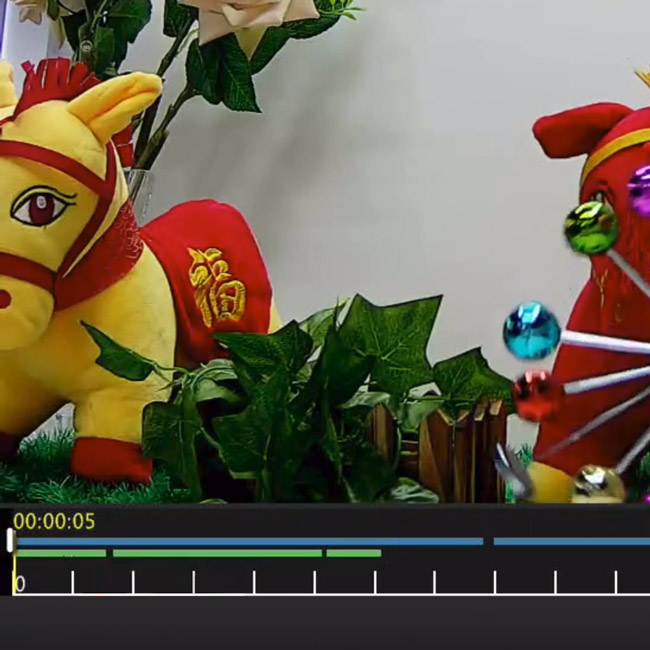UNV How to Smart Search on Uniview NVR

Step 1
- Right Click and go to Playback
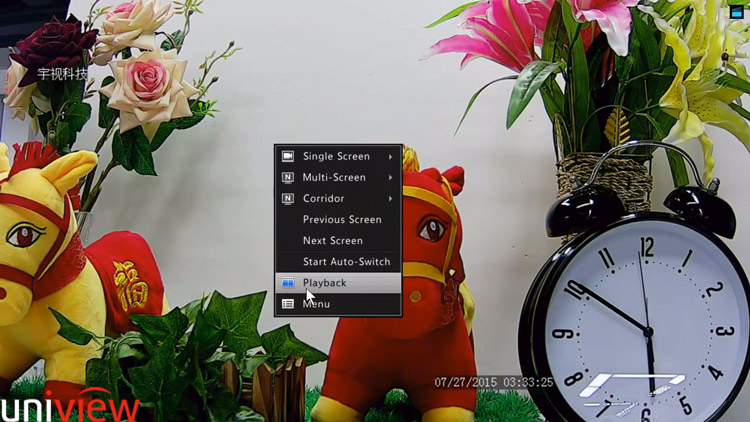
Step 2
- Select Smart on the top left drop-down menu
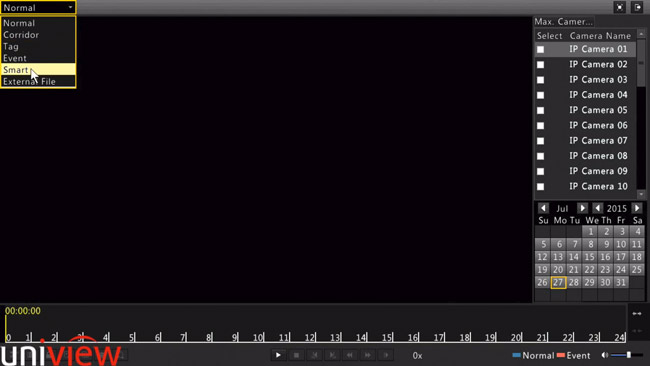
Step 3
- Select Play on the desired camera
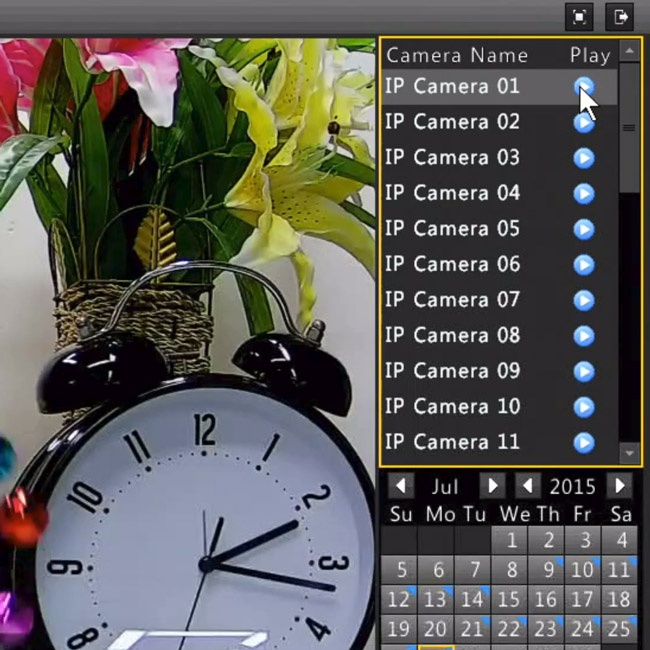
Step 4
- Select the Smart Search button

Step 5
- Select the desired Smart Search Zone or Select the Full Screen button

- Select the Search Button

- You will receive your Smart Search results in Green