Working with Local Files in the iDMSS App for iPhone or iPad
:
[csf] from
[csf] to
Prerequisites:
- iDMSS is installed on your iPhone or iPad and configured for live playback using either the P2P or IP address methods.
- Your working iMaxCamPro Recorder is powered on, connected to the Internet and viewable with your iDMSS app.
- Cameras are already connected to the recorder.
- Cameras are viewable in the Live Stream view. (Refer to "How to Setup Favorites" documentation if you don't see any cameras in Live View.)
Jump to: Saving | Viewing | Sharing | Deleting
Saving Videos or Photos:
Find the iDMSS icon on your iPhone to start the program.From the home screen click "Camera".
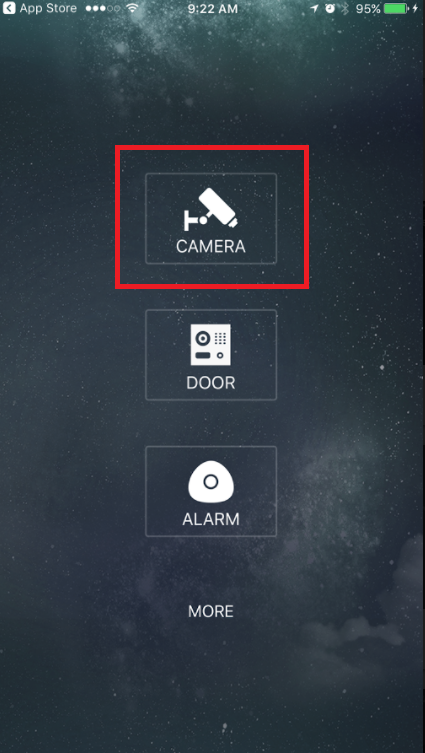
Click the menu icon
Double click any of the live cameras to view it in full screen.
Click the photo icon
Back to Top
Viewing Saved Photos and Videos:
Find the iDMSS icon on your iPhone to start the program.From the home screen click "Camera".
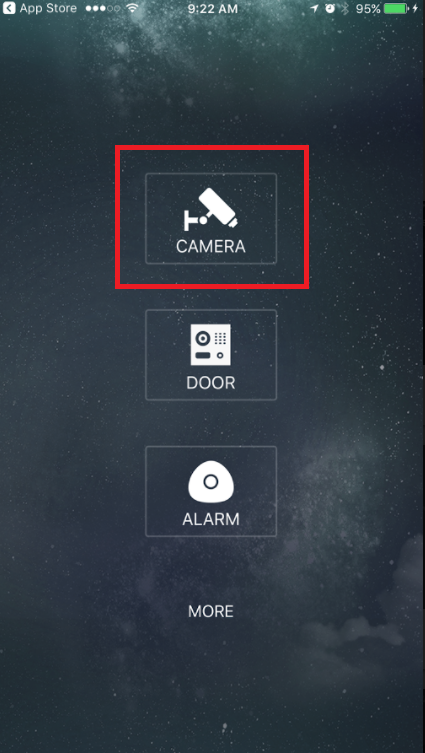
Click the menu icon
Click the videos icon
When viewing videos, the playback controls are at the bottom of the screen.
You can save any frame of a video to your local files by clicking the save photo icon
When viewing a fisheye camera, clicking the fisheye icon
Back to Top
Sharing Local Photos and Videos:
Find the iDMSS icon on your iPhone to start the program.From the home screen click "Camera".
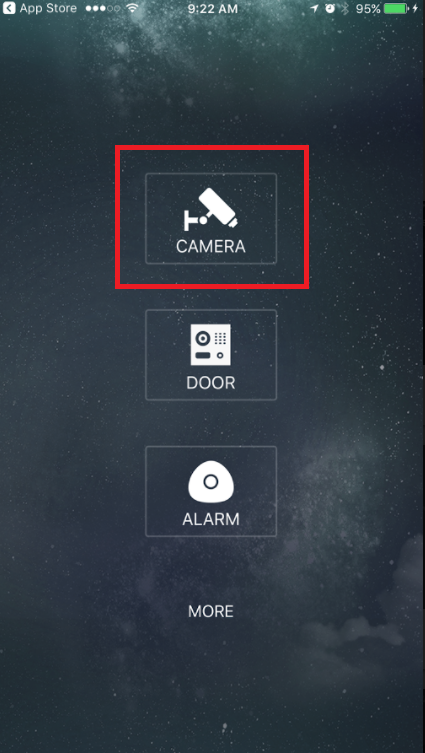
If you wish to share any photo(s) or video(s) in your local files, first click the pencil icon
With the thumbnail(s) selected, click the share icon
Next you will see the sharing features of your iPhone or iPad. Share the photo(s) or video(s) the same way you would share anything other photo(s) or video(s) on your device.
Back to Top
Deleting Local Photos and Videos:
Find the iDMSS icon on your iPhone to start the program.From the home screen click "Camera".
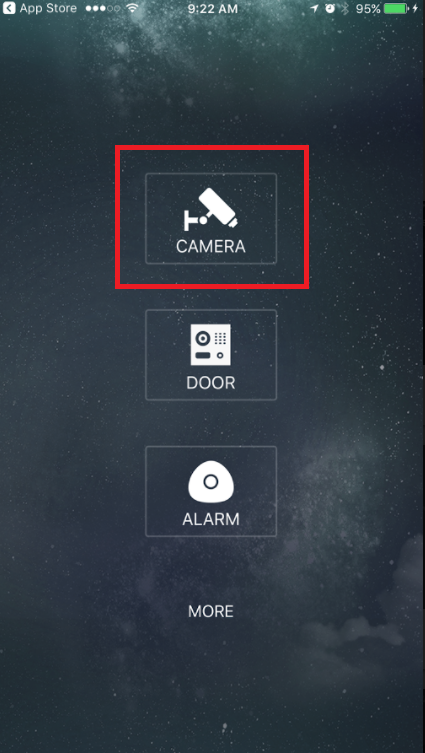
If you wish to delete any photo(s) or video(s) in your local files, first click the pencil icon
With the thumbnail(s) selected, click the trash can icon
Click "Delete" to confirm removal of the photos(s) or videos(s).
Back to Top




