ZyXEL Remote Access Guide for GeoVision
for GeoVision
Back to Remote Access Guides | GeoVision Support | Support Home
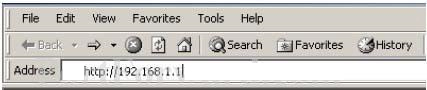
Open a web browser like Internet Explorer or Firefox. Enter the internal IP address of your router in the address bar of your browser. If you do not know your routers internal IP address please read our How To Find Your Routers IP Address guide.
In the picture above the address bar has http://www.google.com in it. Just replace all of that with the internal IP address of your router. By default the IP address should be set to 192.168.1.254.
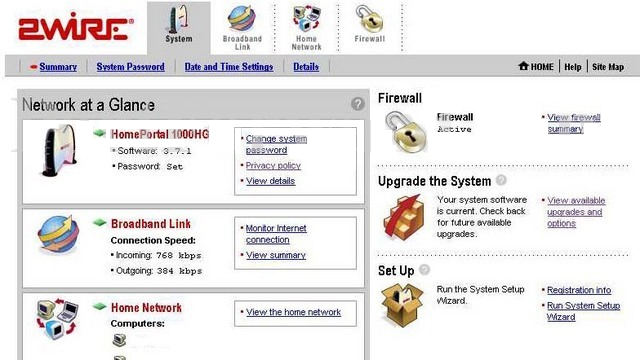
Click the Firewall button.
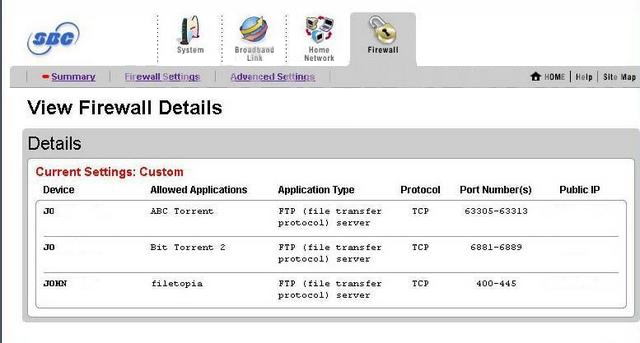
Click the Firewall Settings button.
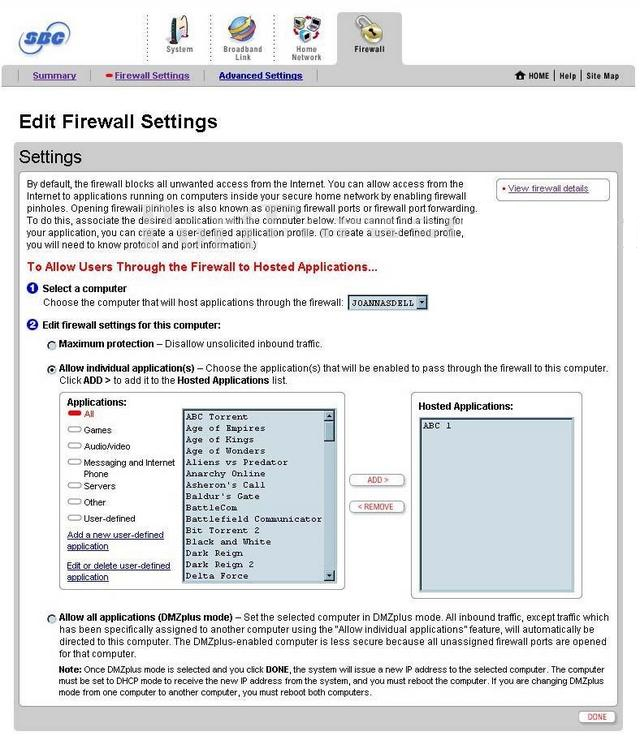
Use the Select a computer box to choose a computer to forward ports to. This box contains a list of computer names that are visible on your network.
Click the Add a new user-defined application link.
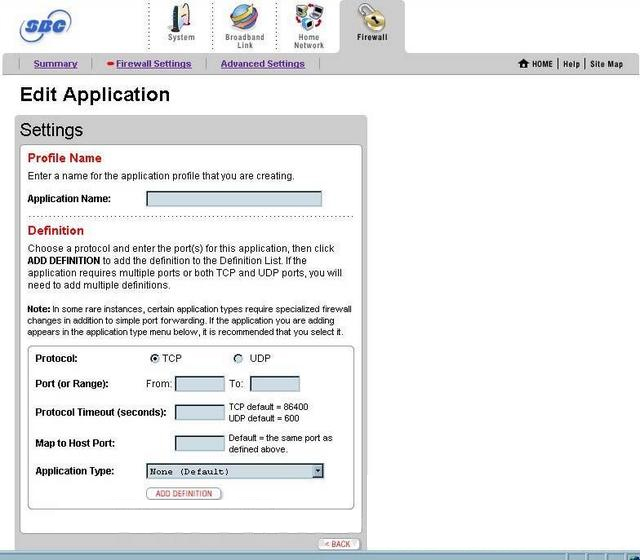
We will list a series of lines here that will show you exactly how to forward the ports you need to forward. GeoVision Webcam requires you to forward the 21,80,3389,4550,5550,6550 ports. Go ahead and enter the settings shown above into the Edit Application menu and then click Add Definition.
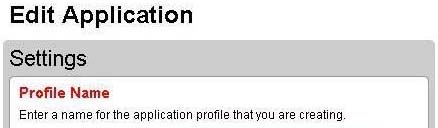 | |||||
| Application Name: | |||||
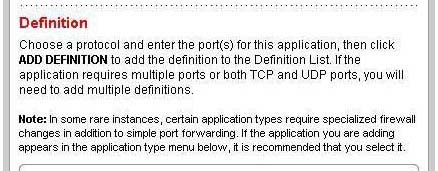 | |||||
| Protocol: | TCP | UDP | |||
| Port (or Range): | From: | To: | |||
| Protocol Timeout (seconds): | TCP default=86400 UDP default=600 | ||||
| Map to Host Port: | Default= the same port as defined above | ||||
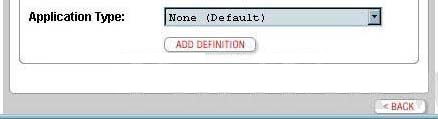 | |||||
You should see another page of settings that need to be entered into one of the blank lines on your routers Edit Application page. Go ahead and enter those settings and then click Add Definition.
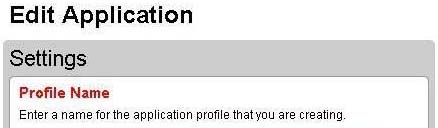 | |||||
| Application Name: | |||||
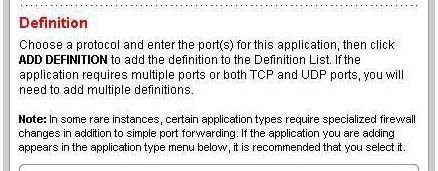 | |||||
| Protocol: | TCP | UDP | |||
| Port (or Range): | From: | To: | |||
| Protocol Timeout (seconds): | TCP default=86400 UDP default=600 | ||||
| Map to Host Port: | Default= the same port as defined above | ||||
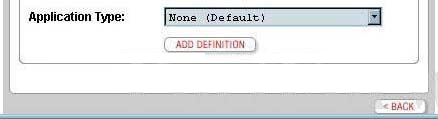 | |||||
You should see another page of settings that need to be entered into one of the blank lines on your routers Edit Application page. Go ahead and enter those settings and then click Add Definition.
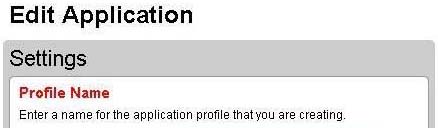 | |||||
| Application Name: | |||||
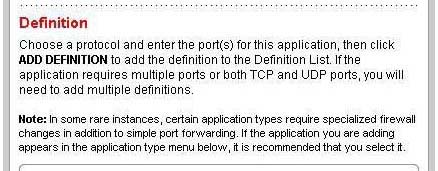 | |||||
| Protocol: | TCP | UDP | |||
| Port (or Range): | From: | To: | |||
| Protocol Timeout (seconds): | TCP default=86400 UDP default=600 | ||||
| Map to Host Port: | Default= the same port as defined above | ||||
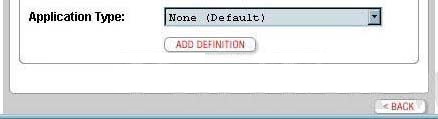 | |||||
You should see another page of settings that need to be entered into one of the blank lines on your routers Edit Application page. Go ahead and enter those settings and then click Add Definition.
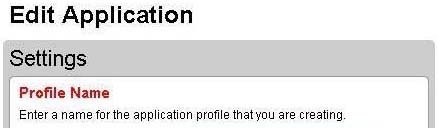 | |||||
| Application Name: | |||||
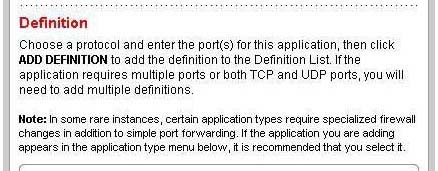 | |||||
| Protocol: | TCP | UDP | |||
| Port (or Range): | From: | To: | |||
| Protocol Timeout (seconds): | TCP default=86400 UDP default=600 | ||||
| Map to Host Port: | Default= the same port as defined above | ||||
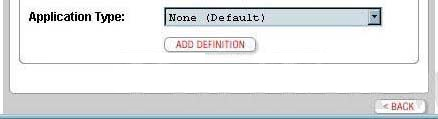 | |||||
You should see another page of settings that need to be entered into one of the blank lines on your routers Edit Application page. Go ahead and enter those settings and then click Add Definition.
 | |||||
| Application Name: | |||||
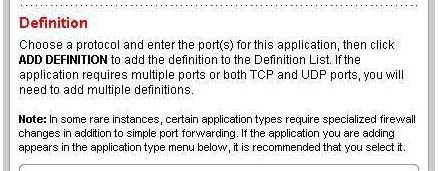 | |||||
| Protocol: | TCP | UDP | |||
| Port (or Range): | From: | To: | |||
| Protocol Timeout (seconds): | TCP default=86400 UDP default=600 | ||||
| Map to Host Port: | Default= the same port as defined above | ||||
 | |||||
You should see another page of settings that need to be entered into one of the blank lines on your routers Edit Application page. Go ahead and enter those settings and then click Add Definition.
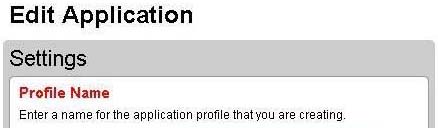 | |||||
| Application Name: | |||||
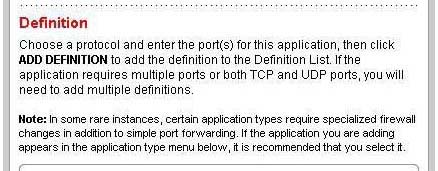 | |||||
| Protocol: | TCP | UDP | |||
| Port (or Range): | From: | To: | |||
| Protocol Timeout (seconds): | TCP default=86400 UDP default=600 | ||||
| Map to Host Port: | Default= the same port as defined above | ||||
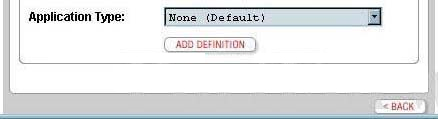 | |||||
Click the Back button.
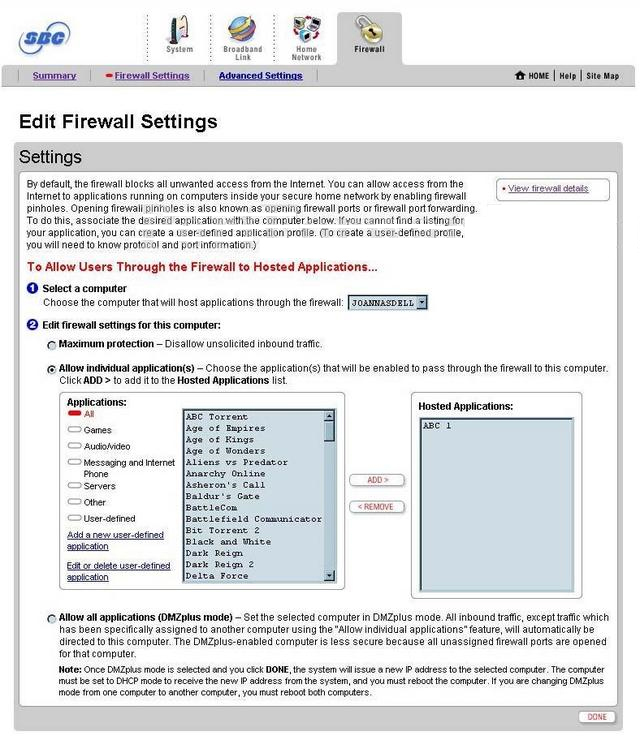
Select the applications you just created in the Applications list, then click the Add button to move them to the Hosted Applications box.
When you are finished, click the Done button at the bottom of your screen.
And that is it! You are done!




